Configure, Library, Drive – Dell TL2000 User Manual
Page 73: Screen, Choosing, Drive(s), Interface, Identification/settings
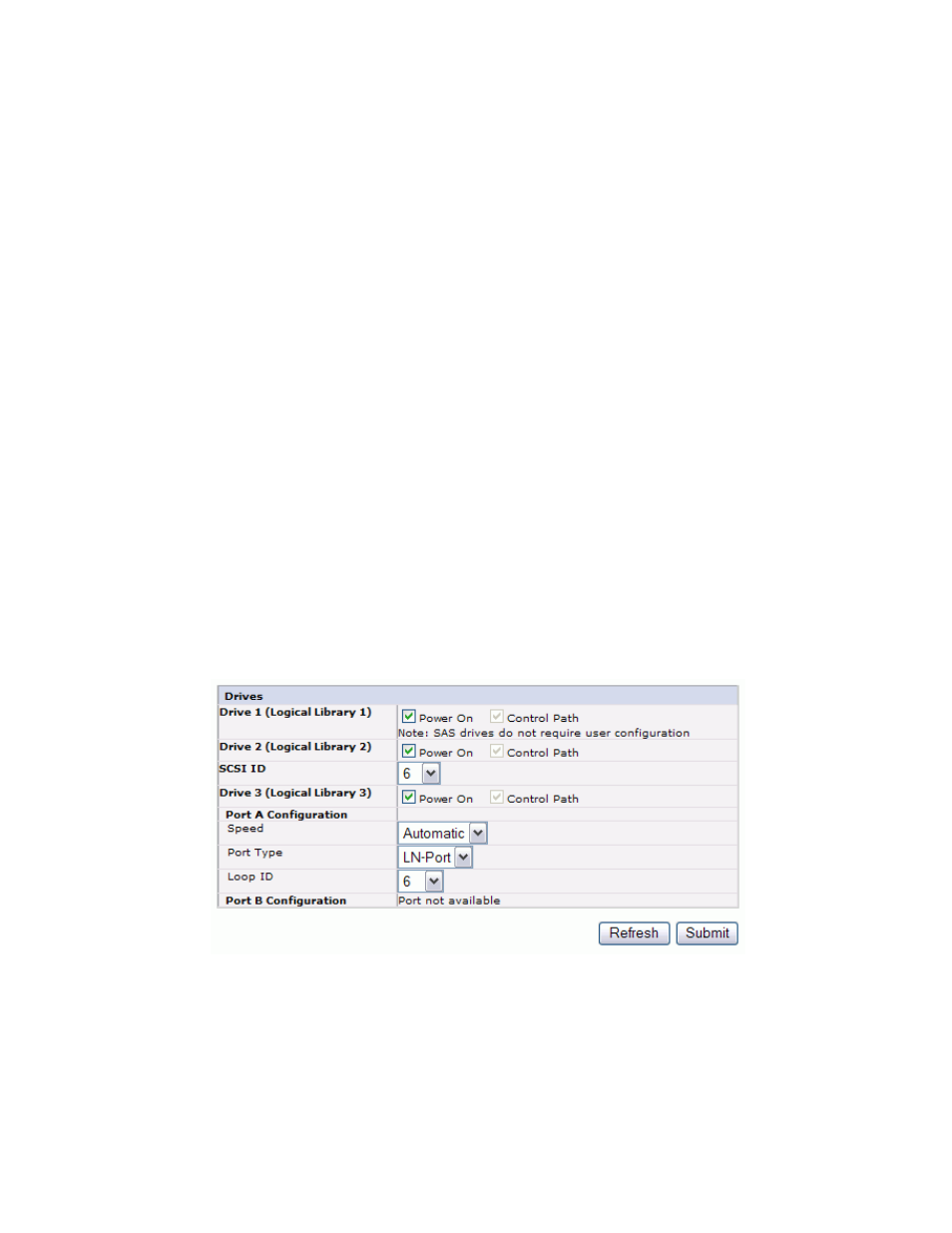
backup
and
recovery.
These
settings
are
required
for
Library
Managed
Encryption
only.
Enter
the
EKM
Server
Setting
information.
v
Primary
IP
address
(IPv4
or
IPv6)
:
Enter
the
IP
address
of
the
primary
EKM
server.
v
Primary
TCP
port
:
After
entering
the
Primary
IP
address,
the
library
will
automatically
set
the
value
of
the
Primary
TCP
port.
v
Secondary
IP
address
(IPv4
or
IPv6)
:
Enter
the
IP
address
of
the
secondary
EKM
server.
v
Secondary
TCP
port
:
After
entering
the
Secondary
IP
address
,
the
library
will
automatically
set
the
value
of
the
Secondary
TCP
port
.
Note:
The
Default
Port
for
TCP
(SSL
disabled)
is
3801
.
The
Default
Port
for
SSL
is
443
.
These
values
are
the
default
values
set
by
the
library.
They
can
be
changed
depending
on
the
user
configuration
but
the
user
has
to
make
sure
they
match
the
EKM
properties
file.
Note:
If
SSL
is
enabled
the
encryption
host
configuration
will
request
a
SSL
port
instead
of
a
TCP
port.
Review
your
Dell
PowerVault
Encryption
Key
Manager
User’s
Guide
for
instructions
to
locate
the
appropriate
port
settings.
8.
Click
Activate
to
apply
the
changes.
9.
Install
the
Dell
Encryption
Key
Manager
(EKM)
application
on
your
host.
Refer
to
the
Dell
EKM
documentation
provided
with
your
Encryption
packet.
The
EKM
IP
address
and
EKM
port
will
be
provided
to
the
user
by
the
EKM
application.
Choosing
Drive(s)
Interface
Identification/Settings
1.
Click
Drives
in
the
left
navigation
pane.
2.
Select
the
desired
settings
for
each
drive
listed
(either
SCSI,
SAS,
or
Fibre
Channel).
See
3.
Click
one
of
the
following:
v
Refresh
-
to
update
the
current
screen
v
Submit
-
to
apply
the
changes
made
to
the
screen
a77ug095
Figure
4-26.
The
Configure
Library:
Drive
screen
Chapter
4.
Installation
and
Configuration
4-23
