Service, Menu – Dell TL2000 User Manual
Page 114
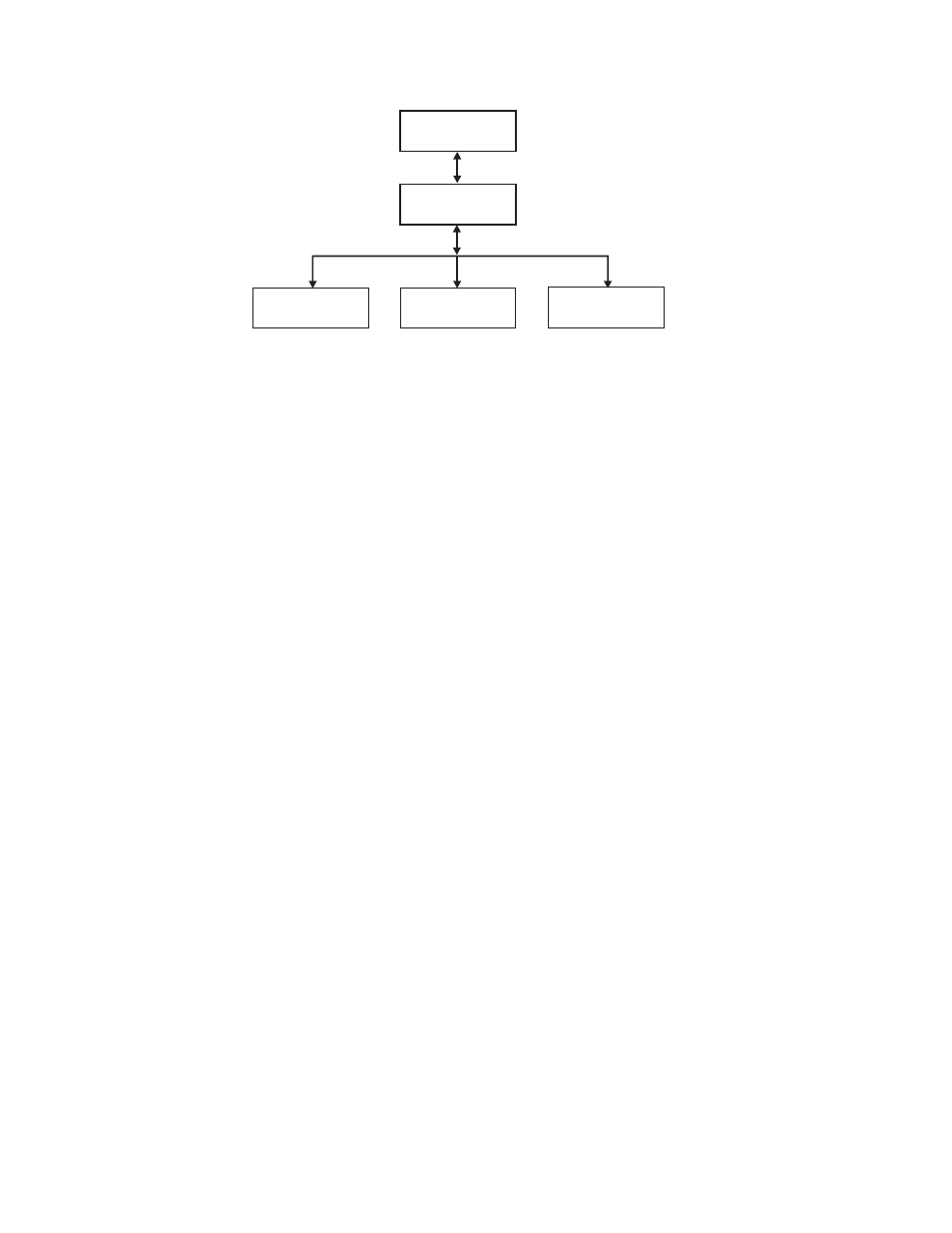
The
following
drive
diagnostics
and
service
procedures
are
available
in
this
menu:
v
Clean
Drive
-
The
accessor
takes
the
cleaning
cartridge
from
the
dedicated
cleaning
cartridge
slot
(DCS),
or
previously
reserved
slot
if
no
DCS
is
available,
and
inserts
it
into
the
drive.
After
the
cleaning
is
complete,
the
accessor
removes
the
cleaning
cartridge
from
the
drive
and
returns
it
to
the
dedicated
cleaning
cartridge
slot
or
reserved
slot.
v
Drive
Tests
-
Power
On
Self
Test
(POST),
Normal
Read/Write
Test,
Head
Test,
Media
Test
1.
Navigate
to
the
desired
test
(Service
→
Service
→
Drive
Tests
).
Choose
the
drive
if
more
than
one
is
installed.
2.
Follow
the
instructions,
and,
if
required,
insert
a
blank
or
scratch
cartridge
into
the
I/O
Station
when
requested.
3.
The
test
will
execute.
–
If
the
test
PASSES,
resume
normal
library
operations.
–
If
the
test
FAILS,
an
error
will
be
displayed.
Make
note
of
the
error,
then
refer
to
4.
Remove
the
cartridge
from
the
I/O
Station,
if
needed,
then
close
the
I/O
Station.
5.
Press
Cancel
to
exit
the
screen.
v
Drive
Power
-
use
this
item
to
turn
drive
power
ON
and
OFF
Note:
When
configuration
changes
of
a
disabled
drive
are
made
from
the
Operator
Control
Panel
(OCP),
the
drive
powers
ON
after
committing
changes.
When
configuration
changes
of
a
disabled
drive
are
made
from
the
Web
Interface
(RMU),
the
drive
does
not
power
ON
after
committing
changes.
Drive Tests
Service
Service
Clean Drive
a77ug058
Drive Power
Figure
5-22.
Service:
Service
menu
5-28
Dell
PowerVault
TL2000
Tape
Library
and
TL4000
Tape
Library
User's
Guide
