Control menu, Control: open i/o station, Control – Dell TL2000 User Manual
Page 102: Menu, Overview, Inventoried, Cartridges, Lower, Left, Magazine
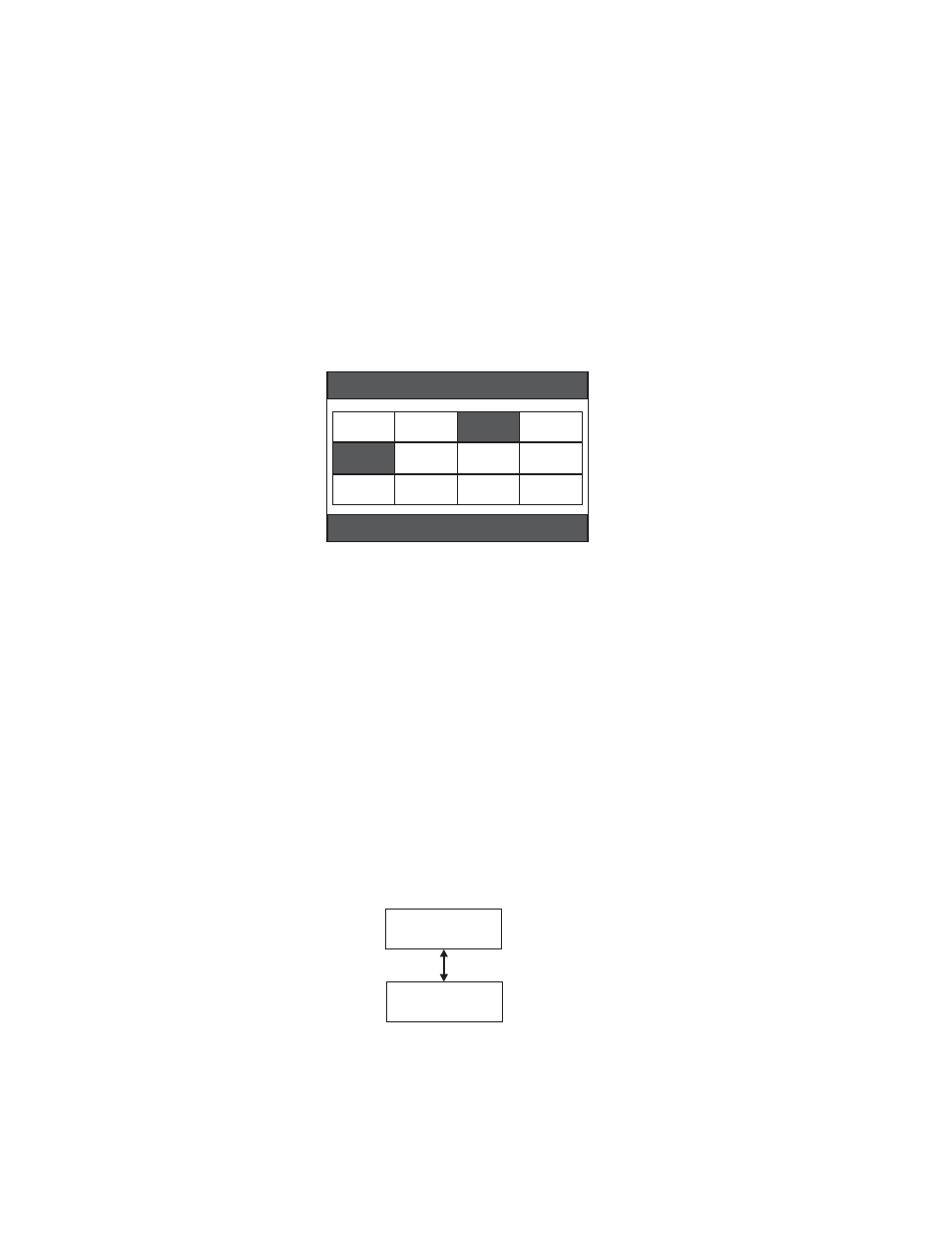
Under
Magazine
choose
one
of
the
following
to
see
a
graphical
representation
of
the
cartridge
magazine(s).
Slots
containing
cartridges
will
be
highlighted.
v
Upper
Left
-
choose
this
option
to
see
the
upper
left
magazine
v
Upper
Right
-
choose
this
option
to
see
the
upper
right
magazine
v
Lower
Left
-
choose
this
option
to
see
the
lower
left
magazine
v
Lower
Right
-
choose
this
option
to
see
the
lower
right
magazine
Press
SELECT
to
display
all
empty
slots
and
cartridge
serial
numbers
in
the
associated
magazine.
Under
Drive
(n)
will
be
displayed
the
serial
number
of
the
cartridge
currently
in
the
drive
or
″Empty″.
The
black
boxes
are
inventoried
cartridges.
Press
the
up
and
down
keys
to
scroll.
Note
that
this
magazine
has
a
3-slot
I/O
Station.
These
slots
can
be
changed
to
storage
slots
if
needed.
See
Control
Menu
The
Control
Menu
contains
the
following
items:
v
Open
I/O
Station
v
Move
Cartridges
v
Magazine
v
Re-Inventory
Control:
Open
I/O
Station
Use
this
menu
item
to
open
the
I/O
Station.
Attention:
After
closing
the
I/O
Station,
you
must
wait
for
the
library
to
complete
its
inventory
before
proceeding
with
normal
library
operations.
Magazines > Lower Left
Idle Rand
I/O 3
I/O 3
7
5
1
3
2
6
9
4
I/O 2
8
I/O 1
I/O 1
a77ug166
Figure
5-7.
Overview
of
inventoried
cartridges:
Lower
Left
Magazine
of
a
4U
Library
Control
Open I/O Station
a77ug052
Figure
5-8.
Control:
I/O
Station
menu
5-16
Dell
PowerVault
TL2000
Tape
Library
and
TL4000
Tape
Library
User's
Guide
