Swapping library controller cards, Swapping, Library – Dell TL2000 User Manual
Page 201: Controller, Cards
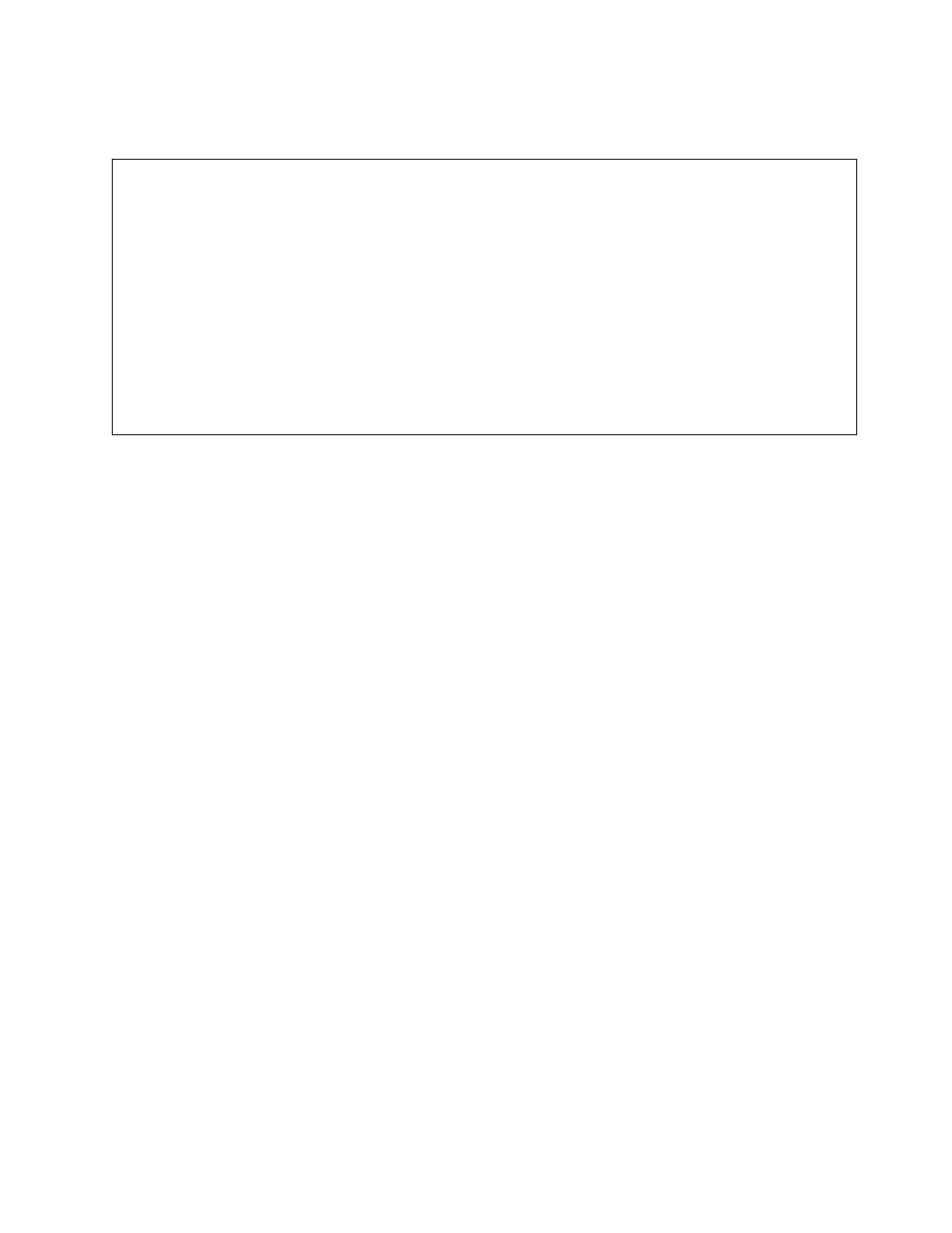
Swapping
Library
Controller
Cards
IMPORTANT
-
READ
ME
BEFORE
CONTINUING
The
Library
Enclosure
contains
a
copy
of
the
vital
product
data
(VPD)
for
your
library.
The
VPD
contains
your
current
library
configuration.
A
primary
copy
of
this
VPD
is
contained
within
the
Library
Controller
Card.
A
backup
copy
of
this
VPD
is
maintained
on
the
accessor
in
the
enclosure
(or
chassis).
When
the
Library
Enclosure
is
replaced,
the
new
enclosure
electronics
should
contain
zeros
(0’s)
in
key
VPD
locations.
Upon
detection
of
these
zeros,
the
library
will
automatically
write
VPD
data
to
the
replacement
library
enclosure
from
the
primary
copy
of
the
VPD
contained
in
the
Library
Controller
Card.
In
rare
occurrences,
the
replacement
library
enclosure
may
contain
valid
(non-zero)
VPD
data
left
over
from
having
been
installed
previously
in
another
library.
If
this
occurs,
the
library
firmware,
which
is
expecting
to
see
zeros
in
the
VPD
area,
will
instead
detect
valid
VPD
data,
and
will
not
know
which
copy
of
the
VPD
is
the
correct
one.
It
will
detect
this
VPD
mismatch
and
display
a
message
entitled
“VPD
Selection”
on
the
Operator
Control
Panel.
The
library
will
need
your
input
to
determine
which
copy
of
VPD
to
write
to
the
replacement
library
enclosure.
If
you
are
replacing
both
the
Library
enclosure
and
the
Library
Controller
Card,
transfer
VPD
after
installing
one
part
before
installing
the
other.
If
the
message
“VPD
Selection”
is
displayed
at
the
Operator
Control
Panel,
carefully
highlight
the
“VPD
from
Controller”
option
to
copy
VPD
from
the
controller
to
the
replacement
library
enclosure
before
selecting
OK.
Then
continue
with
the
procedure.
1.
Swap
the
Library
Controller
Card
in
the
defective
library
with
the
Library
Controller
Card
in
the
replacement
library
enclosure.
a.
Remove
the
Library
Controller
Card
(see
in
the
defective
library
and
in
the
replacement
library
enclosure.
To
remove
a
Library
Controller
Card:
1)
Loosen
the
two
blue
captive
thumbscrews
on
the
Library
Controller
Card.
2)
Grasp
the
thumbscrews
and
pull
the
card
out
of
the
library.
b.
Install
the
Library
Controller
Card
from
the
defective
library
in
the
replacement
library
enclosure.
Install
the
Library
Controller
Card
from
the
replacement
library
enclosure
in
the
defective
library
to
return
to
Dell.
To
install
a
Library
Controller
Card:
1)
Grasp
the
two
blue
captive
thumbscrews
and
push
the
Library
Controller
Card
into
the
library.
2)
Tighten
the
thumbscrews.
Note:
You
will
hear
a
snap
when
the
Library
Controller
Card
is
fully
engaged
and
installed
properly.
Chapter
10.
Check,
Adjust,
Remove,
and
Replace
10-15
