Entering path failover feature activation key, Setting up encryption, Library – Dell TL2000 User Manual
Page 71: Configure, Logical, Libraries, Path, Failover, Feature, Activation
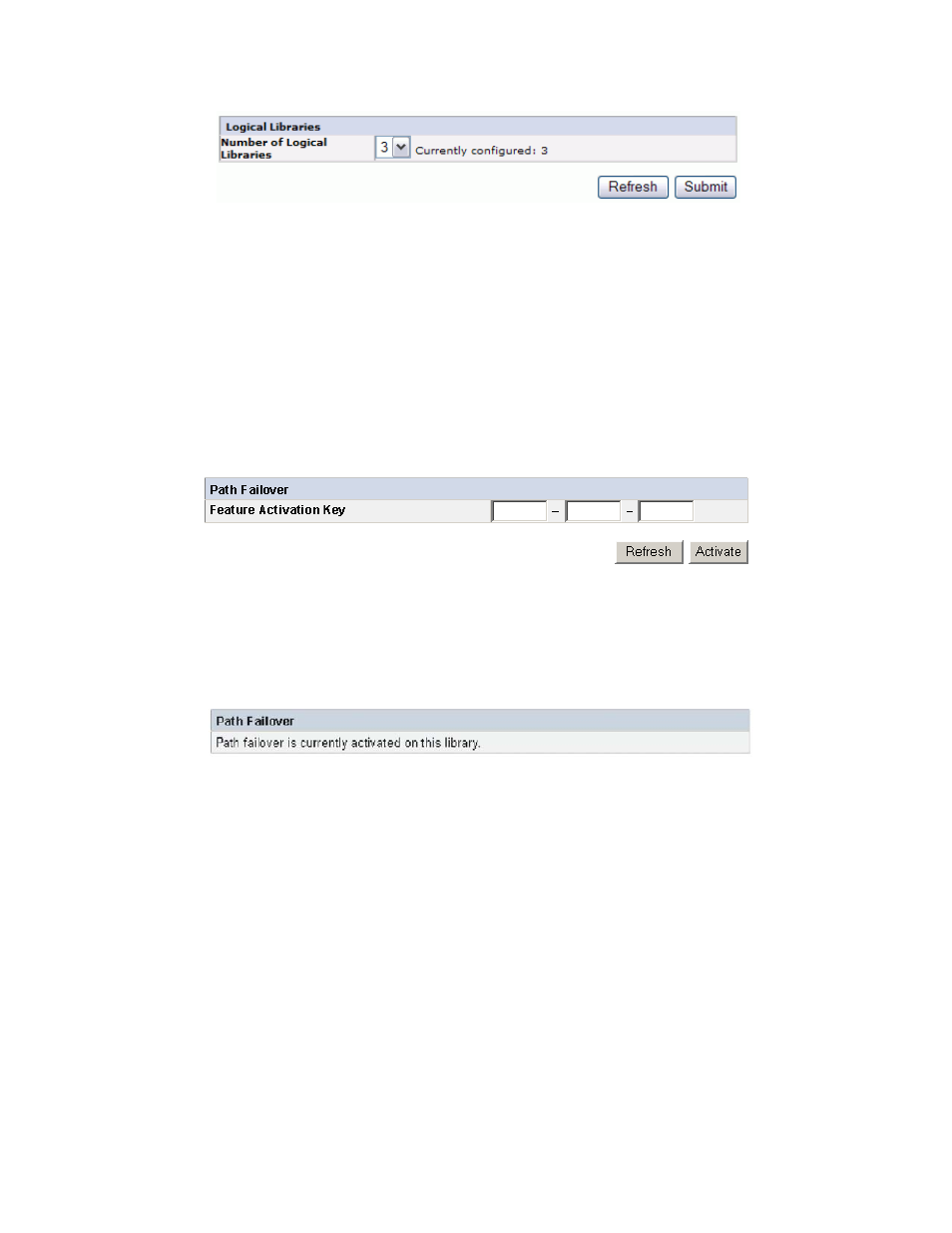
2.
Select
the
number
of
logical
libraries
you
would
like
to
create
in
your
library.
3.
Click
Submit
to
create
the
logical
libraries.
Entering
Path
Failover
Feature
Activation
Key
The
Path
Failover
feature
is
available
for
select
LTO
4
tape
drives.
Path
Failover
is
not
supported
for
half
height
drives.
For
more
information,
refer
to
the
Dell
PowerVault
TL4000
Failover
Configuration
Guide,
included
with
the
library
documentation.
1.
Click
Path
Failover
in
the
left
navigation
pane.
2.
Enter
the
Control
Path
Failover
12-digit
feature
key
in
the
spaces
provided.
3.
Click
Activate
to
save
the
feature
key.
The
following
screen
will
display
if
you
have
correctly
entered
the
feature
key.
Note:
Follow
the
instructions
in
the
Dell
PowerVault
TL4000
Failover
Configuration
Guide
to
configure
your
environment
for
failover.
Setting
Up
Encryption
Note:
Application
Managed
Encryption
(AME)
does
not
require
a
key.
Library
Managed
Encryption
requires
a
license
key.
The
customer
should
contact
their
TSR
(technical
sales
representative)
to
purchase
this
feature.
Prerequisites
for
Application
Managed
Encryption:
v
SAS
and
Fibre
Channel
LTO
Ultrium
4
Tape
Drive
(Full
Height
or
Half
Height)
Note:
Fibre
Channel
is
full
height
drive
only.
v
Ultrium
4
Tape
Cartridge
v
Library
firmware
level
5.80
or
higher
v
Drive
firmware
level
77BE
or
higher
a77ug098
Figure
4-21.
The
4U
library
Configure
Library:
Logical
Libraries
page
a77ug1
17
Figure
4-22.
The
Configure
Library:
Path
Failover
Feature
Activation
screen
a77ug1
18
Figure
4-23.
Feature
Key
verification
screen
Chapter
4.
Installation
and
Configuration
4-21
