Configuring your library, Choosing your configuration method, Configuring – Dell TL2000 User Manual
Page 64: Your, Library, Choosing, Configuration, Method
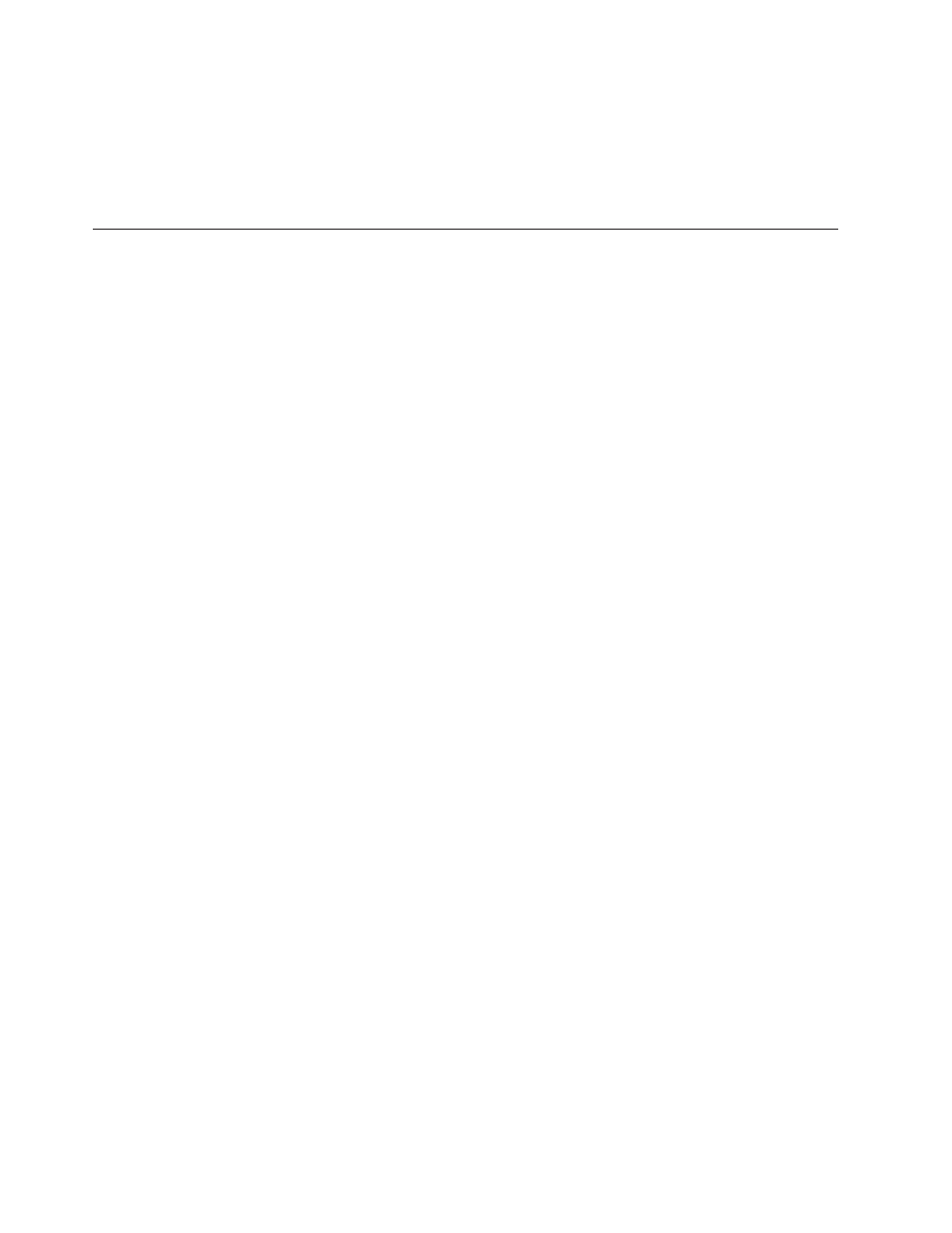
5.
Turn
ON
the
library
using
the
power
button.
Check
the
Operator
Control
Panel
display
to
make
sure
the
library
is
receiving
power.
If
it
is
not,
check
the
power
connections
and
your
power
source.
During
the
Power-On
Self
Test
(POST),
all
four
LEDs
are
illuminated
briefly,
followed
by
a
flashing
Ready
LED.
When
the
initialization
sequence
is
complete,
the
Home
screen
(see
will
be
displayed.
Configuring
Your
Library
Note:
Review
the
information
in
″Installation
Planning
″
before
configuring
your
library.
The
library
can
be
configured
using
the
Operator
Control
Panel
and/or
the
Web
User
Interface.
The
recommended
method
for
configuring
your
library
is
using
the
Web
User
Interface.
For
complete
detailed
configuration
information
on
all
of
the
functions
available
on
your
library
using
both
the
Operator
Control
Panel
and
the
Web
User
Interface,
see
For
default
library
settings,
see
Choosing
Your
Configuration
Method
If
you
choose
to
use
the
factory
defaults
for
your
library
configuration,
go
to
If
you
choose
to
use
the
Web
User
Interface
for
configuring
your
library,
go
to
If
you
choose
to
use
the
Operator
Control
Panel
for
configuring
your
library,
go
to
for
information
on
configuring
the
following
items:
v
Logical
Libraries
v
Library
Settings
v
Drive(s)
v
Network
v
Set
Access
PIN
v
Set
Date
and
Time
v
Path
Failover
To
complete
the
configuration
of
your
library,
the
following
items
will
have
to
be
accessed
from
the
Web
User
Interface:
v
Encryption
(see
v
User
Access
Information
(see
v
Logs
and
Traces
(see
v
Event
Notification
Information
(see
v
Key
Path
Diagnostic
(see
v
Updating
Firmware
(see
4-14
Dell
PowerVault
TL2000
Tape
Library
and
TL4000
Tape
Library
User's
Guide
