Control: re-inventory, Configure menu, Configure: logical libraries – Dell TL2000 User Manual
Page 104: Configure, Menu, Control, Re-inventory, Logical, Libraries
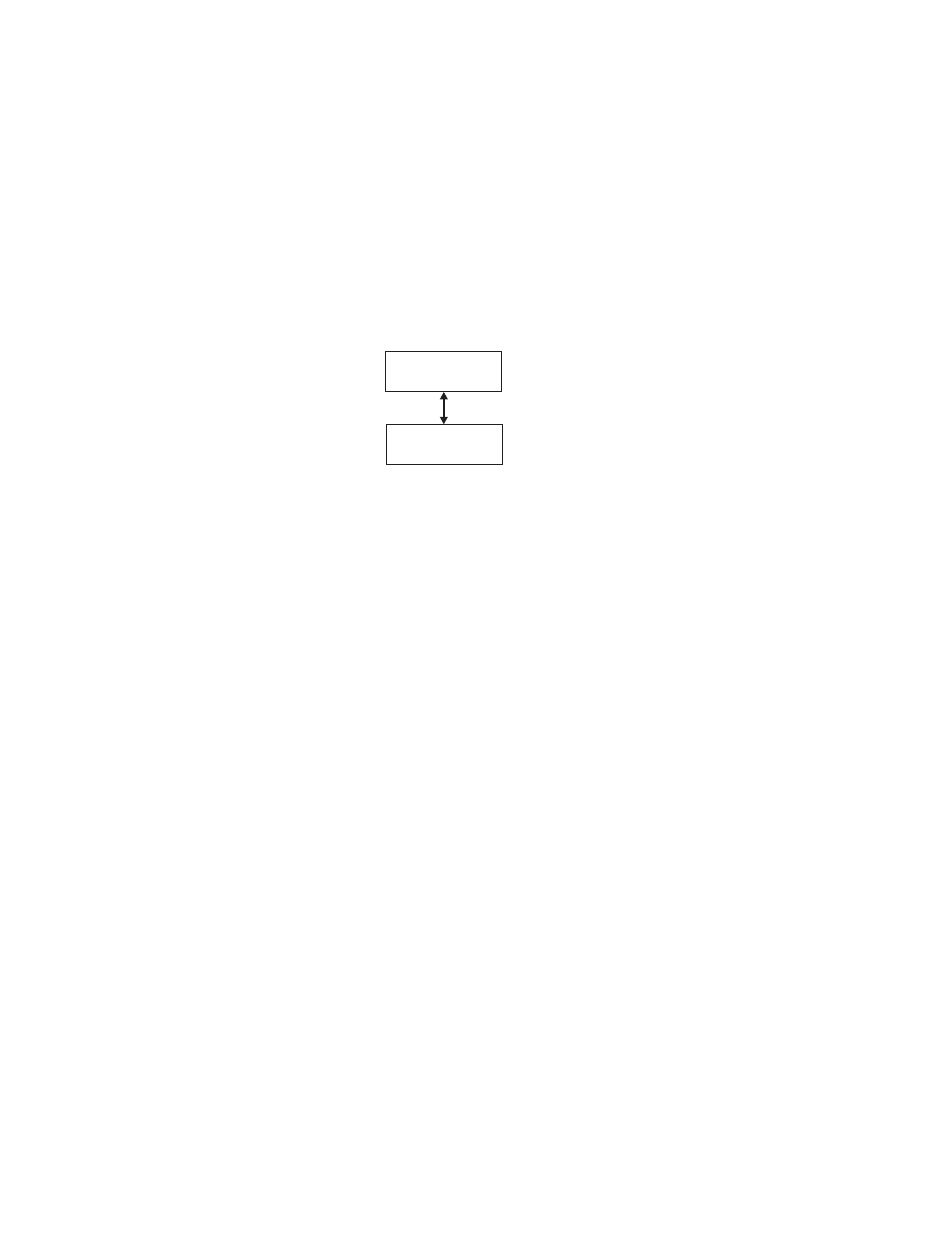
Choose
″Left″
or
″Right″
to
unlock
the
corresponding
cartridge
magazine(s).
The
magazines
can
now
be
removed
from
the
library
by
gently
pulling
each
magazine
out
of
the
library.
To
replace
a
magazine,
insert
the
back
of
the
magazine
into
the
front
of
the
library
and
gently
push
the
magazine
into
the
library.
The
magazine
will
lock
when
inserted
into
the
library.
If
the
magazines
are
not
pulled
out
of
the
library
within
15
seconds
after
they
are
unlocked,
the
command
will
cancel
and
you
will
have
to
repeat
the
process
to
unlock
the
magazines.
Control:
Re-Inventory
Use
this
menu
item
to
initiate
a
scan
of
the
cartridges
currently
in
the
library.
Note:
It
may
take
up
to
five
minutes
to
complete
the
library
inventory.
Configure
Menu
The
Configure
Menu
is
used
during
the
initial
setup
of
your
library
and
when
changes
need
to
be
made
to
your
library’s
configuration.
This
menu
contains
the
following
items:
v
Logical
Libraries
v
Library
Settings
v
Drive
v
Network
v
Set
Access
PIN
v
Set
Date
and
Time
v
Path
Failover
v
Restore
Defaults
Configure:
Logical
Libraries
Use
this
menu
item
to
select
the
number
of
logical
libraries.
Control
Re-Inventory
a77ug055
Figure
5-11.
Control:
Re-Inventory
menu
5-18
Dell
PowerVault
TL2000
Tape
Library
and
TL4000
Tape
Library
User's
Guide
