Input modes, Selecting predefined values, Input – Dell TL2000 User Manual
Page 35: Modes, Selecting, Predefined, Values
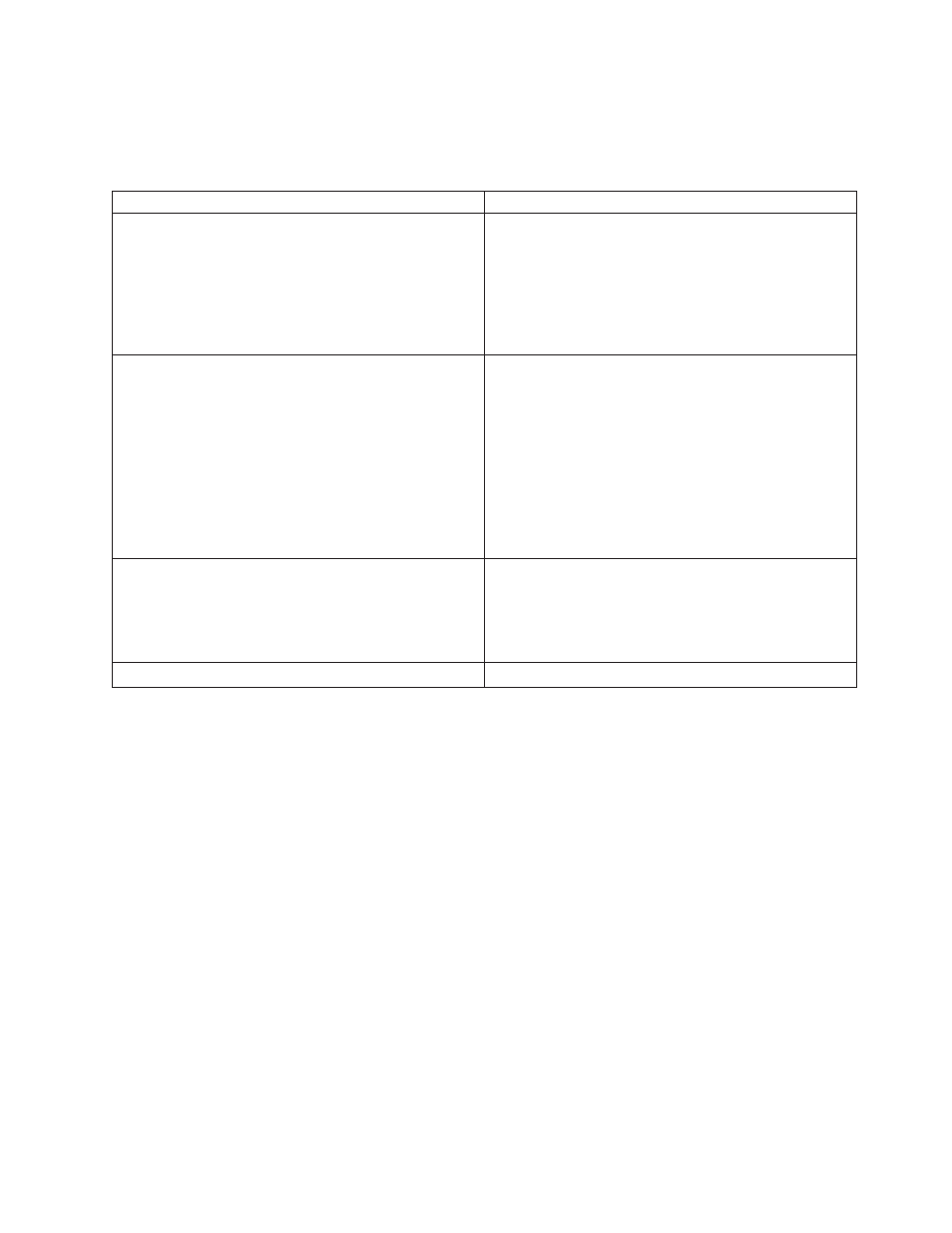
v
The
Clean
LED
will
only
be
lit
when
a
cleaning
REQUIRED
has
been
issued
by
the
drive.
The
LED
will
be
turned
OFF
after
a
successful
drive
cleaning
operation.
v
The
Attention
LED
will
indicate
one
of
the
following
conditions.
Problem
Action
Required
Bad
media
1.
Go
to
Monitor
→
Inventory
to
locate
the
defective
cartridge.
2.
Move
the
defective
cartridge
to
the
I/O
Station.
(Operator
Control
Panel:
Control
→
Move
Cartridges
).
3.
Open
the
I/O
Station
to
remove
the
defective
cartridge.
(Operator
Control
Panel:
Control
→
Open
I/O
).
Drive
sled
issues
Do
one
of
the
following:
-
Install
a
drive
sled
(see
-
Modify
or
resubmit
Logical
Library
setting
(Operator
Control
Panel:
Configure
→
Logical
Libraries
or
Web
User
Interface:
Configure
Library
→
Logical
Libraries
).
-
Restore
defaults
(Operator
Control
Panel:
Configure
→
Restore
Defaults
or
Web
User
Interface:
Configure
Library
→
Restore
Defaults
).
-
Redundant
power
supply
failed
Complete
the
following
steps:
1.
Replace
the
failed
power
supply
(see
2.
Cycle
library
power.
Power
supply
fan
failure
Replace
the
power
supply.
v
The
Error
LED
will
be
lit
when
there
is
an
unrecoverable
(i.e.
hard)
drive
or
library
failure.
This
will
happen
at
the
same
time
the
hard
error
message
is
displayed
on
the
screen
and
the
LED
will
remain
lit
until
the
error
state
is
resolved.
Note:
From
the
Operator
Control
Panel,
run
Service
→
Library
Verify
.
If
Library
Verify
runs
without
error,
the
Error
LED
will
be
turned
off.
If
the
error
persists,
recycle
power.
Input
Modes
There
are
several
ways
to
enter
values
in
the
different
menu
items.
These
values
are
selectable
predefined
values,
toggle
values
(for
example,
ON/OFF)
and
numerical
values
like
network
addresses.
Selecting
Predefined
Values
1.
To
set
the
predefined
values,
press
the
SELECT
button
to
select
the
menu
item.
2.
Using
the
UP
and
DOWN
buttons,
select
one
of
the
various
predefined
values
for
that
item.
3.
As
soon
as
the
Operator
Control
Panel
display
shows
the
correct
value,
press
the
SELECT
button
to
apply
the
value.
Chapter
2.
User
Interfaces
2-3
