Operator control panel menu tree, Operator, Control – Dell TL2000 User Manual
Page 96: Panel, Menu, Tree
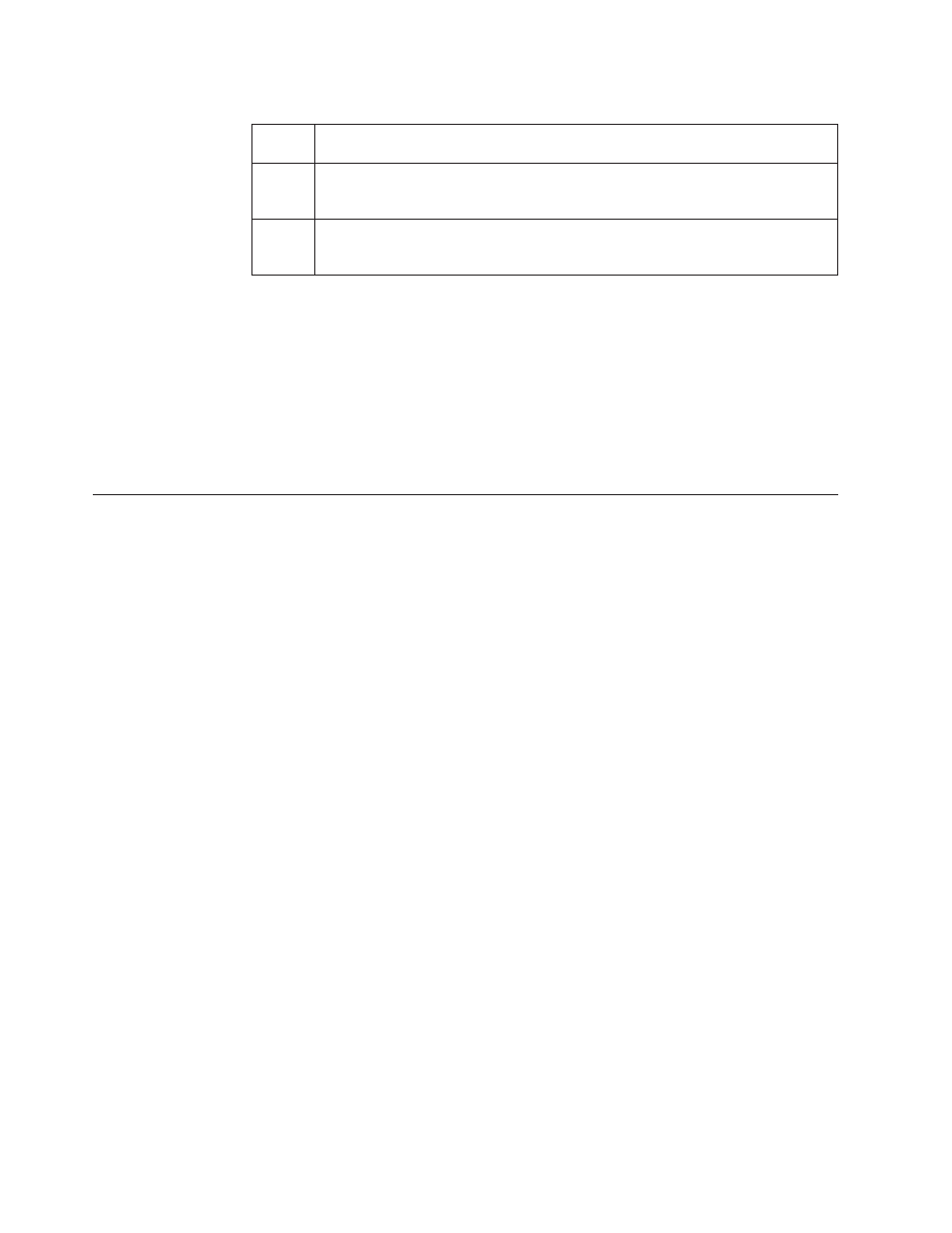
Table
5-2.
Library
Control
Keys
(continued)
Control
Keys
Description
3
SELECT
-
Lower
right
button
Used
to
display
a
sub-menu
or
force
an
accessor
action.
4
DOWN
(-)
-
Lower
left
button
Used
to
scroll
downward
through
menu
items.
1.
Press
the
UP
( 1 )
or
DOWN( 4 )
keys
to
enter
Interaction
Mode.
The
Main
Selection
Menu
will
appear.
The
Main
Selection
screen
shows
Monitor,
Control,
Configure,
and
Service.
2.
Scroll
to
your
selection,
then
press
the
SELECT
( 3 )
key.
The
sub-menu
for
the
selected
menu
item
will
appear.
3.
Use
the
UP
( 1 )
or
DOWN( 4 )
and
SELECT
( 3 )
keys
to
scroll
until
you
get
to
the
area/screen
you
wish
to
configure.
4.
Use
the
CANCEL
( 2 )
key
if
you
wish
to
move
backwards
through
the
menu
selections.
Operator
Control
Panel
Menu
Tree
The
Operator
Control
Panel
Main
menu
is
made
up
of
the
following
items:
v
Monitor
v
Control
v
Configure
v
Service
The
table
below
shows
each
Main
menu
item
and
the
associated
sub
menu
items.
5-10
Dell
PowerVault
TL2000
Tape
Library
and
TL4000
Tape
Library
User's
Guide
