Configure, Library, User – Dell TL2000 User Manual
Page 76: Access, Screen, Entering, Information, Using, Interface, Date
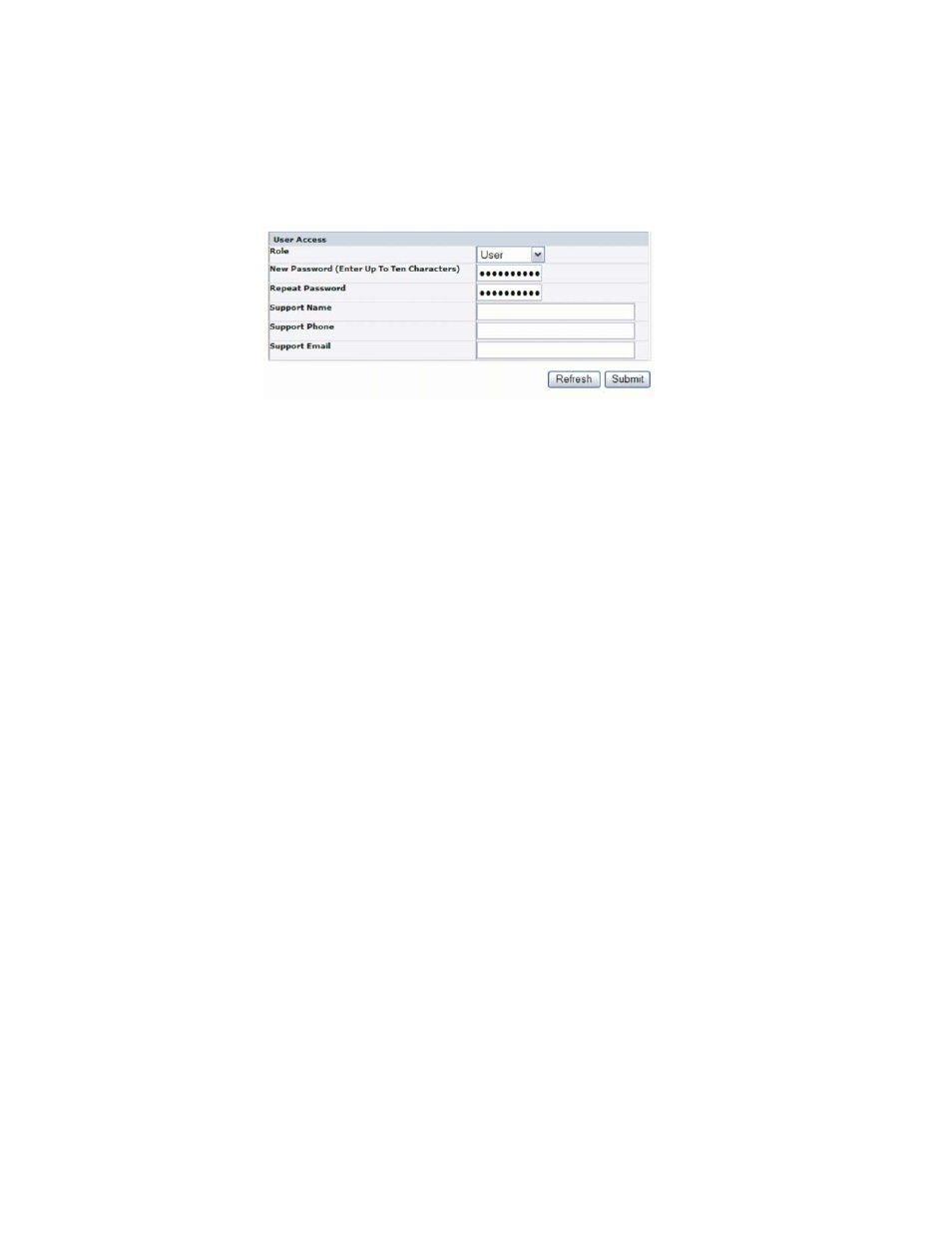
Entering
User
Access
Information
using
the
Web
User
Interface
This
function,
other
than
the
Access
PIN,
is
not
available
on
the
Operator
Control
Panel.
1.
Click
User
Access
in
the
left
navigation
pane.
2.
Choose
a
Role.
v
User
v
Superuser
v
Admin
v
Service
Note:
Only
one
password
can
be
set
for
each
Role.
3.
Enter
the
New
Password
.
The
password
has
a
maximum
of
10
characters
(A-Z,
a-z,
0-9,
@,
4.
In
Repeat
Password
,
enter
the
new
password
again.
5.
In
Support
Name
,
enter
the
name
of
the
person
that
will
be
able
to
offer
the
user
help
with
the
library.
Note:
Only
one
support
person
can
be
configured
for
the
entire
tape
library.
The
support
person
may
or
may
not
be
one
of
the
user,
superuser,
or
admin
account
holders.
6.
In
Support
Phone
,
enter
the
phone
number
of
the
person
that
will
be
able
to
offer
the
user
help
with
the
library.
7.
In
Support
,
enter
the
address
of
the
person
that
will
be
able
to
offer
the
user
help
with
the
library.
8.
Click
one
of
the
following:
v
Refresh
-
to
update
the
current
screen.
v
Submit
-
to
apply
the
changes
made
to
the
screen.
Entering
Date
and
Time
using
the
Web
User
Interface
1.
Click
Date
&
Time
in
the
left
navigation
pane.
a77ug082
Figure
4-29.
The
Configure
Library:
User
Access
screen
4-26
Dell
PowerVault
TL2000
Tape
Library
and
TL4000
Tape
Library
User's
Guide
