Feature, Activation, Screen – Dell TL2000 User Manual
Page 128: Configure, Library, Encryption, Configuration
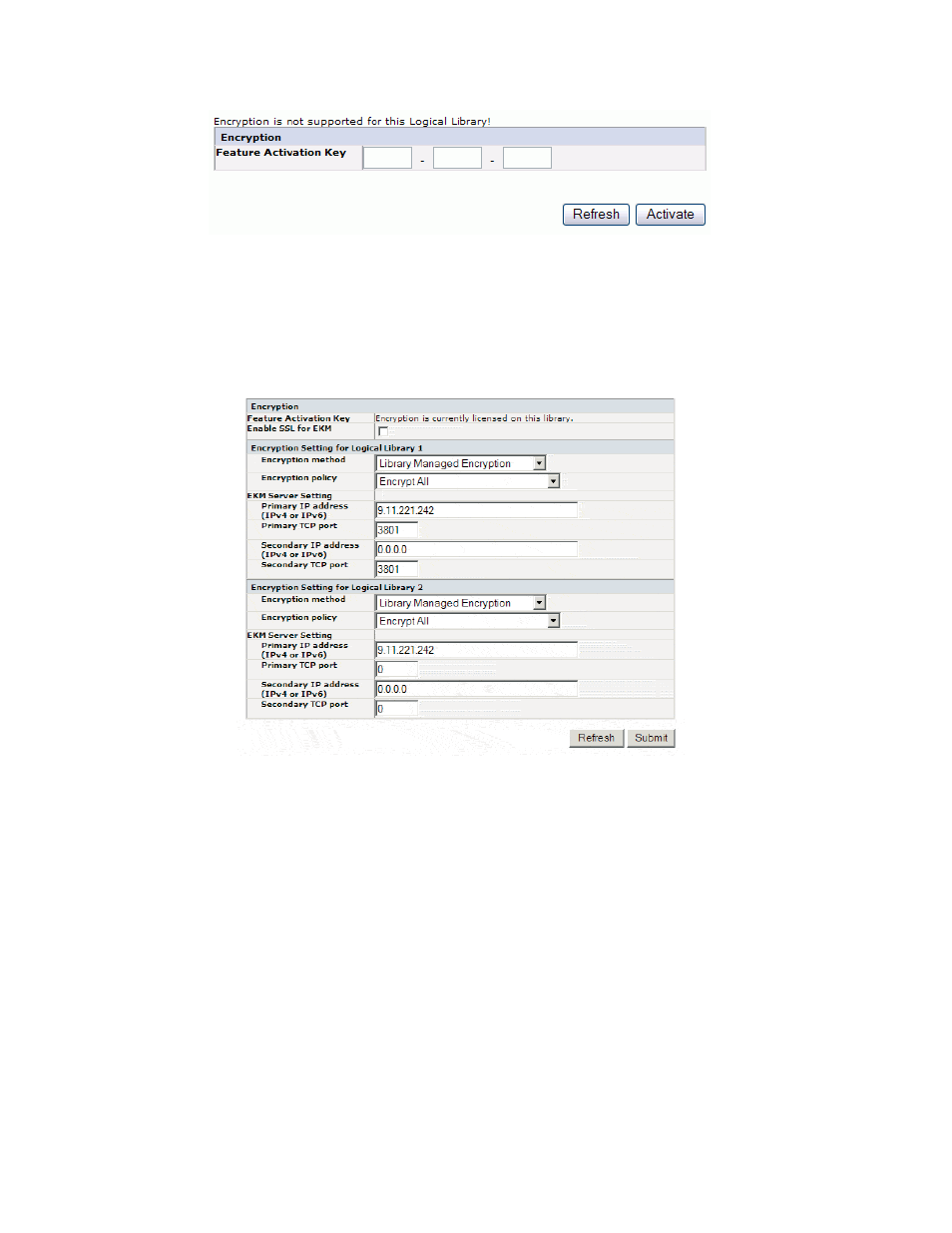
5.
On
the
Encryption
screen,
enter
the
Feature
Activation
Key
to
make
available
the
library
managed
encryption
options.
6.
Click
Activate
to
save
the
key
and
expand
the
screen
for
additional
encryption
settings.
7.
Select
Enable
SSL
for
EKM
to
enable
Secure
Sockets
Layer
for
the
Dell
Encryption
Key
Manager
application.
8.
Select
an
Encryption
method
for
each
logical
library.
v
Without
an
encryption
license
key,
select
None
or
Application
Managed
Encryption
.
v
With
an
encryption
license
key,
select
Library
Managed
Encryption
.
9.
Select
an
Encryption
policy
for
each
logical
library.
v
Encrypt
All
:
This
is
the
default
policy.
It
encrypts
all
cartridges
using
the
default
data
keys
specified
in
the
EKM.
This
setting
applies
to
all
drives
in
the
TL2000/TL4000
logical
library.
v
Internal
Label
-
Selective
Encryption
:
Check
your
tape
backup
software
application
documentation
to
see
if
this
feature
is
supported.
a77ug199
Figure
5-35.
Feature
Activation
Key
screen
a77ug190
Figure
5-36.
Configure
Library:
Encryption
Feature
configuration
screen
5-42
Dell
PowerVault
TL2000
Tape
Library
and
TL4000
Tape
Library
User's
Guide
