Isolating accessor scanner problems, Isolating host attachment interface problems, Identifying a suspect cartridge – Dell TL2000 User Manual
Page 166: Isolating, Accessor, Scanner, Problems, Host, Attachment, Interface
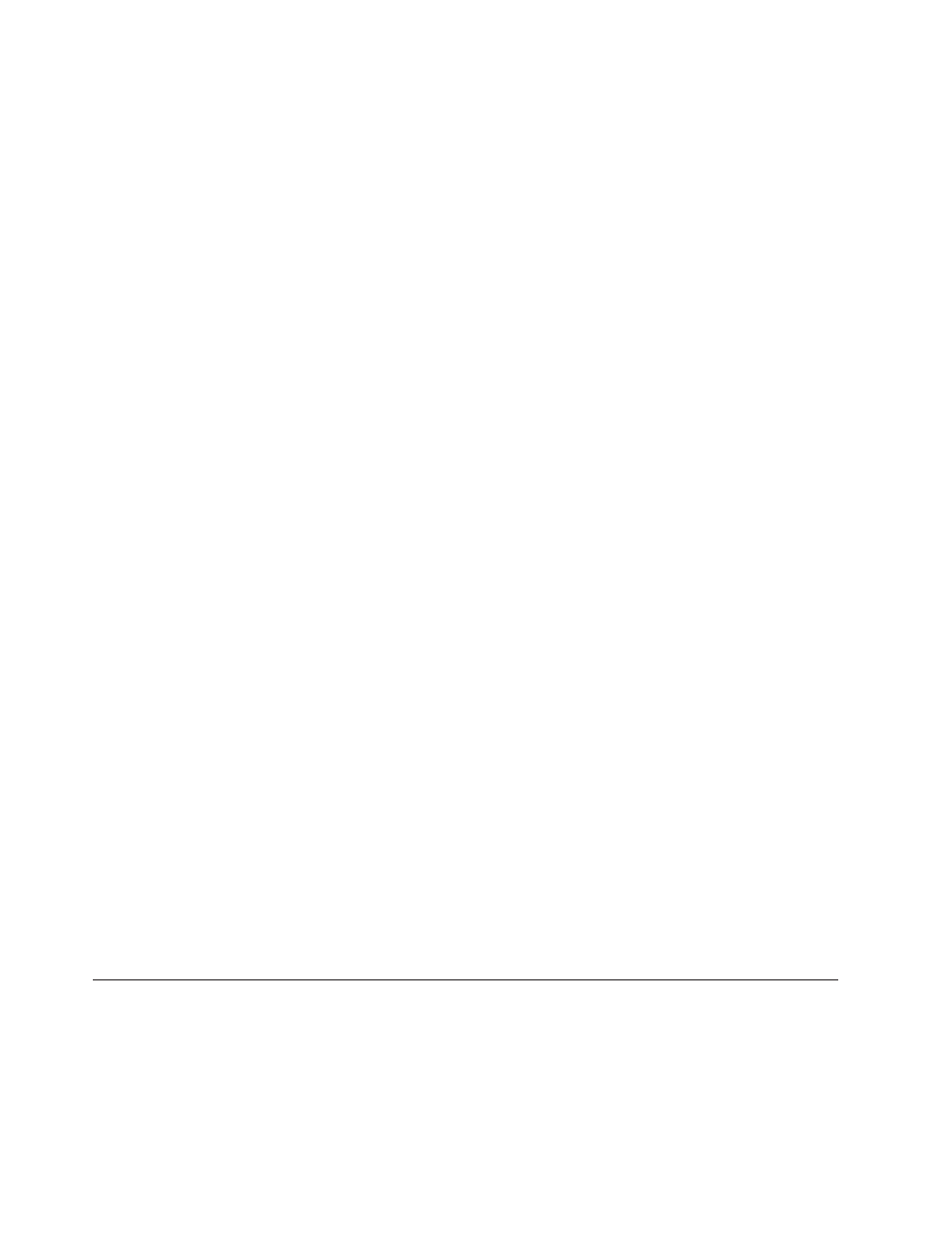
4.
If
the
ethernet
connection
is
a
direct
connection
between
the
PC
and
the
library,
a
special
″crossover″
ethernet
cable
needs
to
be
used.
Note:
On
newer
PCs,
either
straight
through
or
crossover
ethernet
cables
may
be
used
since
the
crossover
requirement
is
provided
internally.
5.
Check
the
ethernet
cable
carefully
(or
try
another
cable)
and,
if
the
cable
is
connected
to
a
network
hub
or
switch,
try
a
different
port.
6.
If
the
Web
User
Interface
is
still
malfunctioning,
replace
the
Library
Controller
Card
CRU
(refer
to
Isolating
Accessor
Scanner
Problems
If
the
server
has
reported
inventory
problems
relating
to
inability
to
read
bar
code
labels,
or,
if
some
or
all
of
the
cartridge
labels
are
not
being
displayed
on
the
Web
User
Interface,
use
the
following
procedure
to
determine
if
the
scanner
(library
enclosure
CRU)
needs
to
be
replaced.
1.
Ensure
that
a
supported
bar
code
label
(or
labels)
are
being
used.
.
2.
With
library
power
OFF,
reseat
the
control
card
CRU
(refer
to
and
then
switch
library
power
ON.
3.
Perform
a
re-inventory
via
the
Operator
Control
Panel
(Control
→
Re-Inventory
)
and
view
the
inventory
via
the
Web
User
Interface
(Monitor
Library
→
Inventory
)
to
determine
if
the
labels
are
now
being
read.
4.
If
the
labels
are
still
not
being
read
properly,
please
contact
Dell
technical
support.
Isolating
Host
Attachment
Interface
Problems
After
successfully
exercising
″Isolating
Drive
Sled
Problems
″,
and
more
specifically
the
″Library
Verify
″
diagnostic
on
the
Operator
Control
Panel
(Service
→
Library
Verify
)
which
includes
a
drive
(or
drives)
read/write
diagnostic,
the
following
procedures
are
suggested
to
help
isolate
the
failure
to
properly
establish
connectivity
to
the
Host
Bus
Adapter
(HBA).
1.
Use
the
utility,
ITDT,
to
evaluate
connectivity
from
the
HBA
through
the
cabling
to
the
drive
(or
drives).
ITDT
does
not
require
separate
device
drivers,
thus
the
Operating
System
has
the
ability
to
scan
and
find
all
the
LTO
devices
that
are
attached.
If
ITDT
cannot
successfully
locate
the
LTO
drive,
suspect
cabling
or
HBA
problems,
and
skip
step
2.
If
ITDT
successfully
located
the
LTO
drive,
proceed
to
step
2.
See
for
a
brief
description
of
ITDT
and
instructions
on
how
to
download
the
tool
from
the
web.
2.
If
ITDT
successfully
locates
the
LTO
device(s),
verify
that
the
correct
application
device
drivers
and
backup
application
software
is
properly
installed.
3.
Ensure
that
all
the
required
or
latest
available
Operating
System
files
and/or
updates
(dll’s,
PTF’s,
etc.)
have
been
installed
and
applied.
Identifying
a
Suspect
Cartridge
The
amber
Attention
LED
will
be
lit
on
the
front
panel
of
a
library
when
there
has
been
a
failure
that
indicates
a
piece
of
media
is
bad,
marginal,
or
invalid.
It
will
be
cleared
when
all
invalid
cartridges
have
been
exported
from
the
library.
The
amber
LED
may
also
be
lit
because
a
power
supply,
or
a
power
supply
fan
is
failing.
To
identify
a
suspect
cartridge
7-12
Dell
PowerVault
TL2000
Tape
Library
and
TL4000
Tape
Library
User's
Guide
