Login – Dell TL2000 User Manual
Page 37
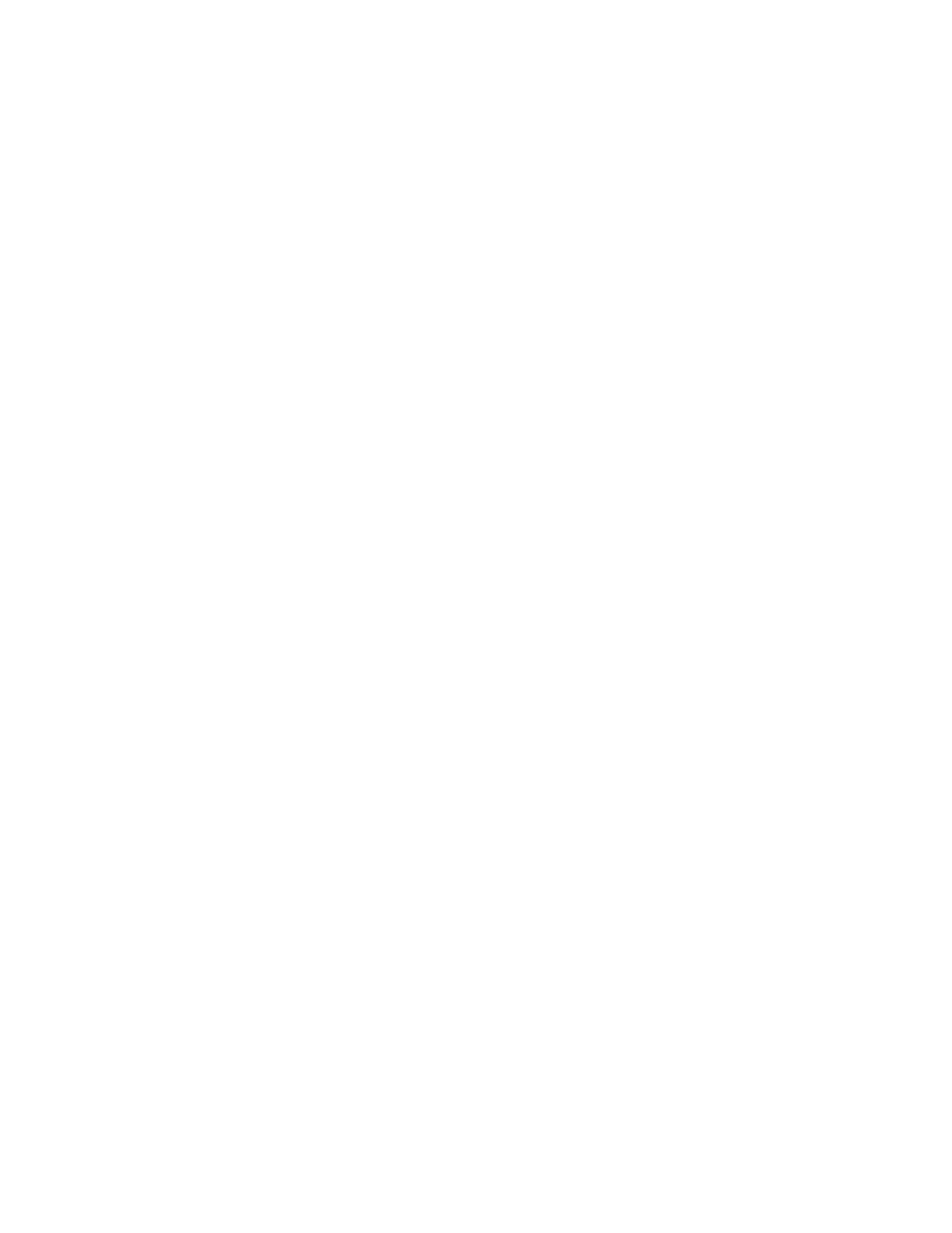
Login
Important:
Some
options
of
the
Web
User
Interface
take
the
library
OFFLINE.
This
inactive
mode
can
interfere
with
host-based
application
software,
causing
data
loss.
Make
sure
the
library
is
idle
before
attempting
to
perform
any
remote
operations
that
will
take
the
library
OFFLINE.
To
login,
select
the
Role
type
and
enter
the
correct
password.
The
TL4000/TL2000
RMU
screen
shows
Welcome
:
User,
superuser,
admin,
or
service
after
a
successful
login.
The
user
can
log
out
at
any
time
by
clicking
on
the
″logout″
text
located
in
to
top
right
corner
of
the
RMU
page.
v
The
User
account
has
only
viewing
privileges
to
the
unit,
not
able
to
make
any
configuration
changes.
v
Superuser
-
The
Superuser
has
access
to
the
Monitor
Library
and
Manage
Library
sections.
v
The
Admin
account
has
access
to
monitor,
configure
and
run
unit
diagnostics
(only
exception
is
the
advanced
diagnostics
reserved
for
service
personnel
only).
v
The
Service
account
has
all
the
same
privileges
as
the
Admin
account
with
the
addition
of
advanced
unit
diagnostics.
Note:
User
and
Superuser
accounts
must
be
enabled
by
the
library
administrator.
These
accounts
are
disabled
by
default.
Use
the
following
password
for
logging
in
as
an
Admin
user:
secure
Each
level
affects
which
areas
you
have
access
to
and
what
actions
you
can
initiate
from
those
areas.
For
DHCP,
use
the
Operator
Control
Panel
to
determine
the
IP
Address
assigned
to
your
library.
Navigate
to
Monitor
→
Library
→
Identity
.
Scroll
down
to
IP
Address
and
make
note
of
the
address.
Enter
the
IP
Address
in
your
internet
browser
address
field
to
access
your
library
with
the
Web
User
Interface.
For
IPv4
or
Dual
Stack
IPv4
+
IPv6,
enter
your
library’s
static
IP
Address
using
the
0.0.0.0
format
(four
octets).
For
IPv6,
enter
your
library’s
static
IP
Address
or
Router
Assigned
IP
Address
using
the
following
format:
http://[0:0:0:0:0:0:0:0].
To
determine
your
Router
Assigned
IP
Address,
navigate
to
Monitor
→
Library
→
Network
on
the
Operator
Control
Panel.
If
the
dual
IP
stack
is
enabled
(IPv4
+
IPv6),
IPv6
addresses
cannot
be
configured
in
the
OCP
(Operator
Control
Panel)
and
must
be
configured
through
the
Web
User
Interface.
IPv6
addresses
can
only
be
configured
in
the
OCP
if
the
IPv6-only
stack
is
enabled.
In
the
case
where
the
dual
stack
is
enabled,
the
IPv6
address
must
be
configured
through
the
web
interface
(either
using
the
IPv4
address
or
a
known
other
IPv6
address).
Chapter
2.
User
Interfaces
2-5
