Feature, Activation, Screen – Dell TL2000 User Manual
Page 72: Configure, Library, Encryption
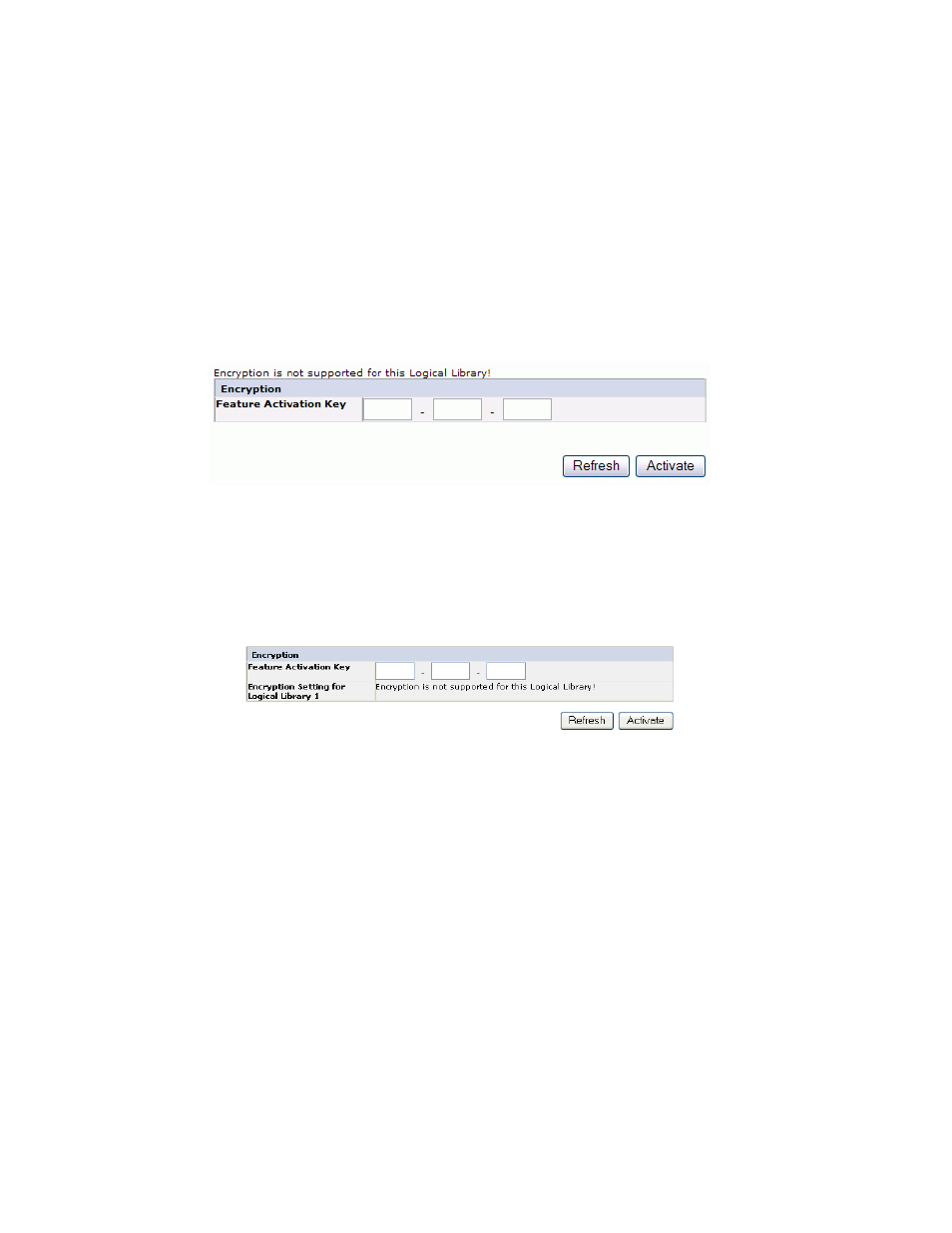
Prerequisites
for
Library
Managed
Encryption:
v
SAS
and
Fibre
Channel
LTO
Ultrium
4
Tape
Drive
(Full
Height
or
Half
Height)
Note:
Fibre
Channel
is
full
height
drive
only.
v
Ultrium
4
Tape
Cartridge
v
Library
firmware
level
5.80
or
higher
v
Drive
firmware
level
77BE
or
higher
v
Dell
Encryption
Key
Manager
application
Setting
a
Drive’s
Method
of
Encryption
1.
Click
Encryption
(Configure
Library
→
Encryption
)
in
the
left
navigation
pane.
2.
On
the
Encryption
screen,
enter
the
Feature
Activation
Key
to
make
available
the
library
managed
encryption
options.
3.
Click
Activate
to
save
the
key
and
expand
the
screen
for
additional
encryption
settings.
4.
Select
Enable
SSL
for
EKM
to
enable
Secure
Sockets
Layer
for
the
Dell
Encryption
Key
Manager
application.
5.
Select
an
Encryption
method
for
each
logical
library.
v
Without
an
encryption
license
key,
select
None
or
Application
Managed
Encryption
.
v
With
an
encryption
license
key,
select
Library
Managed
Encryption
.
6.
Select
an
Encryption
policy
for
each
logical
library.
v
Encrypt
All
:
This
is
the
default
policy.
It
encrypts
all
cartridges
using
the
default
data
keys
specified
in
the
EKM.
This
setting
applies
to
all
drives
in
a
TL2000/TL4000
logical
library.
v
Internal
Label
-
Selective
Encryption
:
Check
your
tape
backup
software
application
documentation
to
see
if
this
feature
is
supported.
v
Internal
Label
-
Encrypt
All
:
Check
your
tape
backup
software
application
documentation
to
see
if
this
feature
is
supported.
7.
A
primary
and
secondary
EKM
server
can
be
set
for
each
logical
library.
Each
partition
has
its
own
Encryption
and
EKM
settings.
Maintaining
primary
and
secondary
EKM
servers
is
desired
for
maximum
availability
of
encrypted
a77ug199
Figure
4-24.
Feature
Activation
Key
screen
a77ug192
Figure
4-25.
Configure
Library:
Encryption
Activation
screen
4-22
Dell
PowerVault
TL2000
Tape
Library
and
TL4000
Tape
Library
User's
Guide
