Troubleshooting, Table – Dell TL2000 User Manual
Page 159
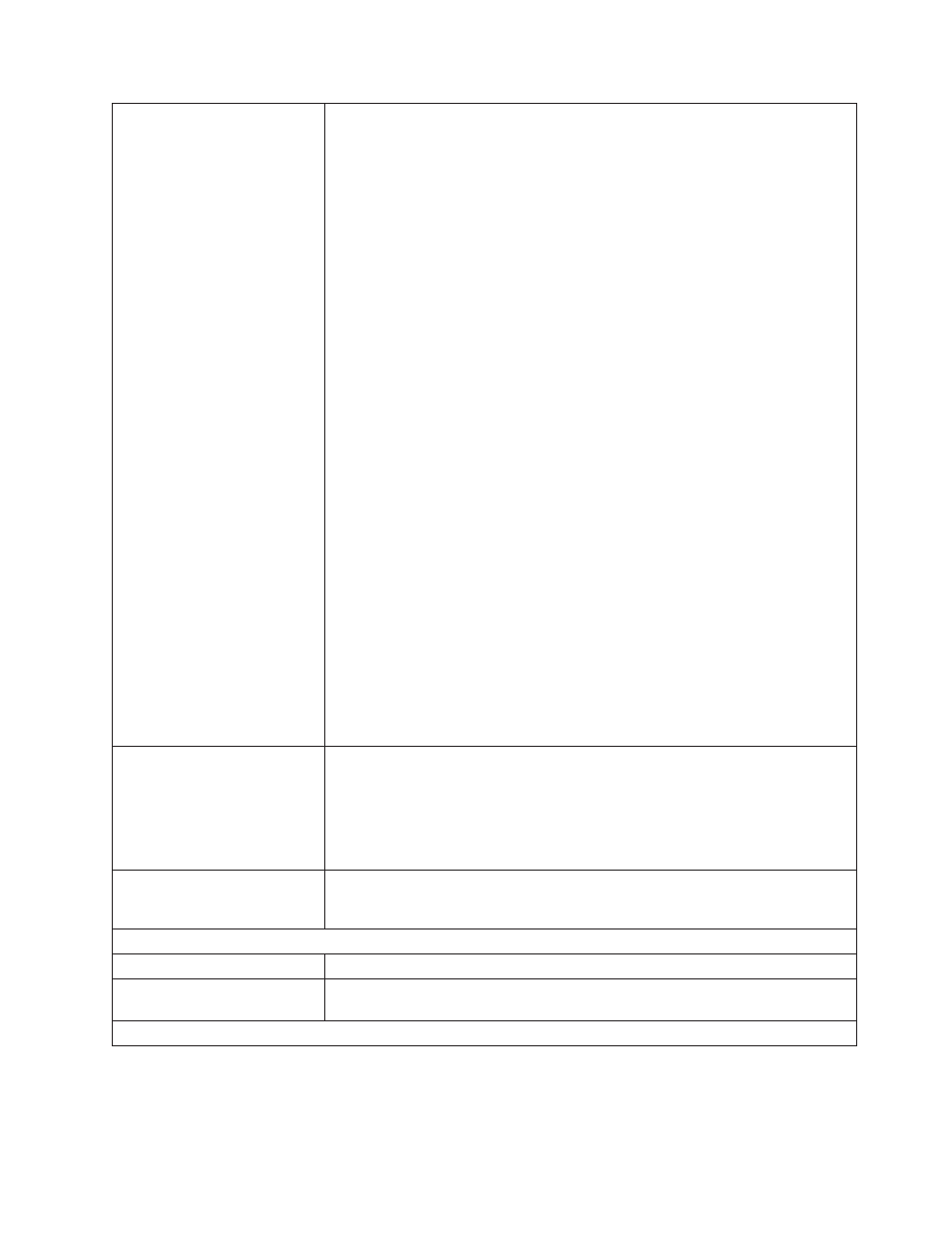
Attention
LED
Drive
Sled
Issues:
Whenever
there
is
a
hardware
configuration
change
such
as
drives
being
swapped
with
different
form
factors
(i.e.
HH
to
FH
or
FH
to
HH),
a
library
configuration
change
is
needed.
Reconfiguring
the
library
by
reassigning
the
amount
of
logical
libraries
will
clear
this
issue.
Navigate
to
the
Web
User
Interface
Configure
Library
→
Logical
Libraries
or
to
the
Operator
Control
Panel’s
Configure
→
Library
section
and
reassign
the
logical
libraries.
v
Install
a
drive
sled
(see
v
Modify
or
resubmit
Logical
Library
setting
(Operator
Control
Panel:
Configure
→
Logical
Libraries
or
Web
User
Interface:
Configure
Library
→
Logical
Libraries
).
v
Restore
factory
defaults
(Operator
Control
Panel:
Configure
→
Restore
Defaults
or
Web
User
Interface:
Configure
Library
→
Restore
Defaults
).
Media
Issues:
Avoid
contamination
by
ensuring
that
the
library
is
installed
in
a
clean,
contamination-free
environment.
Continue
cleaning
the
tape
drive
as
needed.
Refer
to
A
cartridge
should
be
acclimated
for
at
least
24
hours
before
being
used,
particularly
if
it
has
been
stored
at
a
substantially
different
temperature
or
level
of
humidity
than
the
library.
Refer
to
Any
cartridge
that
is
suspected
of
being
defective
or
contaminated
should
NOT
be
reused,
in
any
drive.
Power
Supply
or
Fan
Issues:
Check
the
power
supply
(or
redundant
power
supply)
for
failure,
and
also
check
any
power
supply
fans.
Replace
any
defective
units.
Refer
to
for
a
redundant
power
supply
failure
on
a
4U
library
Another
method
of
determining
why
the
Attention
LED
is
turned
ON,
log
in
to
the
Web
User
Interface
and
select
Service
Library
→
View
Logs
→
Warning
Log
.
Clean
Drive
LED
v
Ensure
that
you
are
using
an
Ultrium
universal
cleaning
cartridge
(see
v
Ensure
that
the
cleaning
cartridge
has
not
expired.
A
drive
will
automatically
eject
an
expired
cleaning
cartridge.
A
cleaning
cartridge
is
good
for
50
cleans.
If
your
cleaning
cartridge
has
expired,
order
a
new
cleaning
cartridge.
v
If
the
problem
still
exists,
contact
technical
support.
Error
LED
Make
a
note
of
the
error
and
sub
error
code,
then
refer
to
To
check
the
library
error
log,
log
on
to
the
Web
User
Interface
and
click
Service
Library
,
then
View
Logs
.
Firmware
Update
library
firmware
Refer
to
Update
drive
firmware
Refer
to
or
Cartridge
Movement
Problems
Chapter
7.
Troubleshooting
7-5
