Defining properties of delimited text files, R. see – Pitney Bowes MapMarker USA User Manual
Page 67
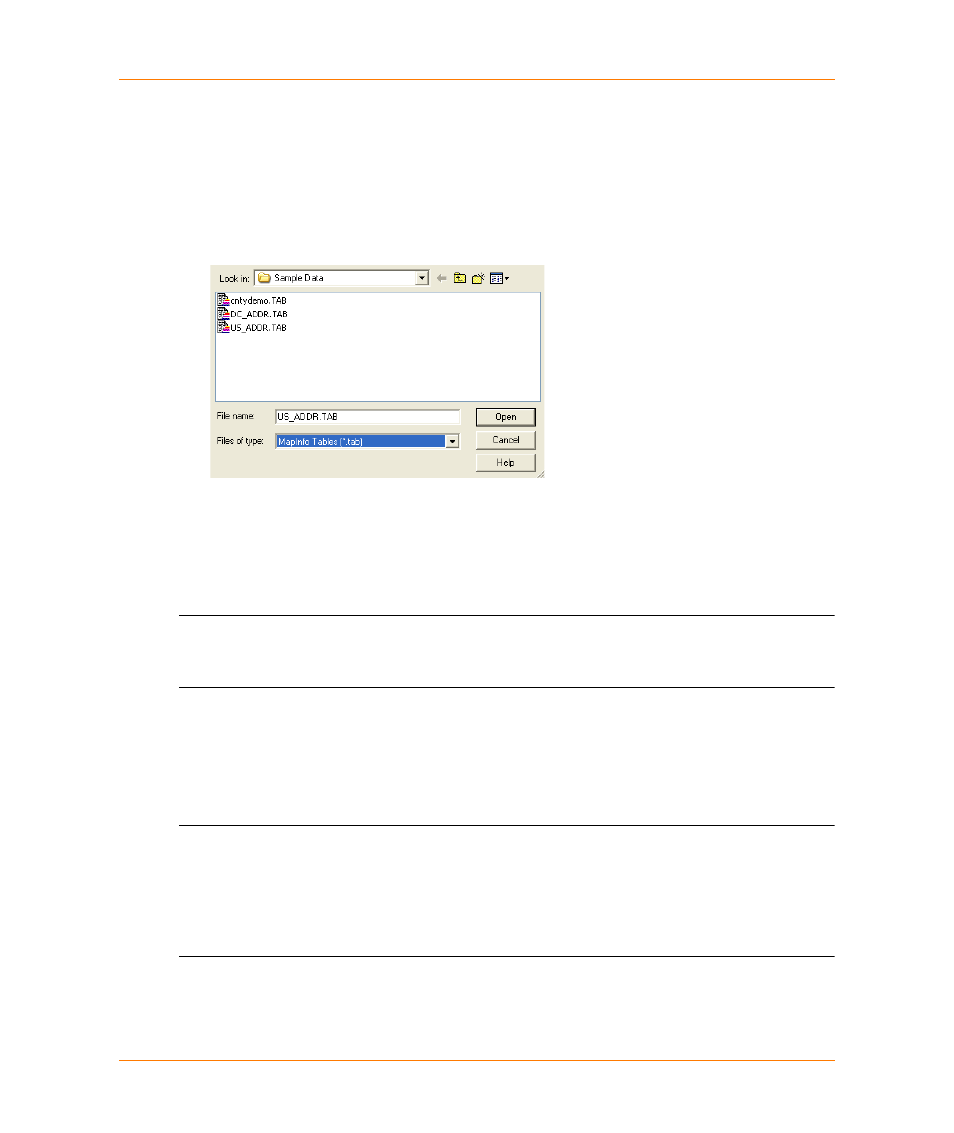
Chapter 3:
Opening a Table or Text File
MapMarker USA 25
67
User Guide
3. From the Files of type drop-down list, select one of the following file types:
•
MapInfo Tables (*.TAB)
•
DBF Files (*.DBF)
•
Comma-delimited text (*.CSV)
•
Other delimited files
All files associated with the selected file type will appear. See
for a description of MapMarker supported input file formats.
4. Select the file that you want and click Open. If you open a MapInfo TAB file, you will now identify
address input and output columns. Continue with
Selecting Input and Output Address
If you open a text file (CSV, TXT, or possibly other file extension), the Text File Wizard appears.
Continue with
Defining Properties of Delimited Text Files
L
After you open a TAB file, you can right-click anywhere in the workspace to see a context
menu. This gives you an alternative way to perform the same actions that are available from
menu selections.
Defining Properties of Delimited Text Files
After you open any CSV or TXT input file, the Text File Wizard appears. This wizard allows you to
define the properties of the input file.
L
The wizard creates or modifies format files that govern the properties of its associated input
and output text file. The format files are created in the same folder that contains the input file.
If this folder is not writable, the format files are created in My Documents\MapMarker USA\
folder. Format file are given the same name as the associated text file, but with an FMT file
extension. In most cases you will not have to examine or maintain the format files in any way,
but you can examine then using any text editor.
