Create/save project command, Create user dictionary command, Exit command – Pitney Bowes MapMarker USA User Manual
Page 214: Export to esri shapefile
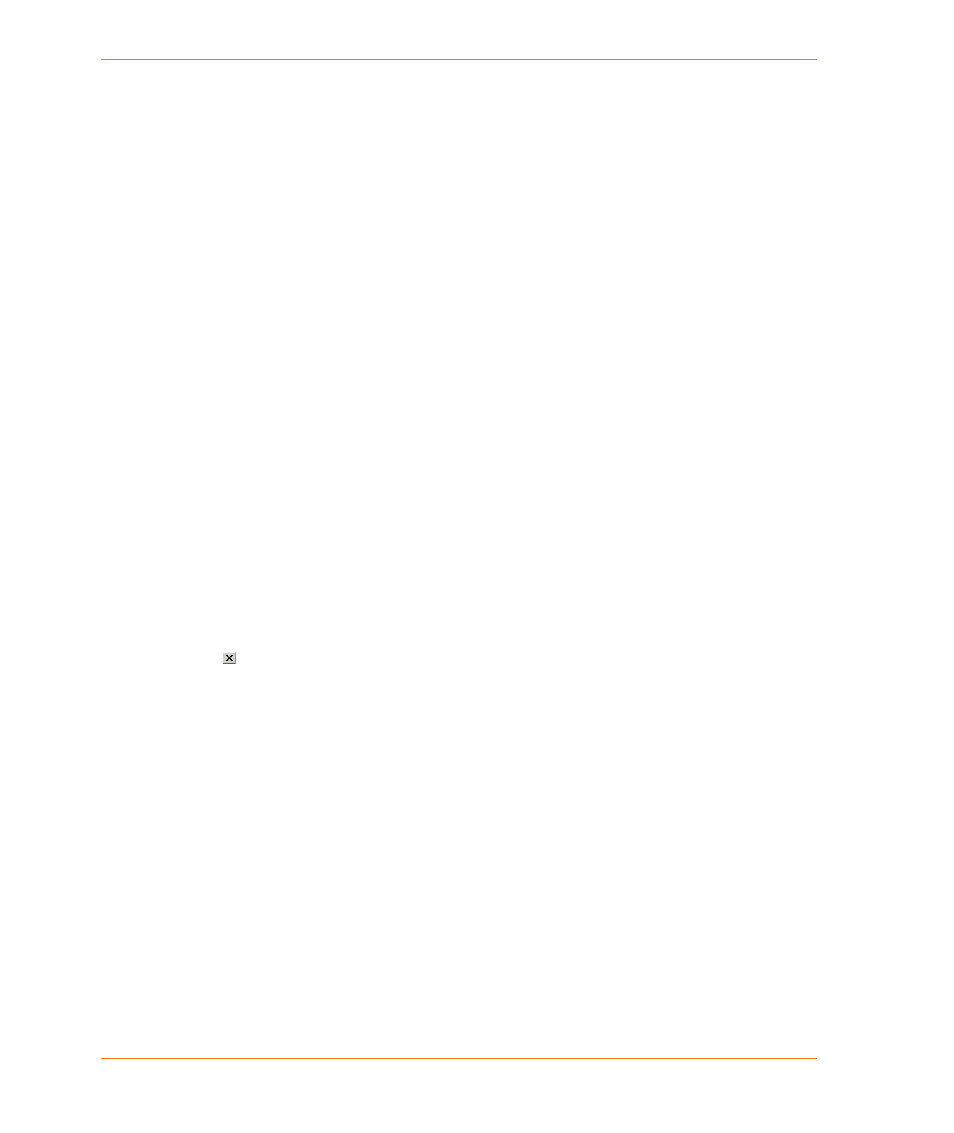
MapMarker Menu Commands and Toolbar Buttons
MapMarker USA 25
214
User Guide
Create/Save Project command
Create/Save Project allows you to save a MapMarker project file with all saved geocoding settings,
column mappings, table attributes settings, and some system preferences. These project file
settings will be used when the project is re-opened with the
. The project
file settings override any of the existing metadata settings in the TAB file.
To save a project file, do the following:
1. In the File menu, click Projects, then Create/Save Project.
2. In the Save Project File As dialog box, type a name for the project. A PROJ file extension is
used.
Create User Dictionary command
Create User Dictionary allows you to create a customized user address dictionary from a MapInfo
street table using the User Dictionary Wizard. This dictionary can be used in place of, or along with,
the purchased MapMarker Address Dictionary when geocoding your records. Create User
Dictionary is available when MapMarker is running and no tables are open.
To start the User Dictionary Wizard:
•
In the File menu, click Create User Dictionary.
Exit command
Exit allows you to quit MapMarker. Exit is active when MapMarker is running.
To exit MapMarker, do one of the following:
•
In the File menu, click Exit.
•
Click in the MapMarker window.
Export to ESRI Shapefile
The Export to ESRI Shapefile command allows you to export TAB, DBF, CSV, and TXT files to ESRI
Shapefile (SHP) format.
To export to ESRI Shapefile, do the following:
1. In the Table Menu, click Export to ESRI Shapefile. (A table must already be open.)
2. In the Export To dialog, select a file name for export. The SHP file extension is automatically
selected for ESRI Shapefiles.
3. In the Export to ESRI Shape dialog, select the columns or points that contain the geometry
information and click Export.
