Editing records interactively – Pitney Bowes MapMarker USA User Manual
Page 190
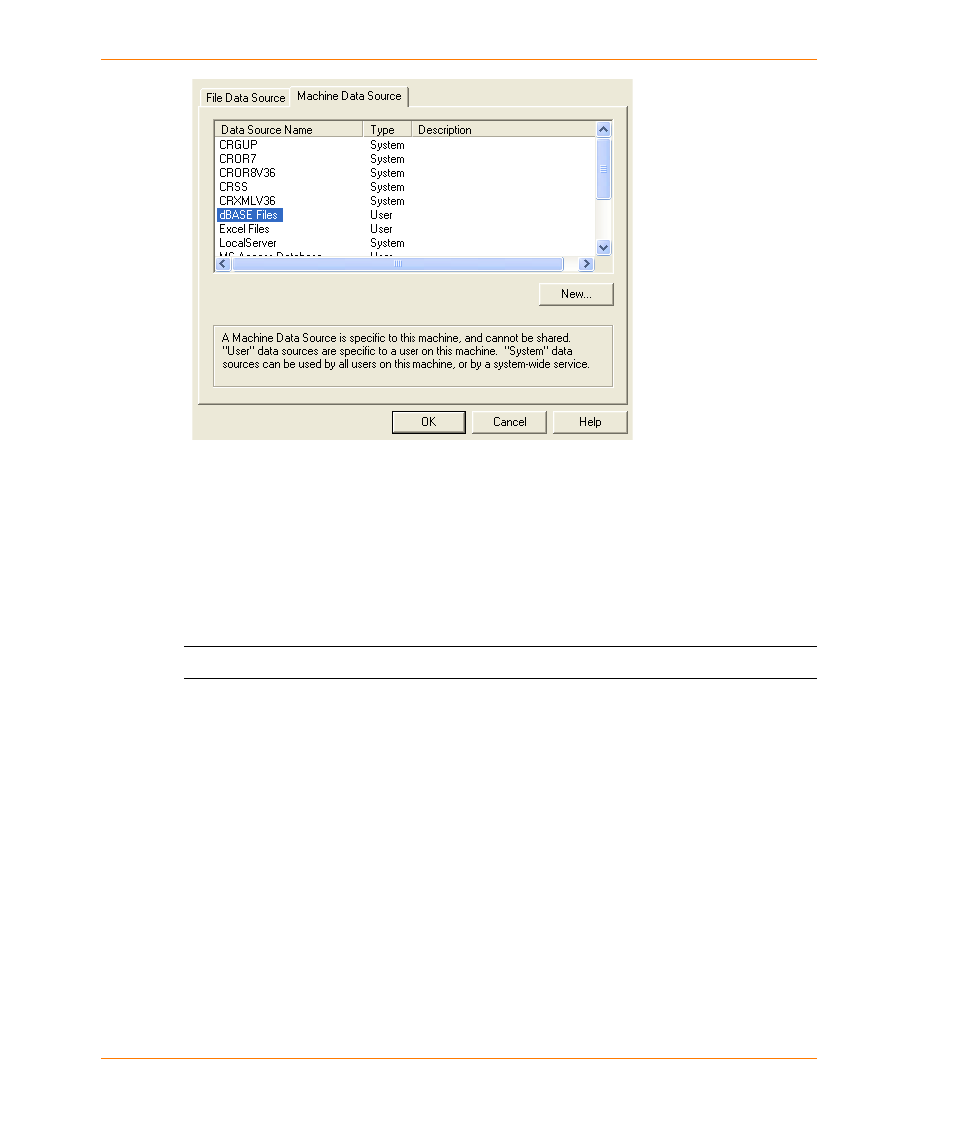
Accessing a Remote Table for Geocoding
190
MapMarker USA 25
4. Choose your data source. Your data source is the location of the specified database. For
example, Access Files could be the name of the data source for one or more Microsoft Access
tables located in a specified directory. Once connected to the Access Files data source, you can
get information from any Access table.
5. Sign on to your data source in the usual way. This procedure differs depending on what type of
ODBC table you are using.
6. Choose the table you want to access from the Select Table dialog. Each of the tables owned by
you or accessible to you is listed.
L
Remember that you cannot open any other tables while you have an ODBC table open.
7. Proceed with geocoding as you would with any other MapInfo table (see
Geocoding Your Table Interactively
). The procedure is the same as
geocoding local tables, with the exceptions explained in the following topics.
Editing Records Interactively
In interactive geocoding, you can edit the information in the Input Address fields of the source table,
as long as the table is a local table. This enables you to improve the possibility of a match. If you
choose, you can also write these edits to the table using the options in the Interactive Geocode
dialog.
However, when you geocode a remote table interactively, MapMarker cannot overwrite the Input
Address fields of the source table. So when you are geocoding a remote table, the Write modified
address above to Input Fields on Geocode check box in the Interactive Geocode dialog is
unavailable.
