Geocoding dbase files, Geocoding delimited, csv, and shp files – Pitney Bowes MapMarker USA User Manual
Page 157
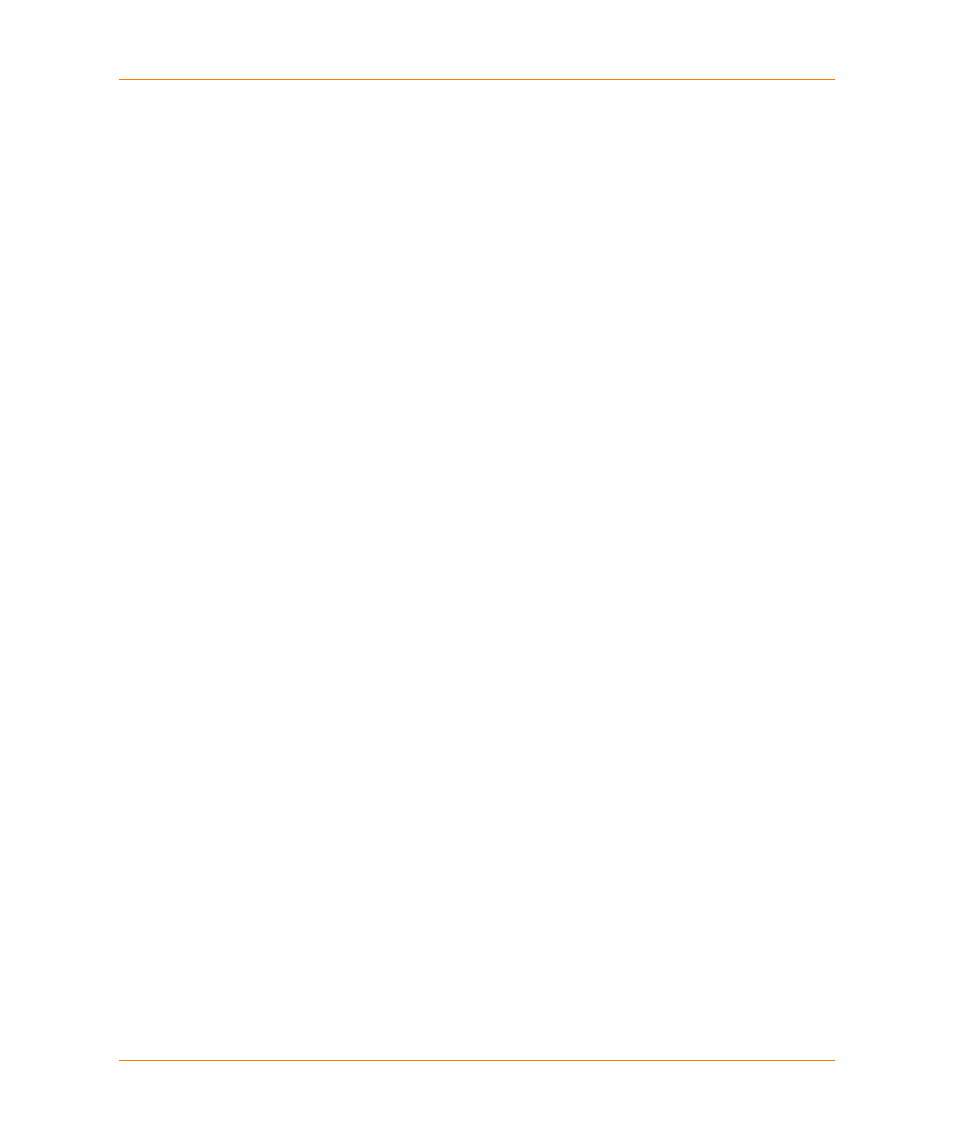
Chapter 7:
Geocoding dBASE Files
MapMarker USA 25
157
User Guide
5. From the Select Table dialog, choose the table you want to access. Each of the tables owned by
you or accessible to you are displayed. Keep in mind that you cannot open any other tables while
you have an ODBC table open.
6. Proceed with geocoding as you would with any other MapMarker table, as described in
Geocoding with MapMarker on page 49
For more detailed information, see
Geocoding Remote Tables on page 186
Geocoding dBASE Files
MapMarker reads dBASE format (DBF) as well as MapInfo native format (TAB) files, enabling you to
turn any table of records into geographic objects. This section explains some things to keep in mind
when geocoding DBF files.
MapMarker creates a TAB file automatically when you open a DBF file. If you open the DBF file a
second time, a dialog appears stating that a TAB file already exists. Select Yes to replace it.
Since MapMarker automatically creates a TAB file for any DBF file you open, all of the options
available to TAB files apply to DBF files. Among them, MapMarker adds coordinate and result
columns and creates points for your table automatically.
MapMarker does not display memo fields included with DBF files. The fields are not changed in any
way by MapMarker.
MapMarker does not maintain indexes for DBF files. If you write to an indexed field during
geocoding, the table must be re-indexed outside of MapMarker if you wish to maintain the index.
For more detailed information, see
Geocoding Remote Tables on page 186
Geocoding Delimited, CSV, and SHP Files
MapMarker reads and writes delimited text files, CSV, TXT, and DBF files. After opening these files,
you can use a Text File wizard to set properties for the input file.
MapMarker can also export files to ESRI Shapefile (SHP) format.
Chapter 3 Geocoding with MapMarker
:
.
Defining Properties of Delimited Text Files
Exporting to Shapefiles
