Recent file list command, Select attribute files command, Select columns command – Pitney Bowes MapMarker USA User Manual
Page 218: Status bar command, Stop attribution command
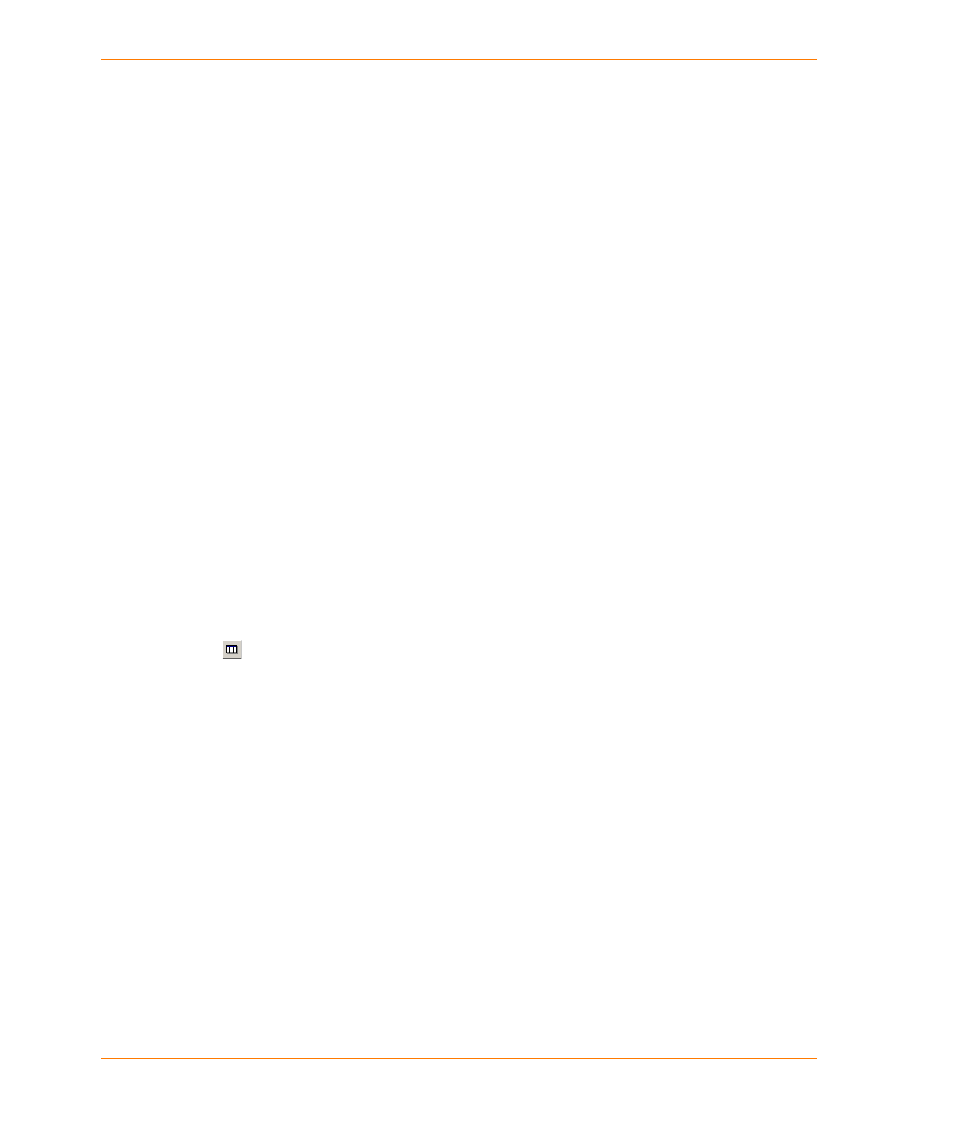
MapMarker Menu Commands and Toolbar Buttons
MapMarker USA 25
218
User Guide
Recent File List command
The Recent File List is a shortcut method you can use to access tables you have previously opened
in MapMarker. The names of up to the last four opened tables are listed toward the bottom of the
File menu. The Recent File List is available when at least one table has been opened and closed in
the current MapMarker session.
To use the Recent File List:
•
In the File menu, click the filename of the table you want to open.
Select Attribute Files command
Select Attribute Files allows you to specify the table of attributes you want to connect to your
geocoding table. The attribute table can be local or remote. The table you are geocoding, however,
must be local, unless that table uses a different table for output. Select Attribute Tables is available
when at least one table is open.
To select attribute files:
•
In the Table menu, point to Add Attributes, and then click Select Attribute Files.
Select Columns command
Select Columns allows you to specify the input address columns that MapMarker uses to match your
records against its Address Dictionary when geocoding your table. Select Columns is available
when a table is open.
To use Select Columns, do one of the following:
•
In the Table menu, click Select Columns.
•
Click
on the MapMarker toolbar.
•
Click the right mouse button to display a shortcut menu, then click Select Columns.
Status Bar command
Status Bar shows or hides the status bar at the bottom of the MapMarker window. The status bar is
visible when the Status Bar command is checked.
To show or hide the MapMarker status bar:
•
In the View menu, click Status Bar.
Stop Attribution command
Stop Attribution stops the addition of attributes from another table. It instructs MapMarker to do the
next geocoding pass in the normal way. It does not stop attribution during a geocoding or batch
attribution operation. Stop Attribution is available when a table is open and attribute settings exist.
To stop attribution:
•
In the Table menu, point to Add Attributes, and then click Stop Attribution.
