Manually creating a batch file from a tab file – Pitney Bowes MapMarker USA User Manual
Page 172
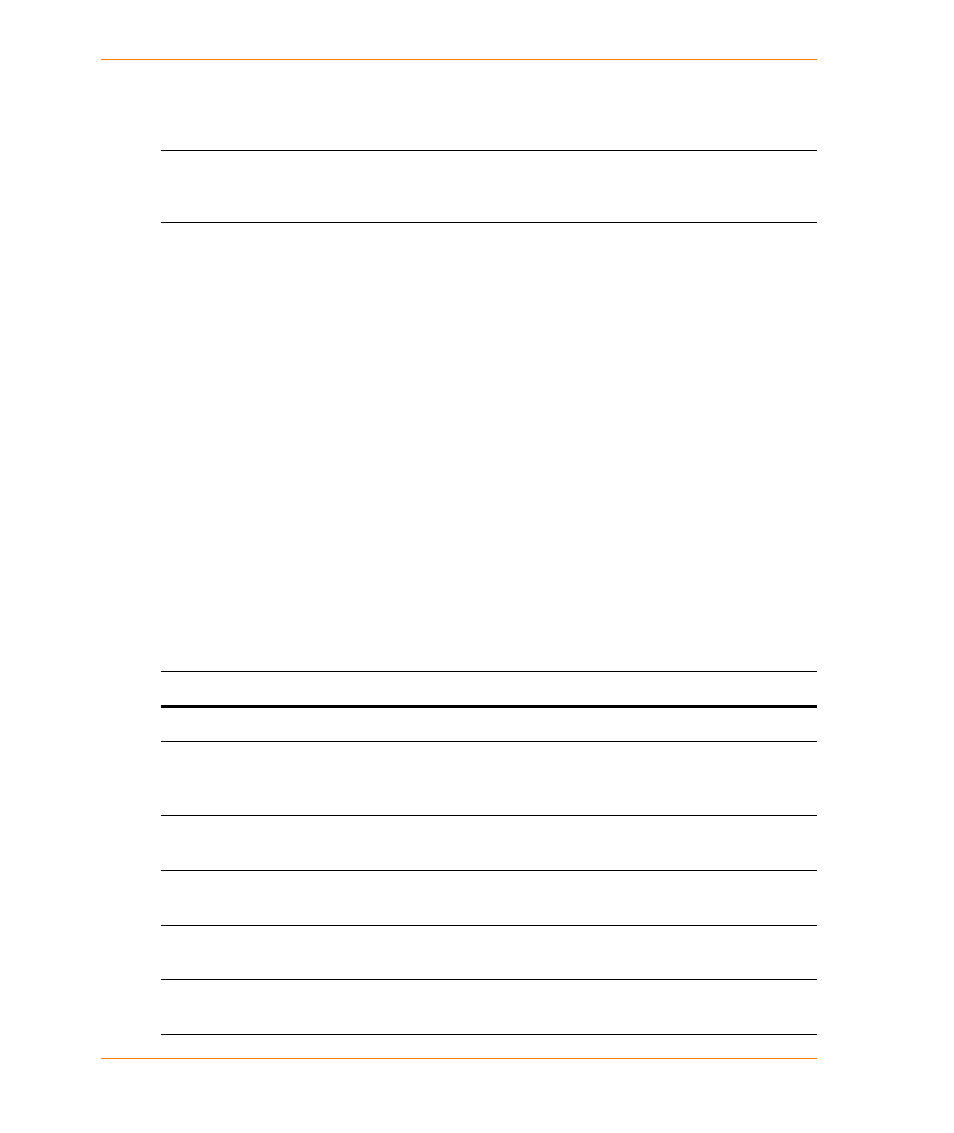
Batch Geocoding
MapMarker USA 25
172
User Guide
5. Repeat
through
for each additional table you want to include in the batch file.
When saving to an existing batch file, such as the one initially created in
, the name of the
table is appended to the end of the batch file. To create a new batch file, use a new filename.
L
If you want to batch geocode CSV or TXT files, you must create a project (PROJ file) to
accomplish this. For information on creating a project, see
.
To run a project from a batch file, see
Creating a Project-Based Batch File
.
To run a batch file, double-click on the filename in Windows Explorer. MapMarker starts running and
opens each table listed in the batch file in turn and then geocodes it to the specified settings. If
MapMarker encounters an error, it stops.
Manually Creating a Batch File from a TAB File
For TAB files, you can create a batch geocoding file without using a project. To do this, create a BAT
file in a text editor and indicate the following:
•
the path and filename of the MapMarker executable program
•
the path and filename of the TAB file
•
any geocoding preferences that you want MapMarker to follow
The parameters can be listed in any order and can use uppercase, lowercase, or mixed case text.
You must also open the table in MapMarker at least once and set the preferences. Otherwise
MapMarker will geocode using the default settings for that table as found in the metadata.
See the following table:
Batch Geocoding Parameters for TAB File
. These parameters are only
used for batch files based on TAB files. For project-based batch files, the preferences and
parameters are encapsulated in the project file itself.
Batch Geocoding Parameters for TAB File
Parameter
Description
/TABLE=c:\sample\table
Path and filename of table to geocode.
/LOG=<logfile name>
Name of log file. MapMarker writes the geocoding results to
this file. If a log file is not specified, MapMarker creates a
default Mapmarkr.log file.
/STREET or /ZIP
Specify geocode precision to street level or to ZIP Code™
centroids.
/START=<number>
Specify the starting row number to geocode. If omitted,
MapMarker begins with row 1.
/END=<number>
Specify the ending row number to geocode. If omitted,
MapMarker ends at the end of the table.
/ALL or /UNMATCHED
Specify whether to geocode all records or only unmatched
records.
