Table georesult summary dialog – Pitney Bowes MapMarker USA User Manual
Page 276
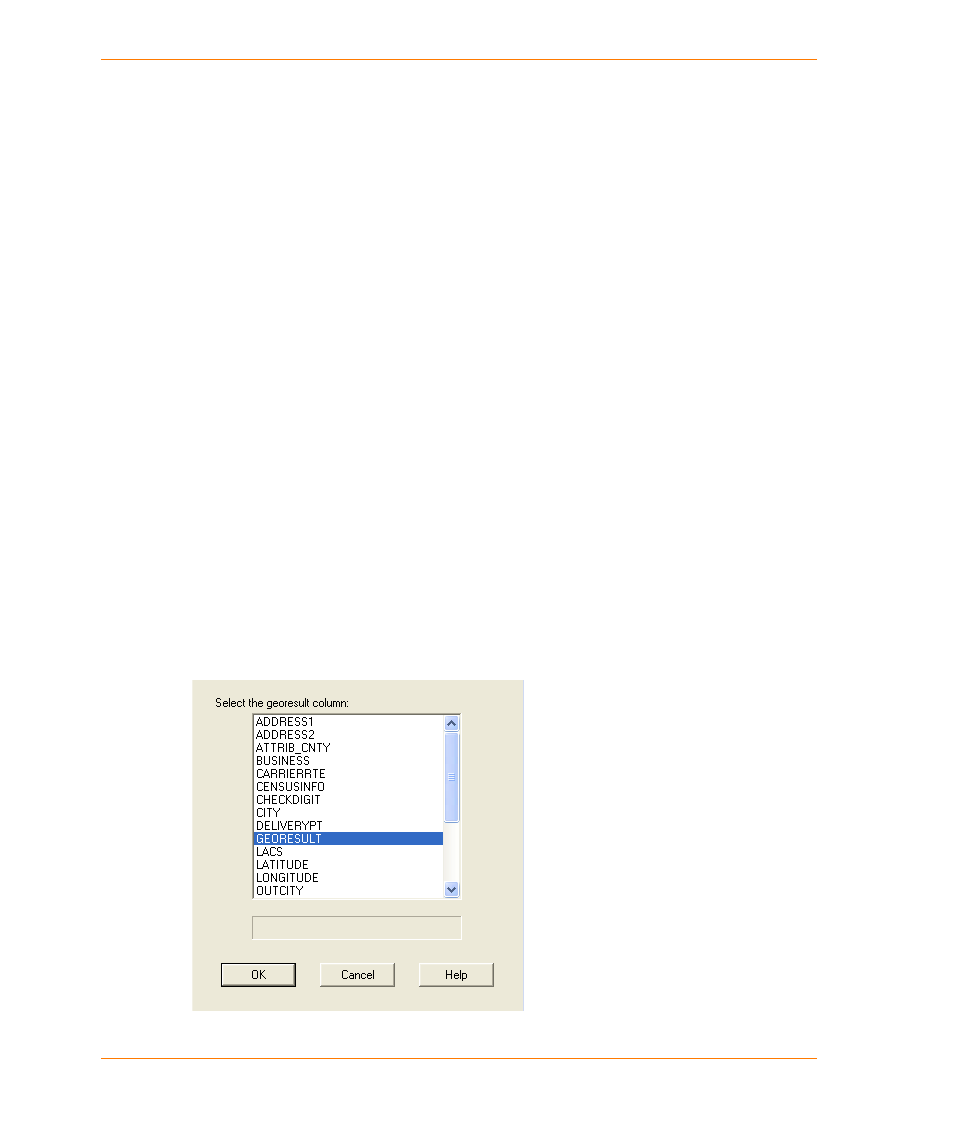
MapMarker Dialogs
MapMarker USA 25
276
User Guide
Table Georesult Summary dialog
Select Attribute Files
After Selecting
Columns
The Select Attribute Tables dialog appears after you choose input and
output columns for the open table. The default setting is not to display
this dialog.
Show Geocode Dialog
After Selecting
Columns
The Geocode dialog appears automatically once you have opened
your table and identified the address columns for geocoding. This is
the default setting.
Show Add Georesult,
Longitude/Latitude
Columns Dialog
When this check box is selected, the Add Columns dialog appears
upon opening a table without a latitude, longitude, or georesult
column. This check box is selected by default.
Write modified address
on geocode in
interactive dialog
When this check box is selected, any address you modify during an
interactive geocoding run is updated in your table by default.
Log file Viewer
Identify a viewer for MapMarker to display a message log file at the
conclusion of the geocoding pass. Provide the viewer name in the box
or click Browse to find its location. Windows Notepad is the default
viewer.
OK
Closes the dialog and saves the changes that you have made.
Cancel
Closes the dialog and cancels the changes that you have made.
Apply
Applies the settings that you specified.
Help
Displays help on this dialog.
