4 replacing operands – KEYENCE KV Series User Manual
Page 88
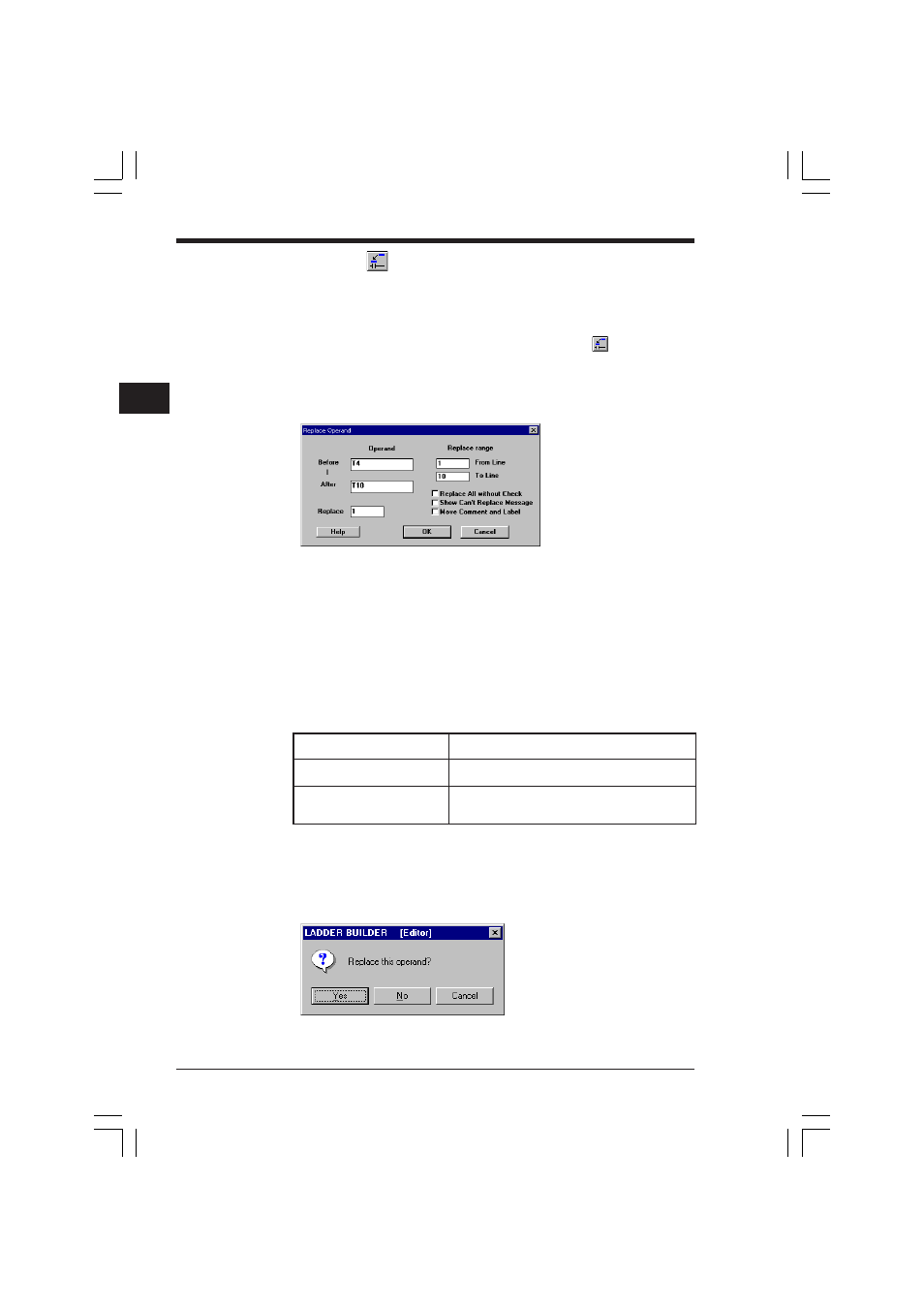
Chapter 2 Editor
2-64
2
2.7.4
Replacing operands
Edit
➔ Replace Operand (Ctrl + R)
When replacing an operand by specifying the replacement range and the replace-
ment width, perform the following procedure.
1. Select "Replace Operand" from the "Edit" menu, or click the
button.
The "Replace Operand" dialog box is displayed.
2. Enter the operand before replacement into the "Before Replacement" text box.
Enter the operand after replacement into the "After Replacement" text box.
3. Enter the replacement width.
What is the replacement width?
The replacement width indicates how many operands are to be treated as the
replacement target.
For example, when "3" is set while replacing "3000" with "0500", "3000" to "3002"
will be replaced with "0500" to "0502".
4. Specify the replacement range using the line number. By default, all the lines are
replaced (from the first line to the last line).
5. Specify the replacement method. Add a check mark to the desired method by
clicking it.
6. To execute replacement, click the [OK] button. To cancel replacement, click the
[Cancel] button.
The operand set to the "Before Replacement" text box is indicated with the grey
cursor, and the confirmation message "Replace this operand?" is displayed.
Replace All without Check
The message to confirm execution of replacement is
not displayed at all.
Show Can’t Replace Message
For an operand which cannot be replaced, the mes
sage is displayed.
Move Comment and Label
The comment and the label attached to the operand
before replacement are attached to the operand after
replacement.
KVSKA Chap 02.P65
08.3.11, 11:28 AM
64
