Setting break conditions – KEYENCE KV Series User Manual
Page 122
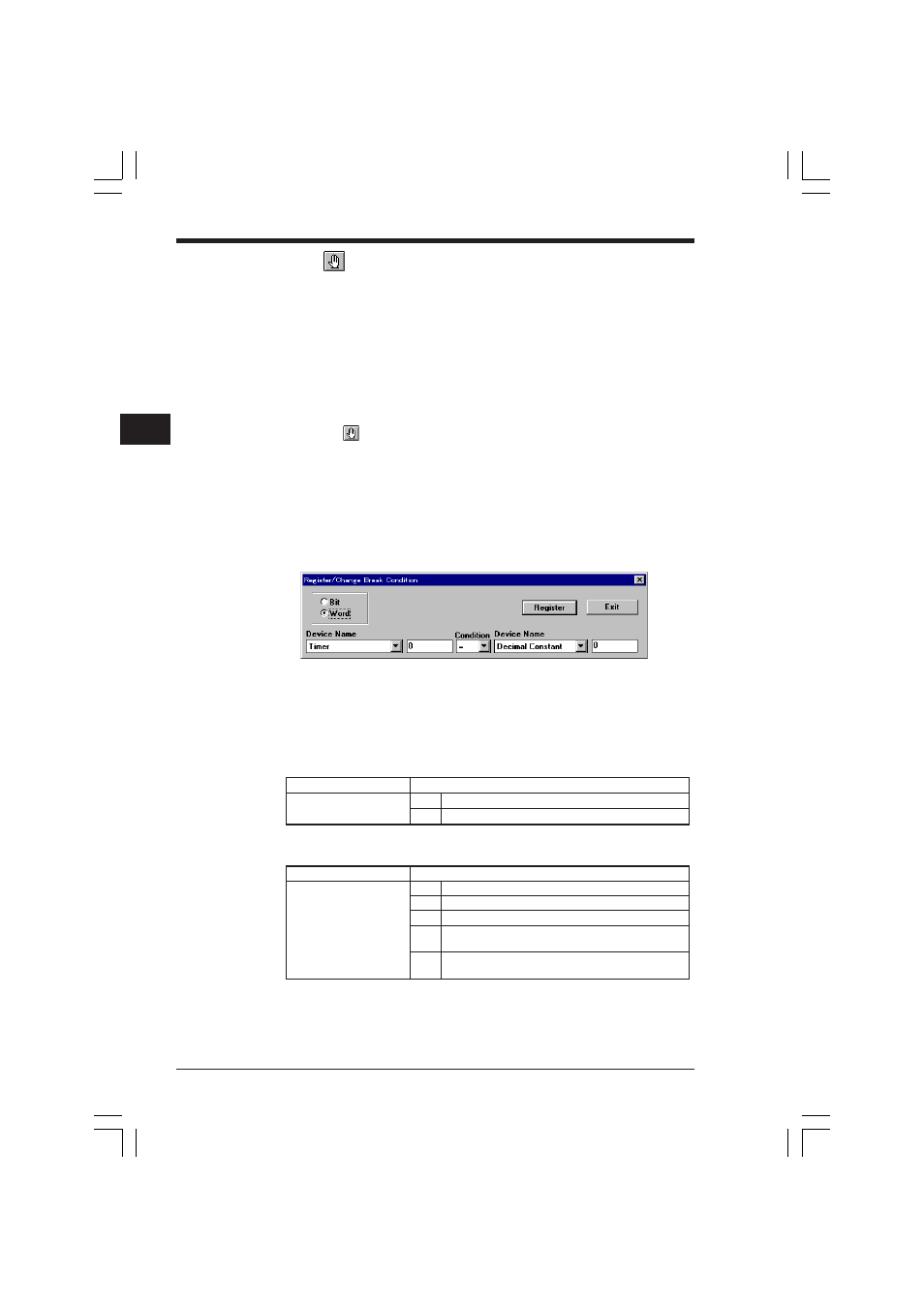
Chapter 3 Simulator
2-98
3
Setting break conditions
Settings
➔ Set Break Condition ➔ Break Condition
➔ OR condition ★ Right-click
The break condition is the condition which stops a program while execution of one
scan or step is repeated continuously. The break condition can be specified for each
device. Use the break condition to confirm the partial operation status or to detect a
defective location.
When using the break condition together with the step function, operations can be
confirmed in a shorter time.
To set the break condition, perform the following procedure.
1. Select "Settings", "Set Break Condition" and "Break Condition" from the menu, or
click the
button.
The "Register Break Condition" dialog box and the break condition window are
displayed.
The AND condition and the OR condition can be set. The OR condition is se-
lected as the default. When setting the AND condition, first select "OR Condition"
so that the check mark is deleted.
The AND condition and the OR condition can also be toggled using the short-cut
menu displayed by right-clicking the break condition window.
2. Select "Bit" when the device for which the condition is to be set is a bit device.
Select "Word" when it is a word device.
3. Specify the device name and the condition.
For word devices, specify the condition using comparison arithmetic.
For bit devices
For word devices
Device name
Specify one device name.
Condition
ON
Sets "contact ON" as the condition.
OFF
Sets "contact OFF" as the condition.
Device name
Specify two device names.
Comparison arithmetic
<
Sets "Right is larger than left." as the condition.
=
Sets "Left is equivalent to right." as the condition.
>
Sets "Left is larger than right." as the condition.
<
Sets "Right is larger than or equivalent to left." as the
condition.
>
Sets "Left is larger than or equivalent to right." as the
condition.
=
=
KVSKA Chap 03.P65
08.3.11, 11:29 AM
98
