Executing steps at a high speed – KEYENCE KV Series User Manual
Page 127
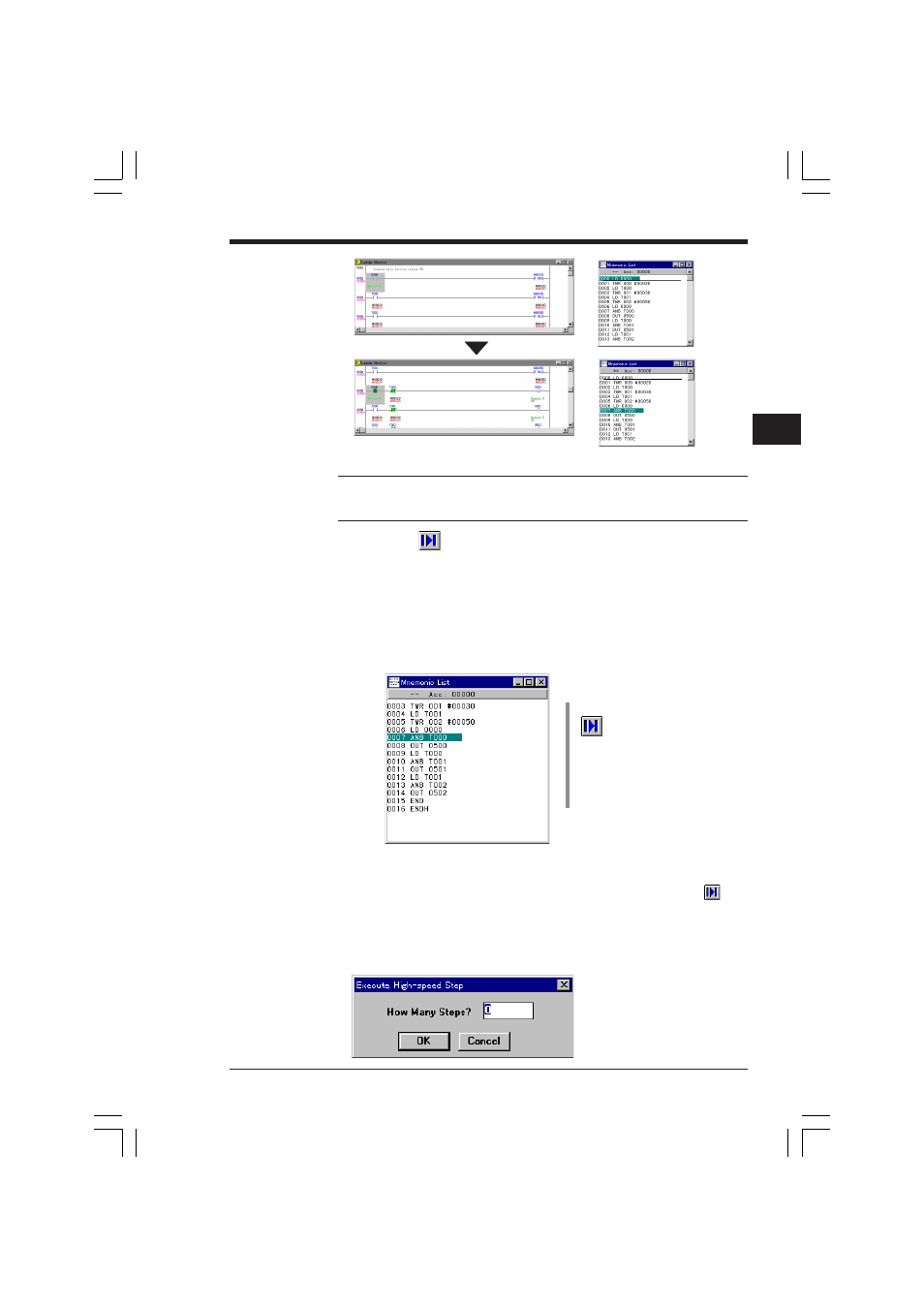
Chapter 3 Simulator
2-103
1
3
Note 1: Only the upper window is scrolled according to the operation speed. To
confirm the operation of a certain portion, use the lower screen.
Note 2: If the speed is too fast, increase the wait time appropriately.
Executing steps at a high speed
Execute
➔ Execute High-speed Step (Shift + F9)
You can specify the program to stop execution at a certain step. The program will
then be executed quickly without displaying the progress at each step. When the
program reaches the specified step, it will stop execution.
When a jump instruction is provided in the specified range, execution is stopped
after the specified line.
This type of execution is useful when the portion to be simulated is located near the
end of a long program.
To execute steps at high speed, perform the following procedure.
1. Select "Execute High-speed Step" from the "Execute" menu, or click the
button.
The "Execute High-speed Step" dialog box is displayed.
2. Specify the step number to which the program is to be executed, and then click
the [OK] button. To cancel execution, click the [Cancel] button.
The program is executed up
to the specified step.
▲
KVSKA Chap 03.P65
08.3.11, 11:29 AM
103
