Deleting connection lines, 6 canceling edit operations, Canceling an edit operation (undo) – KEYENCE KV Series User Manual
Page 69: Canceling an undo operation (redo)
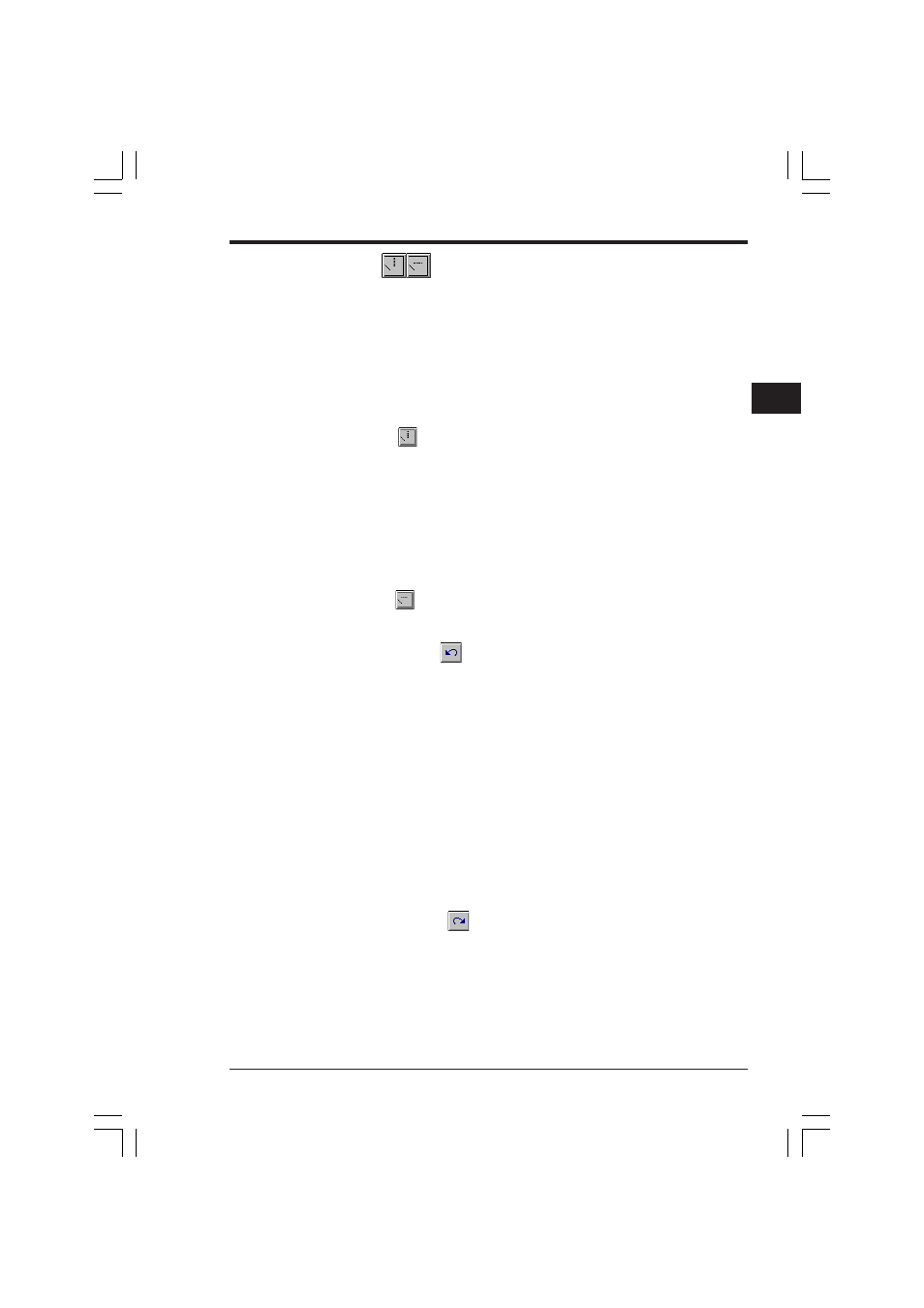
Chapter 2 Editor
2-45
1
2
Deleting connection lines
To delete a connection line, press the Delete key while dragging the connection line
to be deleted in connection line edit mode.
The following procedures are also available to delete connection lines.
■ When deleting a vertical connection line
•
Press the Shift and F8 keys at the same time.
•
While dragging the connection line to be deleted in connection line edit mode,
press the Shift key and release the left mouse button at the same time.
•
Click the
button.
■ When deleting a horizontal connection line
• Press the space bar.
• Press the Backspace key. (The connection line just before the cursor is deleted.)
• Press the Delete key.
• While dragging the connection line to be deleted in connection line edit mode,
press the Shift key and release the left mouse button at the same time.
• Click the
button.
2.4.6
Canceling edit operations
Canceling an edit operation (UNDO)
Edit
➔ Undo (Ctrl + Z)
The last edit operation (input, move or copy of a symbol) that was performed can be
canceled, and the previous status can be recovered.
When the last edit operation is unrecoverable and the undo operation is disabled,
the selection item "Undo" is shown in a lighter color to indicate the selection is
disabled.
■ Unrecoverable operations
•
Replacement of operands
•
Conversion of N.O./N.C. contacts
•
Read/save of programs, mnemonic files, etc.
•
Change of labels or comments
•
Input of macros
Canceling an undo operation (REDO)
Edit
➔ Redo (Ctrl + Y)
The last undo operation that was performed can be canceled.
When the last undo operation cannot be canceled, the selection item "Redo" is
shown in a lighter color to indicate the selection is disabled.
KVSKA Chap 02.P65
08.3.11, 11:28 AM
45
