KEYENCE KV Series User Manual
Page 220
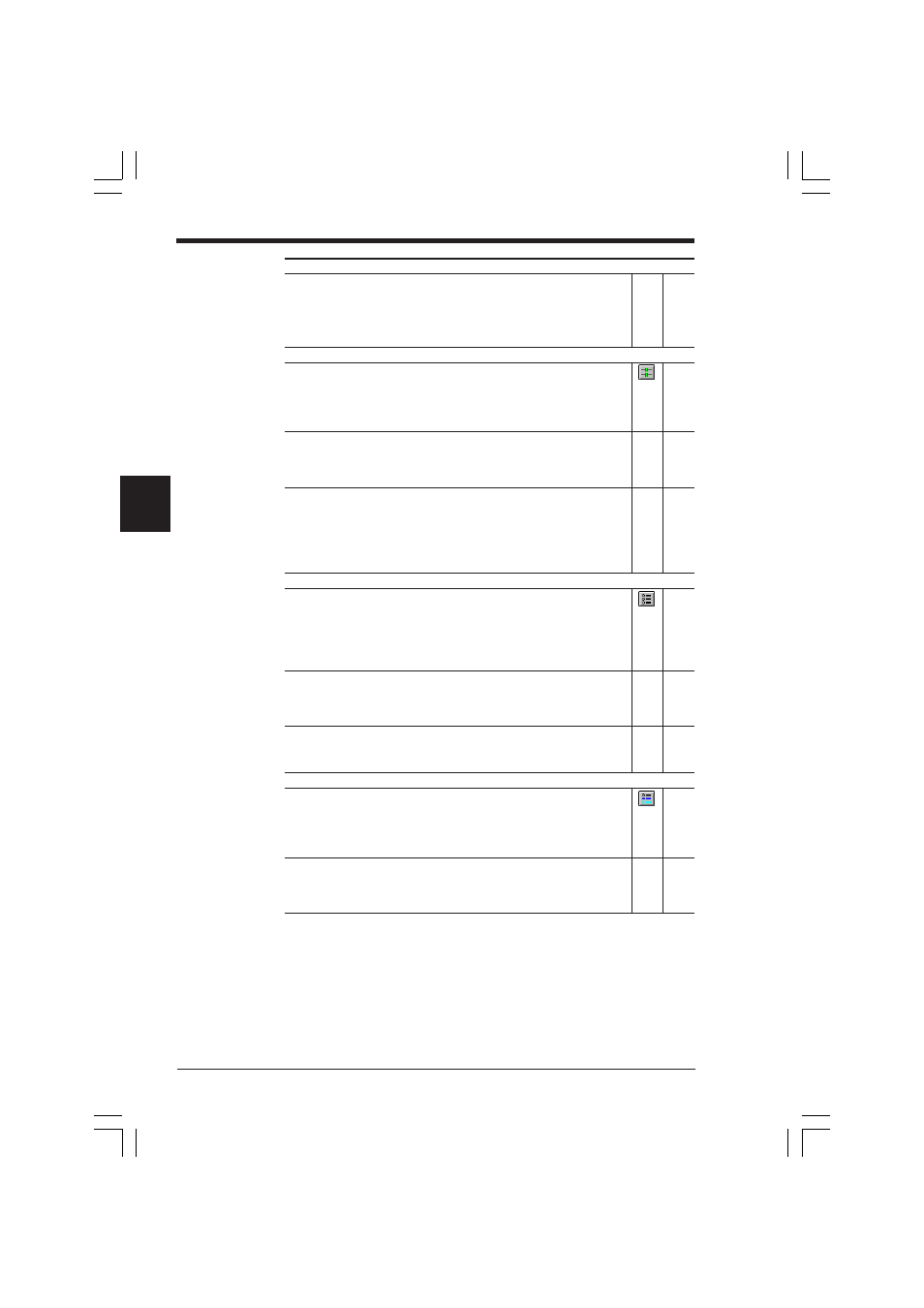
Appendices
2-196
Appendices
Initializing devices
Device all clear
Settings
➔ Device All Clear ➔ DM All Clear
2-154
➔ Latching Relay All Clear
➔ Counter All Clear
Sets the current value of each device to 0 (OFF).
Ladder monitor
Displaying a ladder monitor window
File
➔ Ladder Monitor
2-144
Displays the ladder diagram of the ladder program currently being
simulated.
In this window, the ON/OFF status of bit devices can be changed, and
the attribute (bit count and radix) can be changed using the dialog bar.
Registering devices to another monitor
2-114
For registration, select a device to be monitored, and then drag and
drop it to the registration monitor window or the monitor all window
while pressing and holding the left mouse button.
Jump and search
2-58
Edit
➔ Jump in Ladder Monitor
➔ Search Ladder Monitor
➔ Search for Device at Cursor Position in Ladder Monitor
Searches for instruction words and operands, or jumps to a specified
line.
Monitor all
Displaying a monitor all window
File
➔ Monitor All
2-109
Displays devices, current values, preset values, contacts, coils and
comments.
In this window, the ON/OFF status of bit devices can be changed,
and the attribute (bit count, radix and comment type) can be changed
using the dialog bar.
Registering devices
2-114
Devices to be displayed on the monitor all window can be registered
by dragging and dropping them from a ladder diagram or by using the
dialog bar.
Changing current values/preset values of devices
2-118
Using the dialog bar, current values can be specified and written to
devices. Currently saved values/preset values can be changed.
Registration monitor
Displaying a registration monitor window
File
➔ Registration Monitor
2-119
Displays current values, comments and timing charts for the registered
devices. In this window, the ON/OFF status of bit devices can be
changed, and the attribute (bit count, radix and comment type) can be
changed using the dialog bar.
Registering devices
2-122
Devices to be displayed on the registration monitor window can be
registered by dragging and dropping them from a ladder diagram or
by using the dialog bar.
KVSKA Appendix.P65
08.3.11, 11:26 AM
196
