KEYENCE KV Series User Manual
Page 72
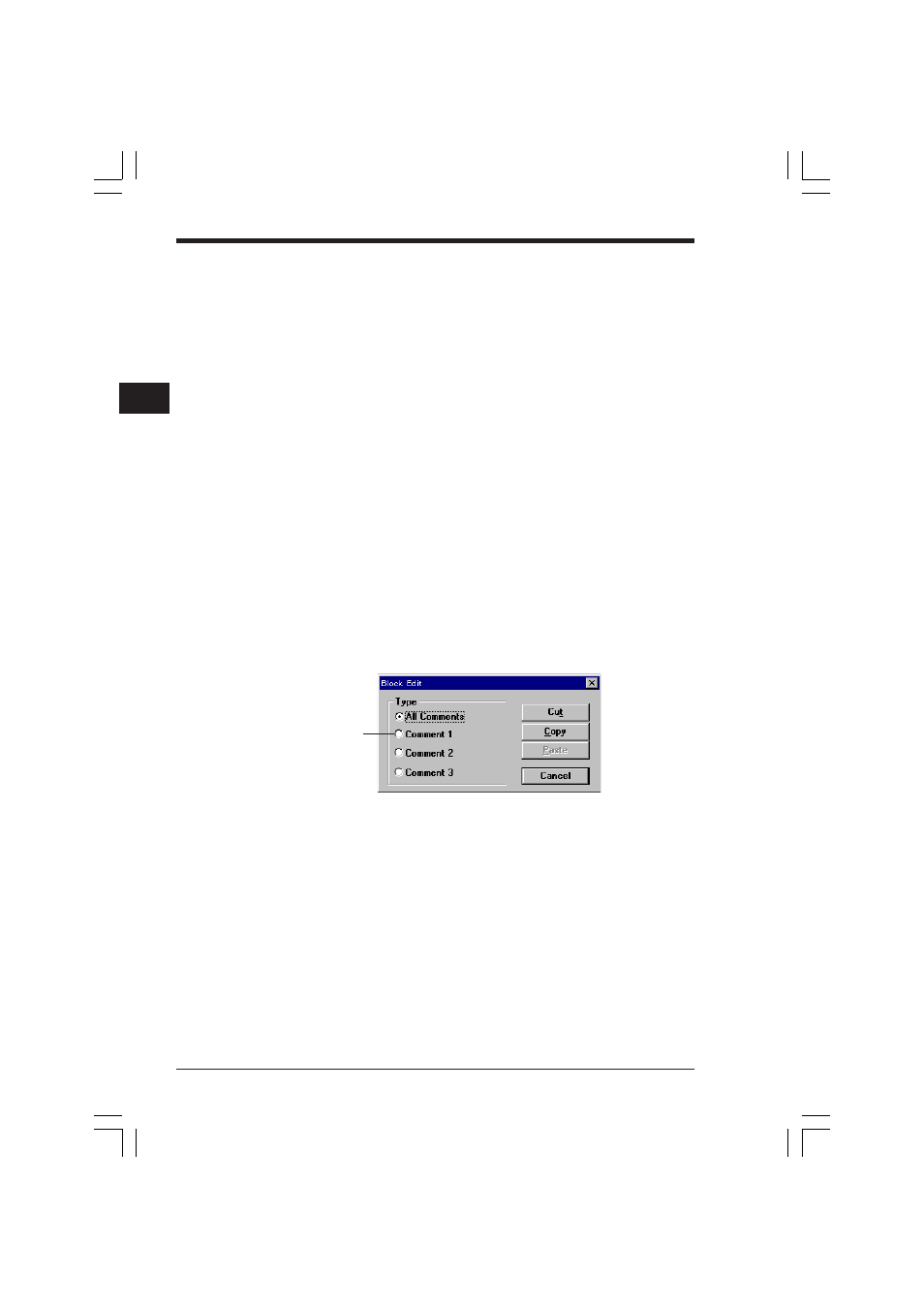
Chapter 2 Editor
2-48
2
■ When selecting the devices to be displayed in the list
The devices to be displayed in the list can be selected by checking the following
item.
Show Registered Device Only: Displays the devices in which labels/comments are
registered.
Show Using Device Only:
Displays the devices used in the ladder diagram.
When neither item is checked, all the devices are displayed.
■ When copying a label/comment from another device
1. Place the cursor in the copy source device, and click the [Copy] button.
2. Place the cursor in the copy destination device, and click the [Write] button.
When the [Exchange] button is clicked instead of the [Write] button, the contents
of the input area are exchanged with the comments of the selected device.
■ When deleting registered labels/comments
To delete only the selected device, place the cursor in the device to be deleted, and
press the Delete key or click the [Delete Selected Line] button.
To delete all of the devices, click the [Delete All] button.
■ When copying a comment block from other devices
1. Select the comment range of the device to be copied as a block in the device list
display area.
➮ Selecting the range (p. 2-52)
2. Click the [Block Edit] button.
The "Block Edit" dialog box is displayed.
3. Select the comment type to be copied by selecting the corresponding radio
button.
4. Click the [Copy] button.
5. Specify the start device in the copy destination device range in the device list
display area.
6. Click the [Block Edit] button.
The "Block Edit" dialog box is displayed.
7. Click the [Paste] button.
The contact comments in the device range covering the number of devices
specified in step 1, starting from the device number selected in step 5 are copied.
Radio buttons
KVSKA Chap 02.P65
08.3.11, 11:28 AM
48
