Reading devices from the plc, Writing devices to the plc, Saving/reading devices – KEYENCE KV Series User Manual
Page 175
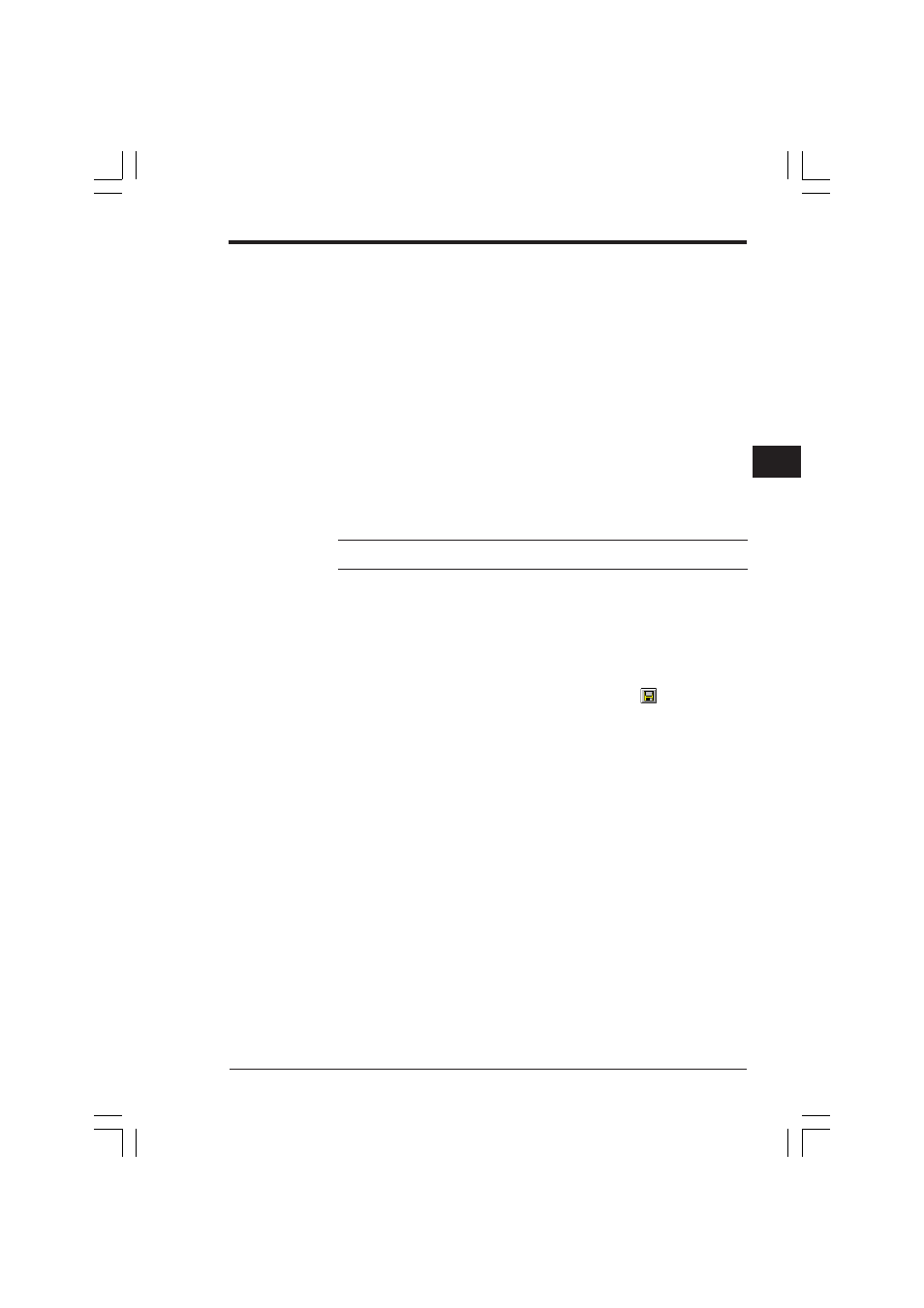
Chapter 4 Monitor
2-151
1
4
Reading devices from the PLC
1. Enter the device range to be read into "Device Range", or specify the range by
dragging using the mouse.
2. Click the PLC [Read] button.
•
The specified device data is read from the PLC, and displayed in the window.
•
While in this state, the attribute (radix, bit count, comment) can be changed using
the dialog bar.
➮ Refer to "Changing the current value/preset value/attribute" on page 2-118.
Writing devices to the PLC
1. Enter the device range to be written into "Device Range", or specify the range by
dragging using the mouse.
2. Click the PLC [Write] button.
•
The specified device data is written to the PLC.
Note: Only one consecutive range can be written at a time. Separate ranges cannot
be written at the same time.
Saving/reading devices
The setting of devices read from the PLC can be saved to a file. The setting of
devices saved in a file can be read.
■ Saving devices to a file
1. Select the change all window to be saved as the current window.
2. Select "Save Window As" from the "File" menu, or click the
button.
•
The "Save Window As" dialog box is displayed.
KVSKA Chap 04.P65
08.3.11, 11:30 AM
151
