Show/hide comments, 4 mouse operation and keyboard operation, How to execute each function (command) – KEYENCE KV Series User Manual
Page 44
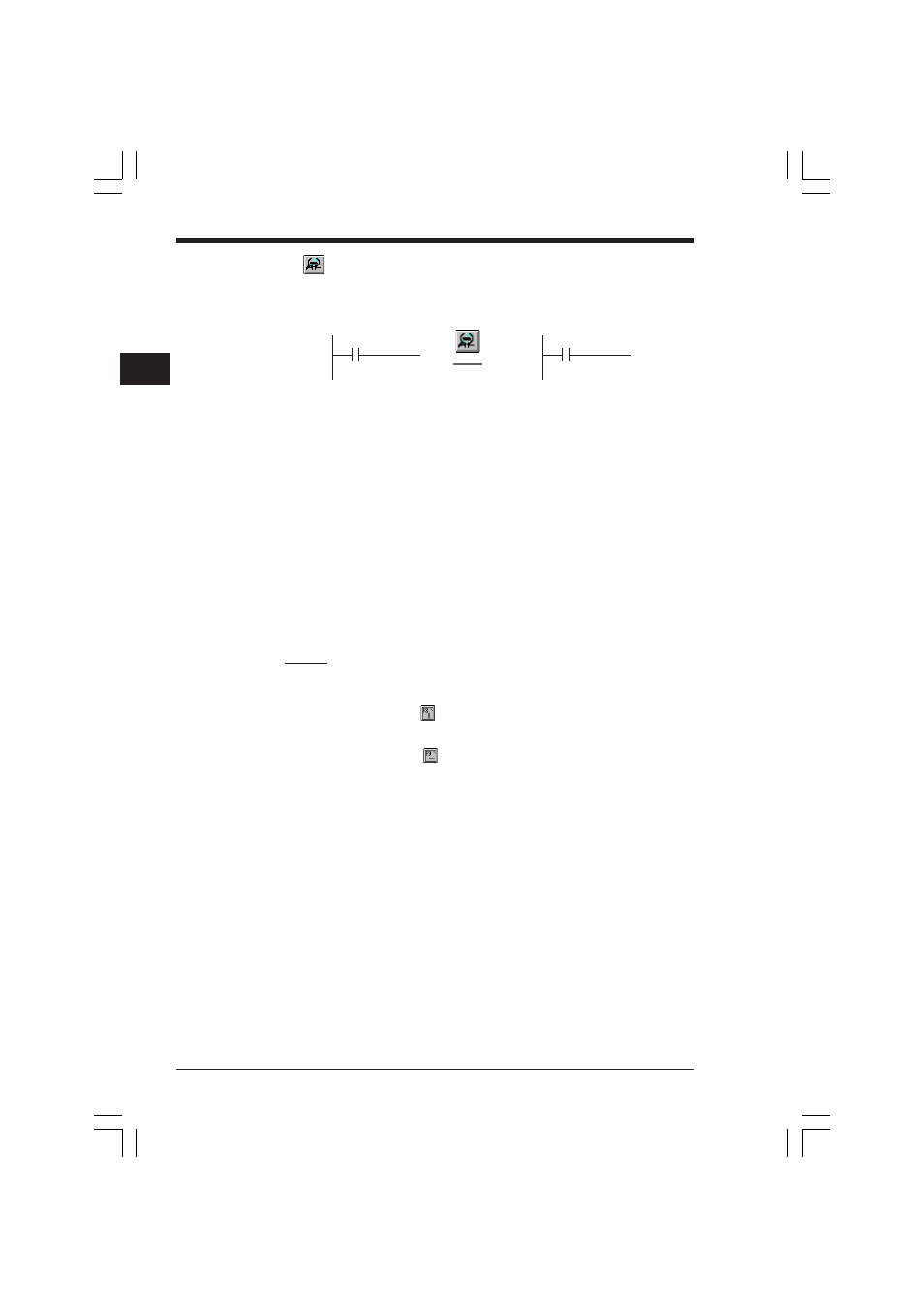
Chapter 1 Introduction
2-20
1
Show/hide comments
You can select to show or hide contact comments on the editor screen.
"Comment 1" is displayed.
1.6.4
Mouse operation and keyboard operation
The Ladder Builder for KV can be operated using the mouse except when input of
characters is required. This improves efficiency when creating the ladder diagram
and during debugging.
Each job can be performed even more efficiently by using keyboard commands
(shortcuts).
How to execute each function (command)
Commonly used functions are assigned to the tool bar and the function keys. Com-
mands selected from the menu can also be executed quickly by using the shortcut
keys and the shortcut menu displayed by right-clicking.
•
In this manual, the menu, buttons and keys available for each function are
indicated at the right end of each title for quick reference.
•
The shortcut keys are indicated on the right side of each menu in the software.
Example
The following two methods can be used to enter connection lines.
•
Pressing the keys or clicking the icon
F8 and / (front-slash) or
:
Draws a connection line downward from the
cursor position.
F9 and - (hyphen key) or
: Draws a connection line to the right of the cursor
position.
•
Using the mouse and cursor control keys in connection line edit mode
To draw connection lines using the mouse, first change the input mode.
The following four methods can be used to change modes.
• Select "Edit Connection Line" from the menu displayed by right-clicking.
• Select "Edit Connection Line" from the "Edit" menu.
• Press the Ctrl and K keys at the same time.
• Press the \ key.
Several methods are offered so that the most efficient operation for the situation can
be chosen.
Hide comments
Click
Show comments
Lamp ON
0001
0000
0001
0000
▲
▲
KVSKA Chap 01.P65
08.3.11, 11:27 AM
20
