3 registration monitor window, 4 registering devices – KEYENCE KV Series User Manual
Page 146
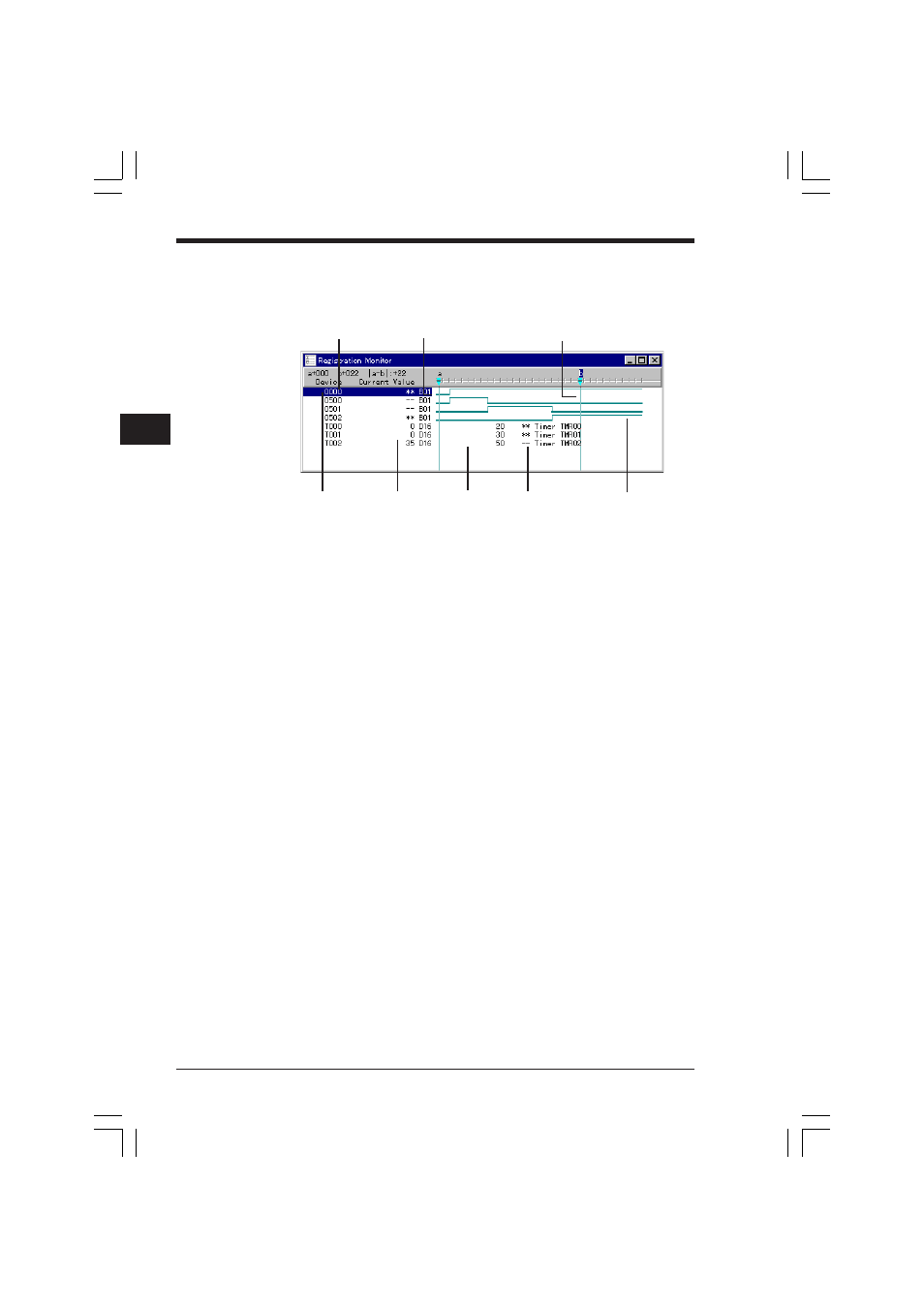
Chapter 3 Simulator
2-122
3
3.5.3
Registration monitor window
On the registration monitor window, timing charts and comments are displayed
along with the device data, current values and preset values.
•
When many devices are registered, it is recommended that you open two or
more windows for easier viewing.
•
The cursor can be moved using the LEFT/RIGHT/UP/DOWN keys.
•
While the simulator is running, the current values are changed continuously
according to the operation speed.
■ Displaying comments or timing charts
Whether timing charts or comments are to be displayed can be set for each device
using "Comment" on the dialog bar.
No: Timing charts are displayed.
Comment 1, Comment 2 or Comment 3: Comments are displayed (along with the
preset value in the case of a timer/counter).
3.5.4
Registering devices
To perform a simulation using the registration monitor, a device must be registered.
Two methods are available to register a device.
Registering a device by dragging it from the ladder monitor window
➮ The registration procedure is the same as step 2 and onward in the procedure described for the
monitor all. Refer to page 2-114.
Registering a device by specifying it using the dialog bar
➮ The registration procedure is the same as that described for the monitor all. Refer to page 2-115.
Device No.
Bit device status
Vertical cursor
Current value
Preset value
Comment
Timing chart
Cursor
KVSKA Chap 03.P65
08.3.11, 11:29 AM
122
