Learning flitedeck with the gps simulator trainer, Changing the simulator status, Gps simulator, see – Jeppesen FliteDeck 3 User Manual
Page 98: Learning flitedeck with, The gps simulator trainer, Gps simulator
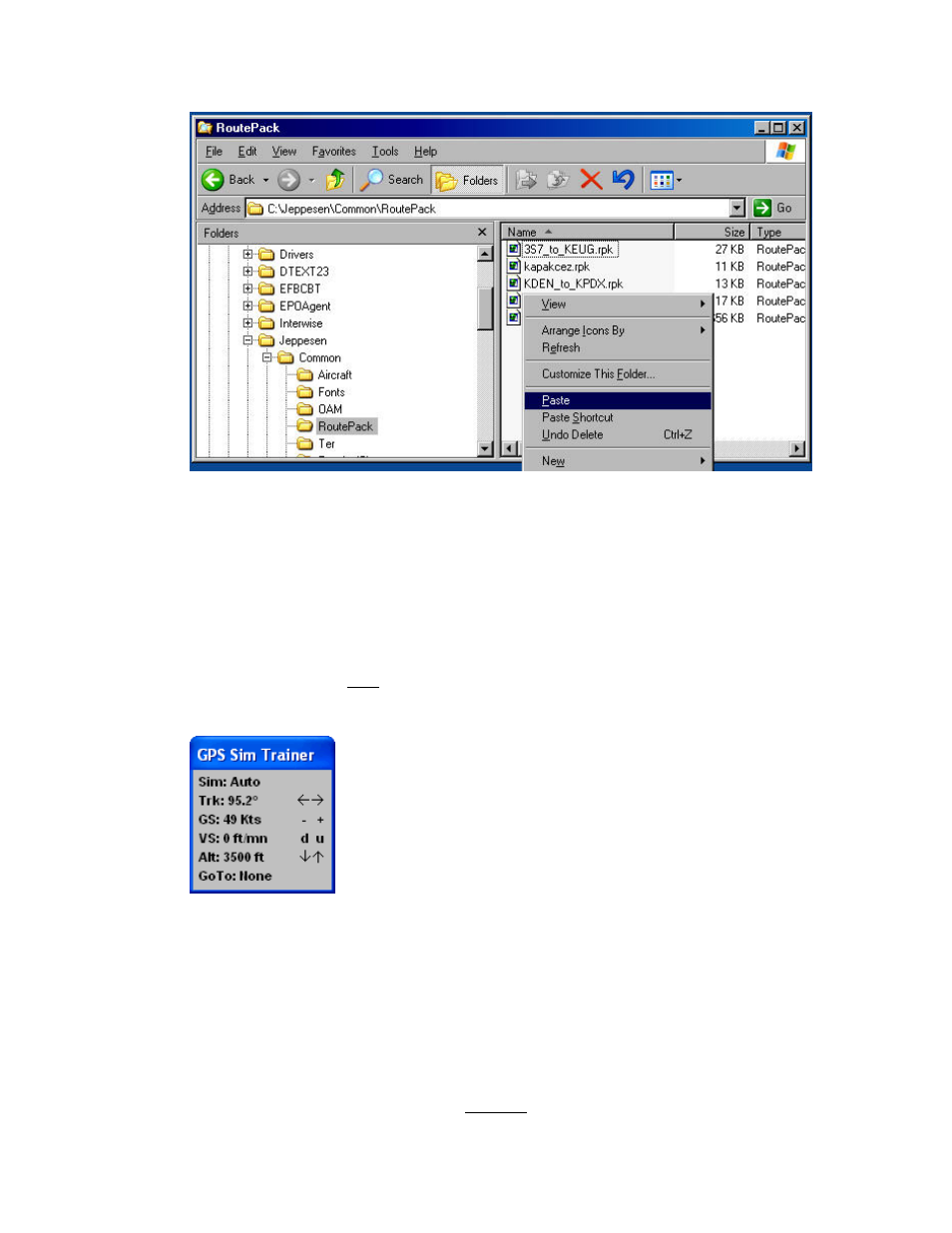
FliteDeck Principles
101
10. Right-click in a blank area in the file list and choose Paste.
You should now see the RoutePack from your flight planning computer (the desktop
PC running FliteStar or JeppView) in the folder of the computer on which you are
going to run FliteDeck. If you are using a different location to save your RoutePacks
other than the default, you need to change the RoutePack location in the FliteDeck
Setup program
.
Learning FliteDeck with the GPS Simulator Trainer
You can use the FliteDeck GPS simulator trainer to emulate GPS position data input
for testing and practice. When you enable the GPS simulator in the FliteDeck Setup
Program, a GPS Sim Trainer controller floats over the FliteDeck program.
Changing the Simulator Status
To turn the simulator on or off, click Sim on the GPS Sim Trainer, or press ENTER
when the GPS Sim Trainer is active.
• When the simulator is Off, the aircraft symbol on the enroute chart and
within the Profile View displays in red, simulating a GPS not sending valid
position information to FliteDeck.
• When the simulator is On, the aircraft symbol displayed on the enroute chart
uses your direct input to simulate heading, speed, vertical speed and altitude.
