Jeppesen FliteDeck 3 User Manual
Page 204
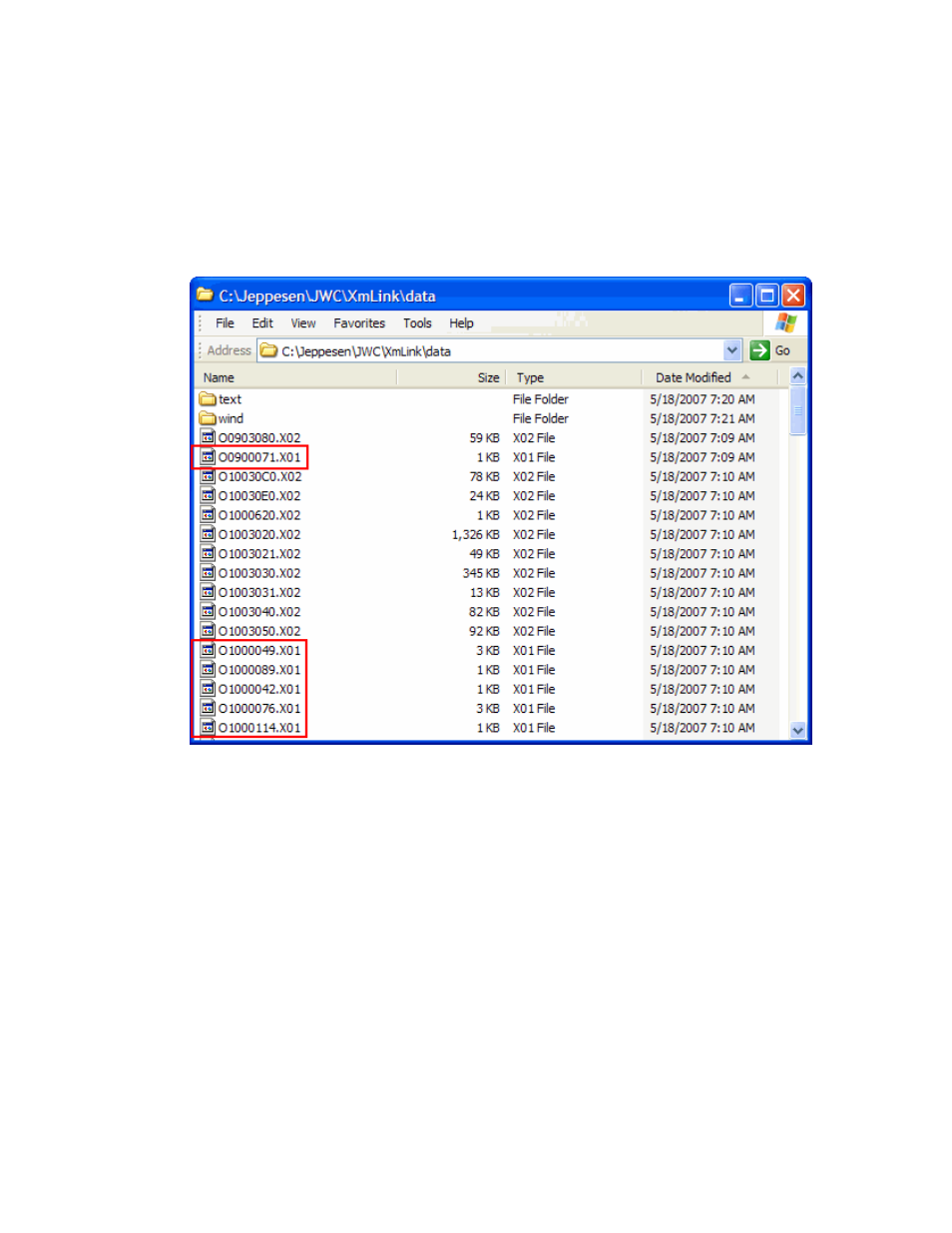
Satellite Weather
207
installation folder for FliteDeck, JWC will reside in the same folder as where
you assigned FliteDeck.
• If you had another application installed that uses XmLink (such as WxWorx on
Wings©), it might be located at C:\Program Files\Common
Files\XMLink\data
.
In XmLink's Data folder, you should see files that end in X01 (X-zero-one) as seen in
the image below.
If you do not see any files (X01 or X02), check your receiver connection and satellite
signal using XmLink. If you have more than one application that uses XmLink, make
sure you are viewing the correct folder. The location of where XmLink resides
depends on what application installed it first.
If you only see X02 files:
1. Close XmLink (do not minimize).
2. Browse to the C:\Jeppesen\FliteDeck3\Utils folder and double-click
JeppesenWeatherServiceSetup.exe.
3. In the Welcome dialog box, select Repair Service Installation, and then
click Next.
4. After the repair is complete, JWC launches XmLink. Configure your weather
receiver.
5. Check for X01 files in the XmLink data directory. After the weather receiver is
connected, it may take up to 5 minutes for the files to appear.
