Working with waypoints, Inserting waypoints into a route, Perform actions – Jeppesen FliteDeck 3 User Manual
Page 123: On a
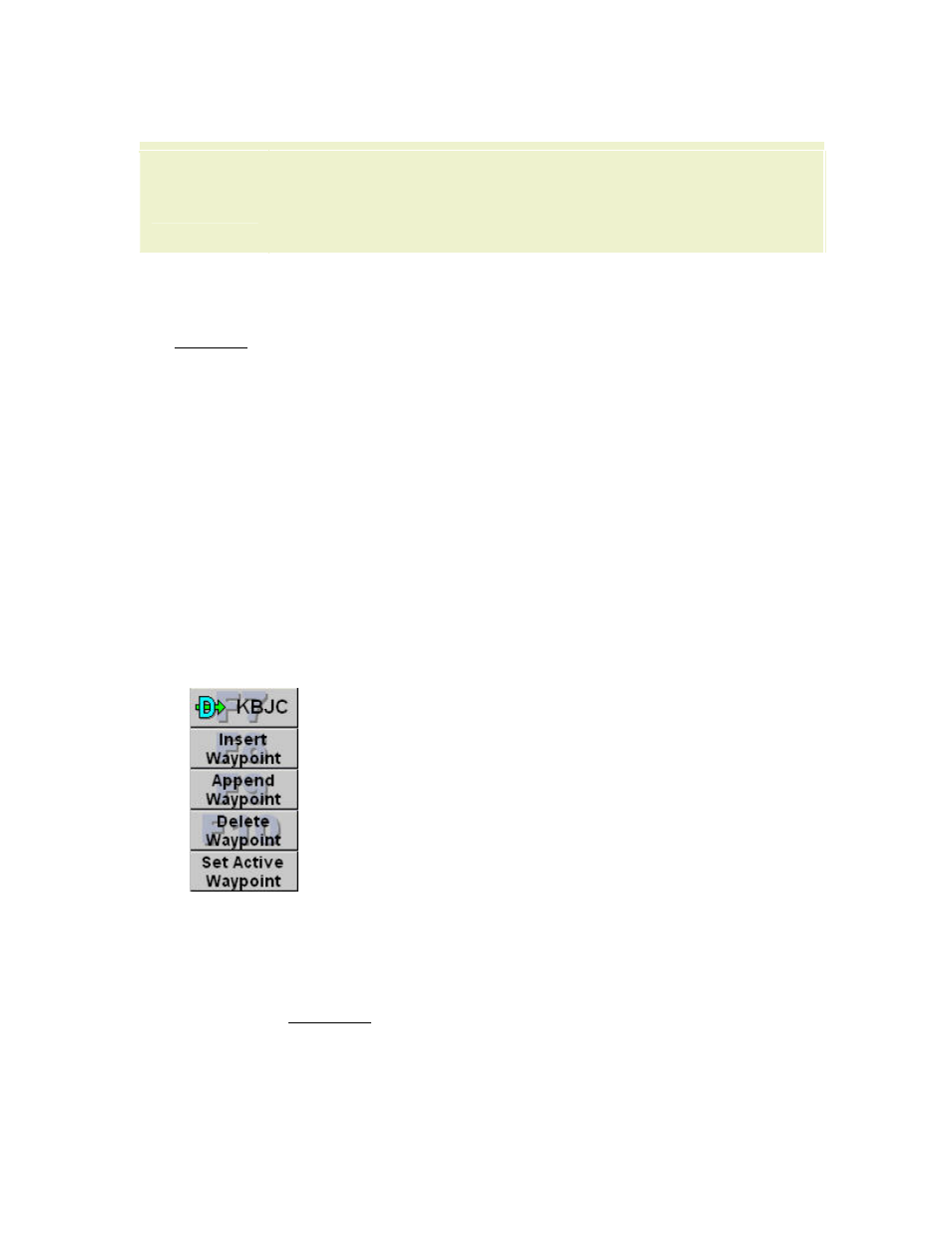
JeppView FliteDeck User's Guide
126
5. Click Save Route (F9).
IMPORTANT
You should save your GPS route before beginning any navigation
along the route. If you wait until during or after flight, you may not
get all of the waypoints in the route. Many GPS units output the
waypoints only from the unflown portion of the route.
Working with Waypoints
The Waypoint Function buttons on the right side of the Plan page perform the
following actions with waypoints:
•
Inserting Waypoints into a Route
•
Inserting a Route Waypoint at your Current Position
•
Inserting Waypoints Using the Chart
•
•
Inserting a Waypoint into your Route more than once
•
•
Append a waypoint to the end of your route (this is the procedure suggested
earlier for building a route).
•
•
Deleting More Than One Waypoint
•
Inserting Waypoints into a Route
Use the same procedure for adding waypoints when you created a route, except you
insert waypoints in the middle of a route instead of appending them to the end.
1. Click Clear Waypoint (ESC) to clear the Enter Waypoint text box.
2. Type a new waypoint or a series of new waypoints into the Enter Waypoint
text box.
• To follow low or high airways between two waypoints on your route,
enter
