Removing a chart and clearing the clipboard, Viewing clipboard charts – Jeppesen FliteDeck 3 User Manual
Page 162
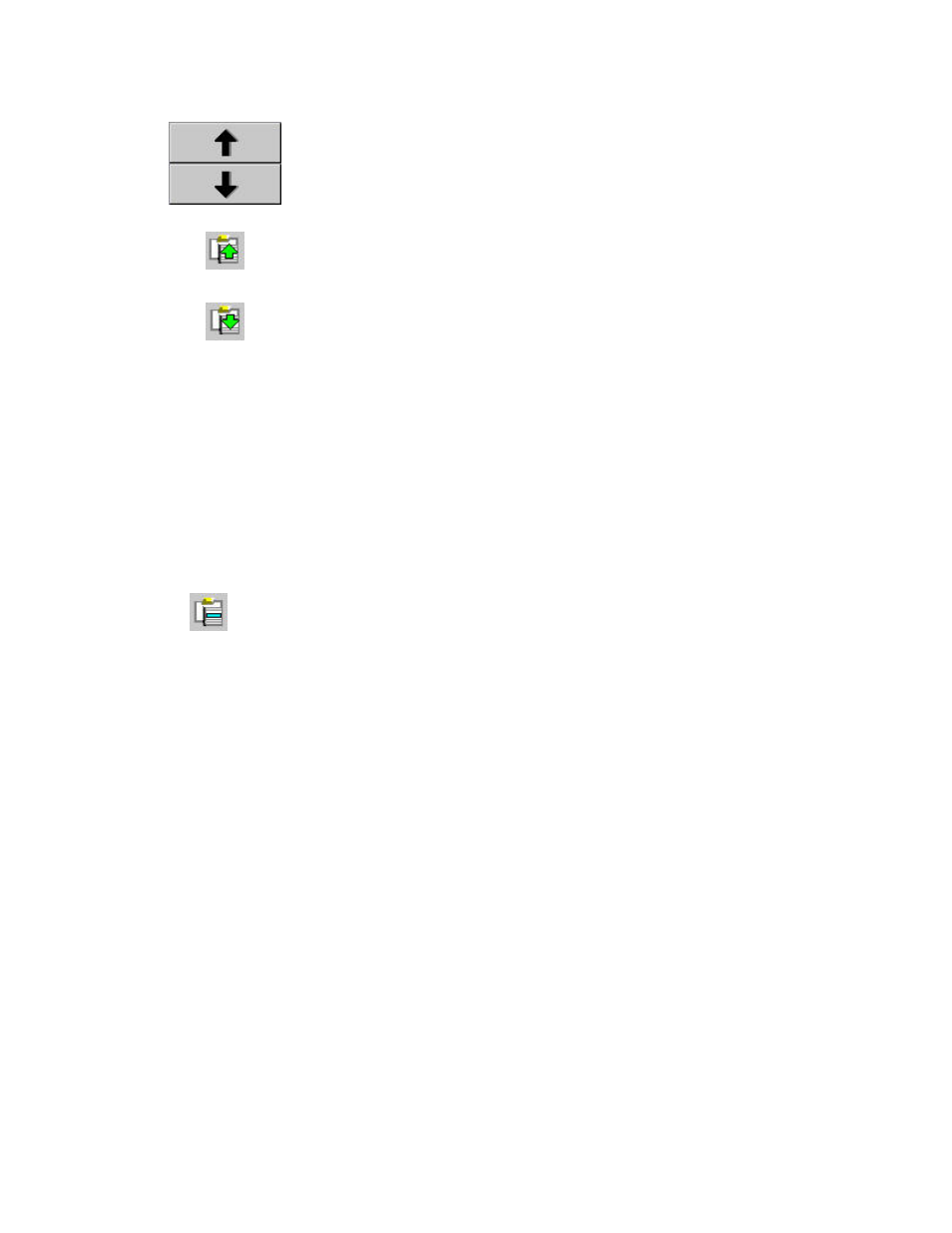
Terminal Page
165
Move Up and Move
Down arrows
Previous Chart
Next Chart
Once the charts are in the order of viewing preference, click Done (ESC) or click two
times (press the ARROW and ENTER keys) on a chart you would like to view.
Removing a Chart and Clearing the Clipboard
To remove a single chart from the Clipboard:
1. Select the desired chart in the Clipboard Manager, Route Charts, Recent
Charts, or within the terminal chart selection areas (Runway, SIDS, STARS,
and Approaches).
2. Click Remove from Clipboard (F10).
To remove all the charts from the Clipboard:
1. Click Manage Clipboard (F9).
2. Click Clear List.
This functionality allows you to quickly clear all the charts that have been added to
the Clipboard to start fresh and/or add charts that are relevant to the next pilot/trip.
Viewing Clipboard Charts
On the Terminal page, use Previous Chart (F11) and Next Chart (F12) to quickly
view the listed charts. When these buttons are used, the labels display new charts
dependent on how the Clipboard is arranged.
