Setting up the chart viewer, Changing the display style – Jeppesen FliteDeck 3 User Manual
Page 57
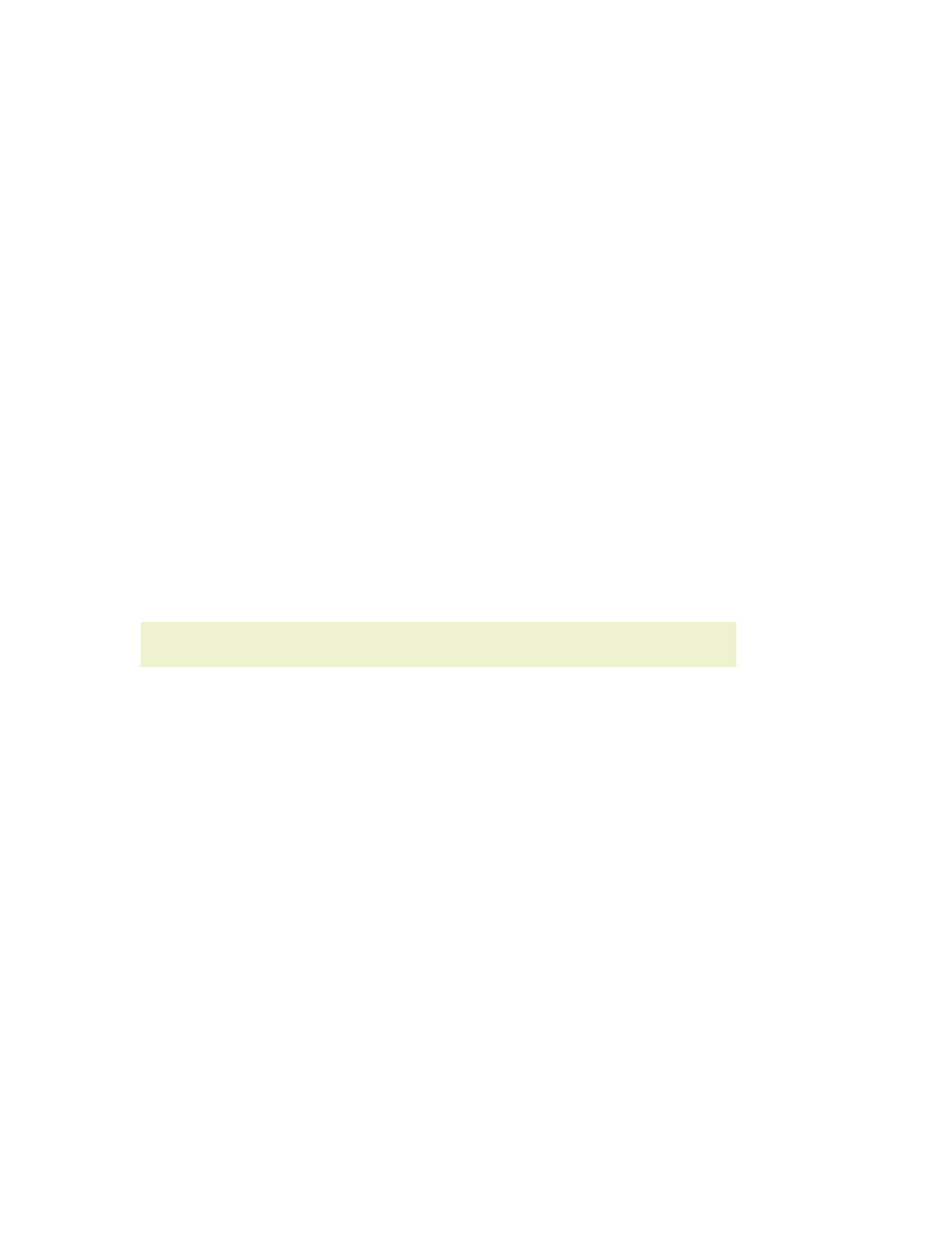
JeppView FliteDeck User's Guide
60
•
•
topic illustrates the Chart Viewer layout and
explains how to get around.
The Chart Viewer was designed for the following work flow:
1.
2.
Add terminal charts to each airport clipboard
3.
You can also view airport information and airway manual pages in the
Terminal Chart Viewer:
o
o
Setting Up the Chart Viewer
When you run FliteDeck for the first time on a computer, the
program opens automatically to the Configuration tab. Click Interview, at the lower
left, to set your preferences using a wizard.
The completed Interview returns you to the Setup Configuration tab. Enter your
screen resolution as described below in "Setting Display Size".
NOTE
You can return to Setup to change these settings at any time.
Changing the Display Style
If you have already run FliteDeck on your computer, you can skip the Interview and
set the Chart Viewer configuration directly in the FliteDeck Setup application.
1. Close FliteDeck.
2. Go to Windows Start > Programs > Jeppesen > JeppView FliteDeck3 >
FliteDeck 3 Setup.
3. In the Select a Display Style box at the top of the Configuration tab,
select Jeppesen Terminal Chart Viewer.
4. Set your screen resolution in the Display Size box as described in the next
section.
