Moving bookmarks, Renaming bookmarks – Jeppesen FliteDeck 3 User Manual
Page 184
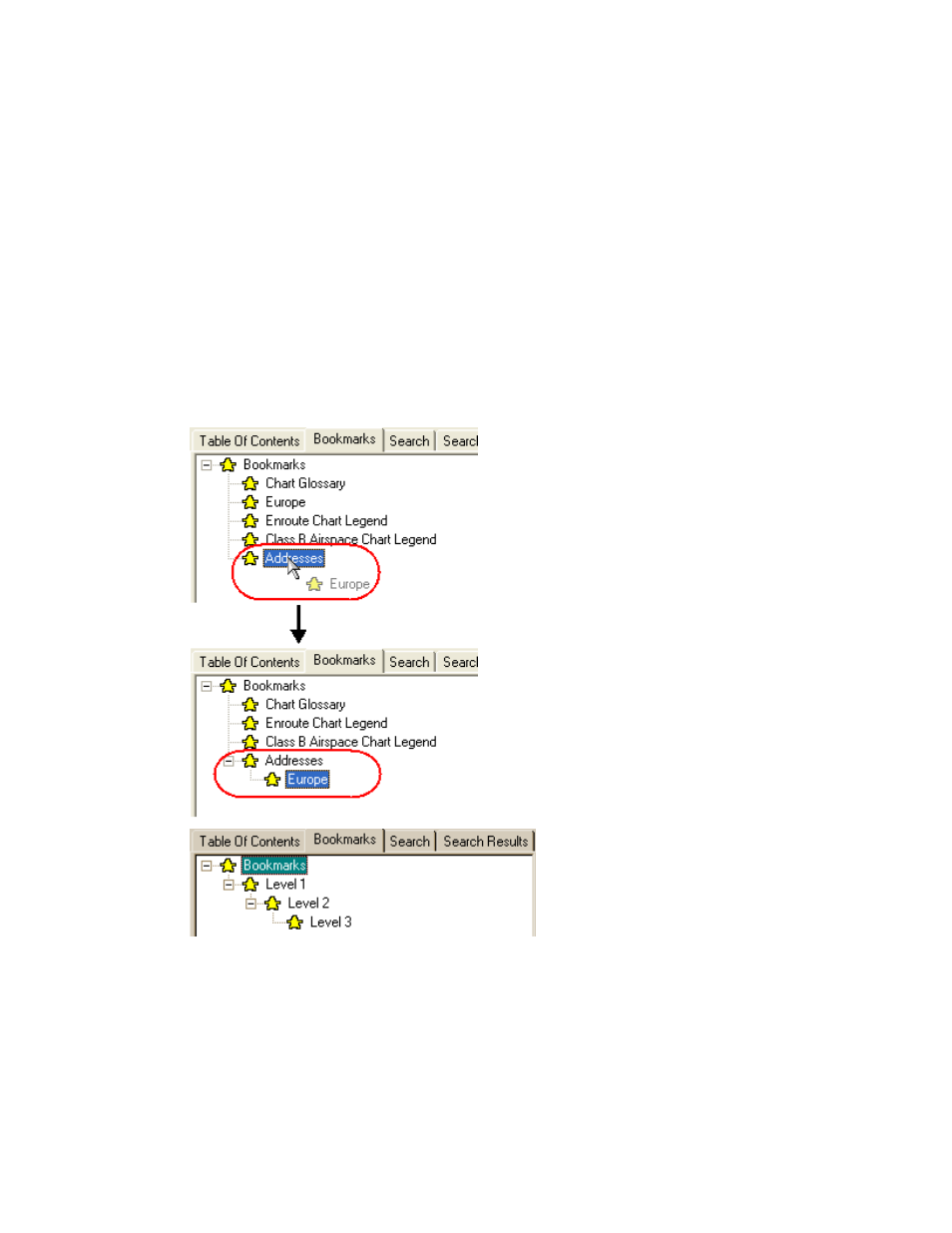
Viewing the Text Pages
187
1. Click the Bookmarks tab.
2. Right-click any existing bookmark and select Create Folder.
3. A new folder is created below the selected bookmark. At this time, you can
rename and move your folder.
Moving Bookmarks
You can move any of your bookmarks to different areas within the Bookmarks tab.
To move a bookmark:
1. Click a bookmark to select it.
2. While holding the mouse button, drag the bookmark to the desired location.
To subordinate a bookmark or folder, release the mouse on another bookmark
when it is highlighted to create a hierarchy.
Renaming Bookmarks
To rename a bookmark:
1. Right-click the bookmark and select Rename Item.
2. Enter a new name.
