Viewing only the terminal chart – Jeppesen FliteDeck 3 User Manual
Page 156
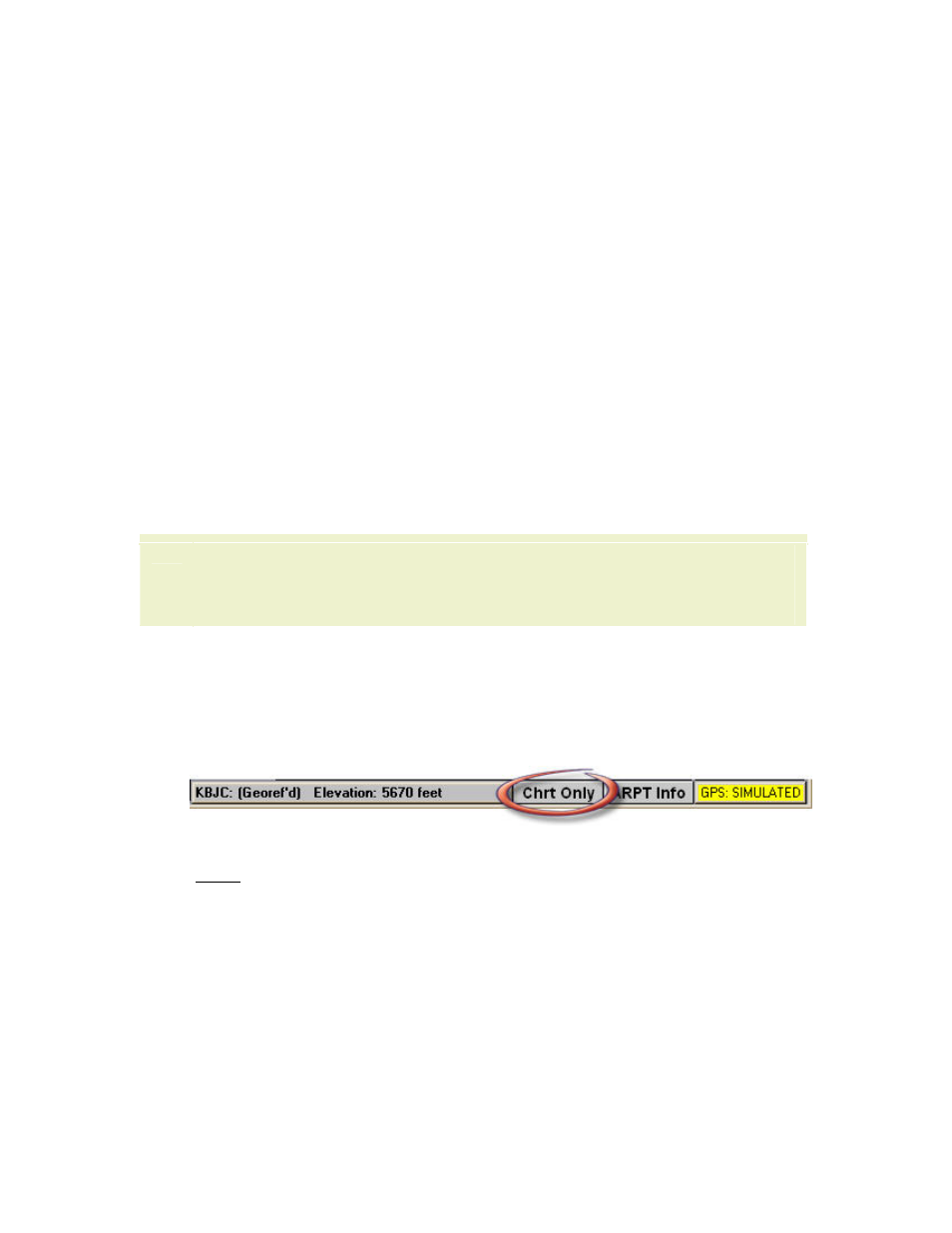
Terminal Page
159
In split view, certain charts (particularly approach charts) can be displayed in five
different viewing aspects. Click inside the upper and lower components to view the
different sections of the chart:
1. Select an approach chart (see
2. Display the chart in split view (if needed) by clicking Split View/Single
View.
3. Click inside the upper component. This is the first view. This single click
toggles the upper pane between plan and full view. If the full chart was
displayed, the view will change to the plan section of the chart. If only the
plan section was in view, the full chart displays.
4. Click again inside the upper component or press ENTER; this is the second
view. The plan changes to full view, or the full chart changes to plan view.
5. Activate the lower component by clicking within it or pressing SHIFT+TAB.
This is the third view. The lower pane toggles between the header, profile and
minimums portions of the chart.
6. Click again inside the lower component (press ENTER) to toggle the next
chart portion; this is the fourth view.
7. Repeat Step 6; this is the fifth view.
TIP
If you use a keyboard, press TAB or SHIFT+TAB (reverse order) to cycle
through the components and windows. Press ENTER to activate a
component or perform an action.
Viewing Only the Terminal Chart
Click Chrt Only near the status bar to view the terminal chart component with only
the essential navigation buttons. On a keyboard, press PAGE DOWN.
The following actions are still available in the terminal chart only view:
• Zoom in and out by clicking the zoom buttons, or by pressing the PLUS SIGN
(+) and MINUS SIGN (-).
• Zoom in using the drag zoom with a pointer.
• View the chart in split view or single view by clicking the Split View/Single
View button or pressing S.*
• Restore the chart to the default view by clicking the Restore button or
pressing R.*
• Rotate the chart 90 degrees clockwise by clicking Rotate or pressing C.*
• Set multiple viewing areas.
• View airport information by clicking ARPT Info or pressing I.
