Jeppesen FliteDeck 3 User Manual
Page 124
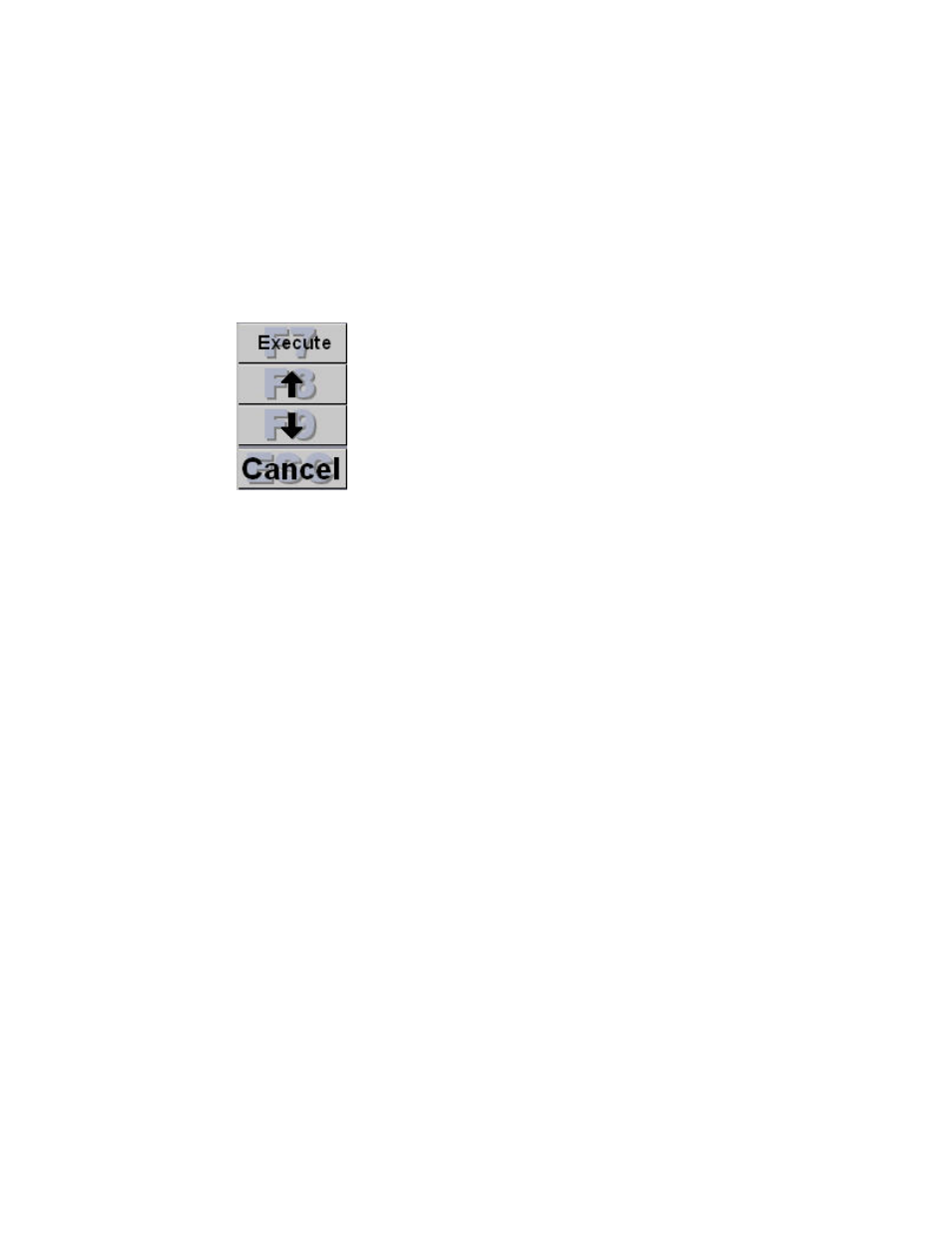
Plan Page
127
waypoint on route>. Waypoints can be airports, enroute fixes,
VORs, etc.
• If FliteDeck correctly matches what you type (shown to the right of the
Enter Waypoint text box), proceed to insert the waypoint.
• If FliteDeck does not correctly match what you type in, click Select
Waypoint and select the waypoint you want from the Select Waypoint
list.
• If FliteDeck indicates [No Waypoint], clear the Enter Waypoint text
box and try entering the waypoint differently.
3. Click Insert Waypoint. New buttons appear on the right side of the Plan
page.
4. Click Move Up and Move Down to place the waypoint where you want it in
your route. A dashed green line on the chart shows the route modification.
5. Click Execute to confirm your change, or Cancel to abandon it.
