Preparing the clipboard – Jeppesen FliteDeck 3 User Manual
Page 159
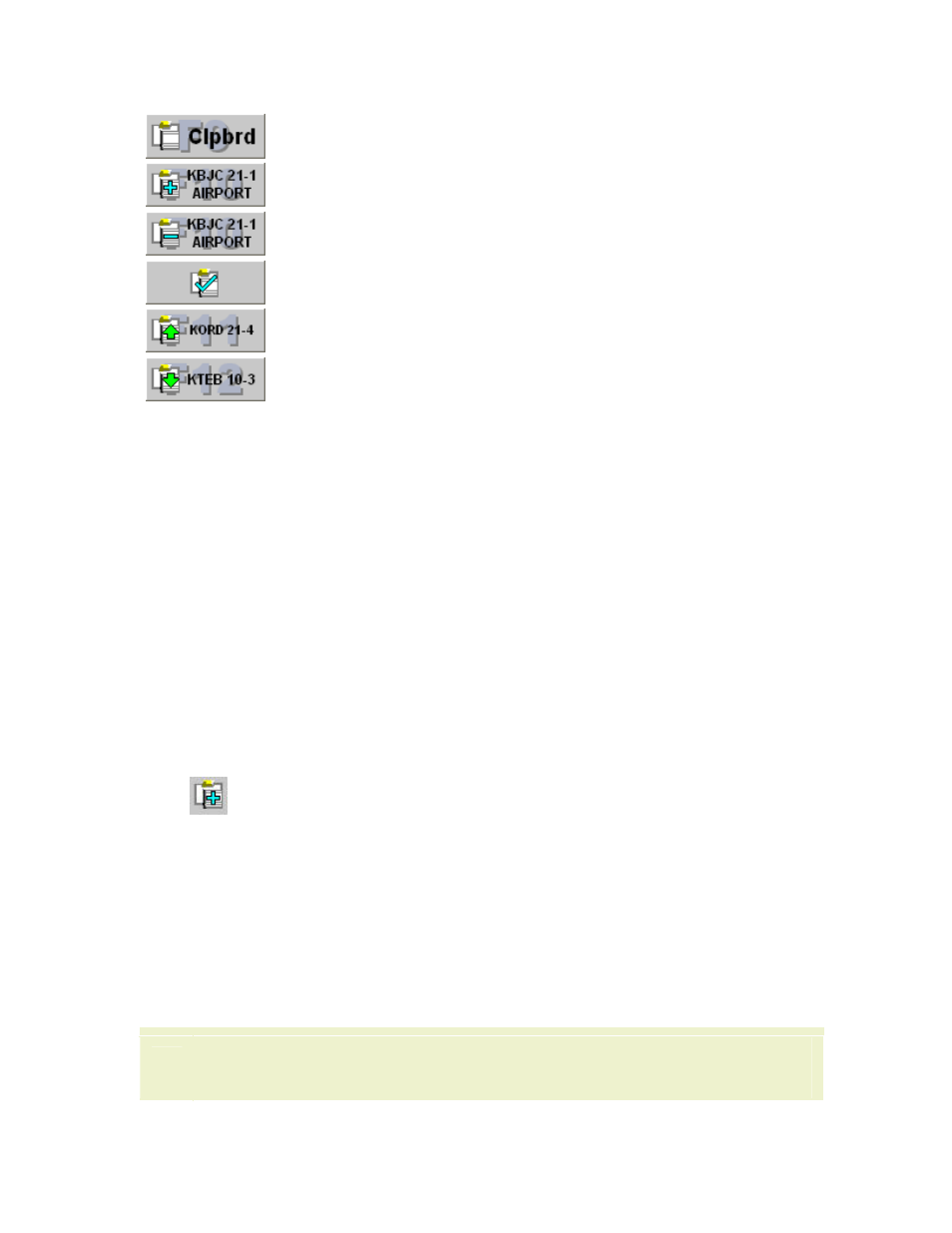
JeppView FliteDeck User's Guide
162
Manage Clipboard (F9)
Add Displayed Chart to Clipboard (F10)
Remove Displayed Chart from the Clipboard
(F10)
Resides in Clipboard - Displays in the airport
chart selection lists.
Previous Chart (F11)
Next Chart (F12)
Preparing the Clipboard
The following steps can be conducted before a flight as preparation to view specific
terminal charts.
To add terminal charts to the Clipboard for airports not in the displayed route or
when a route is not available in the program:
1. Select the Terminal page.
2. Click Select Airport (F1).
3. In the Enter Airport text box, type the identifier, name, or city of the
airport.
4. Select an airport from the Select Airport list. The Airport Diagram appears.
5. If you wish to add the Airport Diagram to the Clipboard, click Add to
Clipboard (F10).
6. Click Runway (F2), SIDS (F3), STARS (F4), and Approaches (F5) to add
specific charts to the Clipboard.
7. Select a chart and click Add to Clipboard (F10).
8. When finished, click Done (ESC) to exit out of the window.
9. Repeat steps 6-8 until the desired charts for that airport have been added.
Choose another airport and add more specific terminal charts repeating steps 2-9.
The Clipboard is similar to the kneeboard, so add the charts you would normally add
to the kneeboard.
TIP
If you have a route already displayed in the program and would like to add
the route airport terminal charts to the Clipboard, see
.
