Displaying cached weather data – Jeppesen FliteDeck 3 User Manual
Page 199
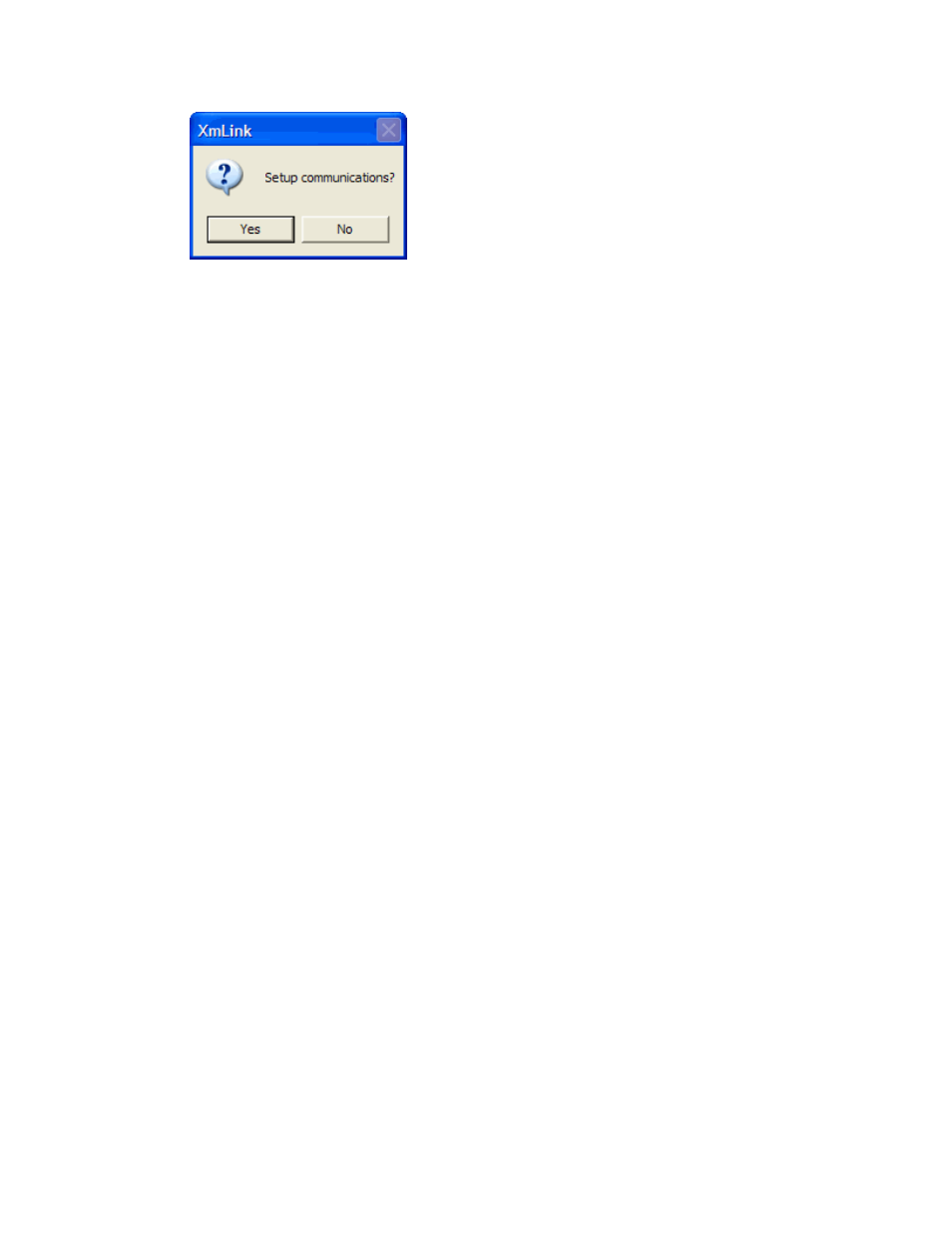
JeppView FliteDeck User's Guide
202
If you connect a weather receiver later, initialize XmLink by double-clicking the
XmLink icon on your desktop.
If you do not want XmLink to initialize at startup, you can change the setting to
where XmLink starts when you launch JeppView FliteDeck, or you can completely
disable it. See
Displaying Cached Weather Data
As you receive weather files from your weather receiver, they are stored to your
hard drive in a designated location determined by XmLink and the Jeppesen Weather
Controller (JWC) installer. After XmLink collects the weather data from the weather
receiver and places it in the XmLink data folder, JWC collects the XmLink data and
caches it in its own folder that FliteDeck uses.
• For Windows 2000 and XP, the JWC folder resides in the same location as the
FliteDeck folder on your hard drive. For instance, if you installed FliteDeck in
the default location (C:\Jeppesen\FliteDeck3), the JWC folder will be
located at C:\Jeppesen\JWC.
• For Windows Vista, the data resides in the
C:\ProgramData\Jeppesen\JWC\XMWeather
folder.
If you have collected weather data in the last 48 hours, there is a good chance the
weather files are still located there. To find the cached weather files, browse to the
JWC folder, and then open the XMWeather folder. If you are collecting weather
information or have collected weather lately, you should see a variety of weather
folders (cloud tops, freezing, METARs, radar, and so on). The cached files reside in
the appropriate folders.
When the weather products expire, they no longer display in FliteDeck. This ensures
that you are not viewing old and expired information.
The weather files residing in the cached folders have four associated timestamps:
• issue date
• time received
• valid start time
• expiration time
After the data is cached, FliteDeck displays the weather from the valid start time to
the expiration time. In other words, if you collect the weather data for twenty
minutes to ensure you receive all the weather products, you can essentially
disconnect the weather receiver and still be able to display weather in FliteDeck for
another 47 hours and 40 minutes.
