4 cable connections, 5 troubleshooting, Cable connections – Metrohm Vision Manual User Manual
Page 92: Troubleshooting
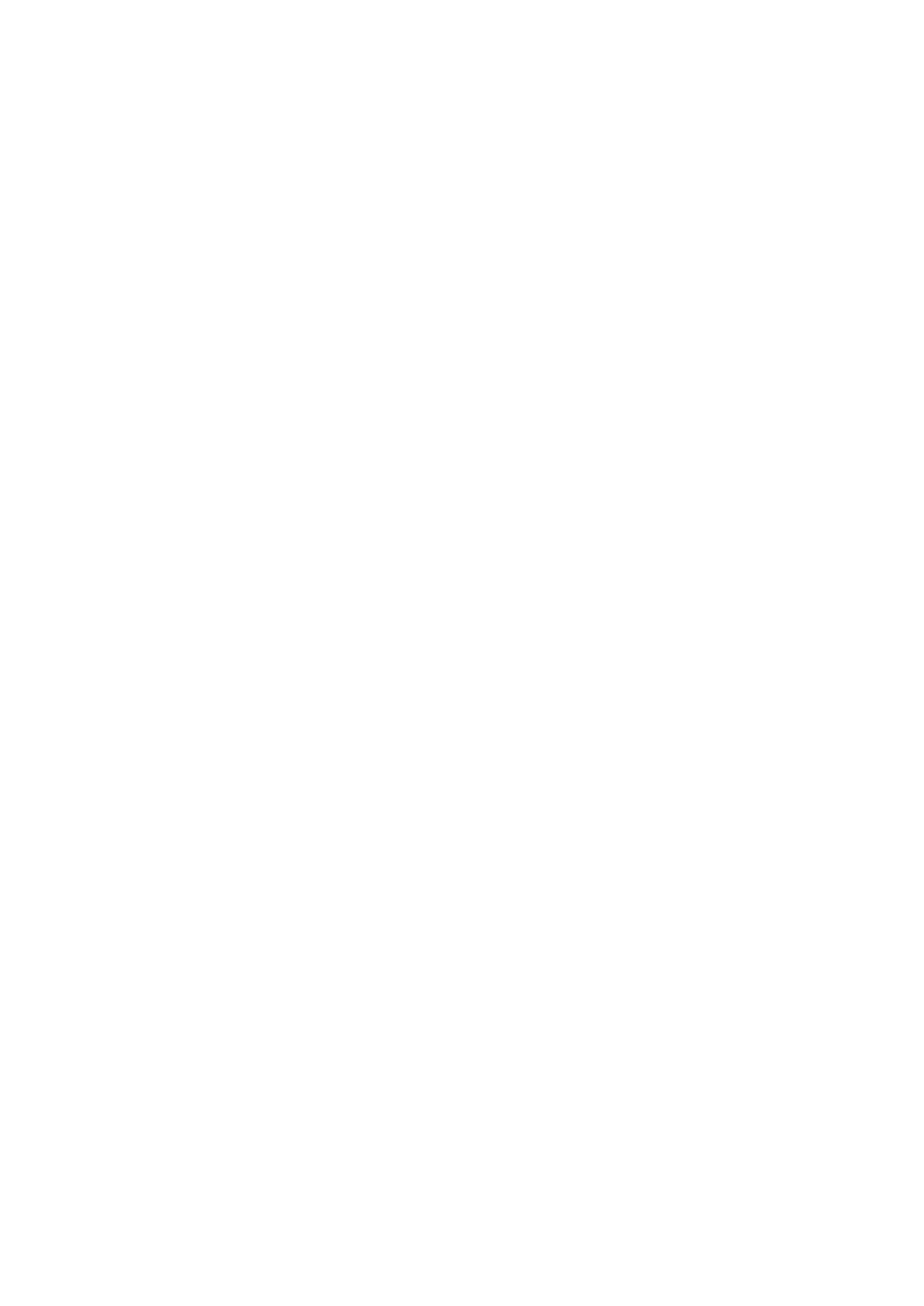
90
▪▪▪▪▪▪▪
compatibility or the user can change the IP address in the computer.
If the instrument is not connected to a network, use a crossover cable to connect between the
computer and the instrument and the static IP address will be assigned. This will work most of the
time; however, a crossover cable is not the most reliable approach to communication.
A hub can be used safely for a direct connect. There are 2 types of hubs.
•
One hub design has no DHCP capabilities. This design is limited but is better than using a
crossover cable. Cost is about $20
•
The second design has DHCP capabilities and therefore works just like you were connected to
a DHCP Server and provides a dynamic IP address. Cost is about $50
3.16.4
Cable Connections
•
Network Connections – one standard Ethernet cable (blue) from the instrument to a network
connection, and one standard Ethernet cable (blue) from the computer to a network
connection.
•
Direct Connect or Crossover connection – one crossover cable (gray) from computer to
instrument.
•
Hub Connection – one standard Ethernet cable (blue) from the computer to the hub, and one
standard Ethernet cable (blue) from the hub to the instrument.
3.16.5
Troubleshooting
•
If Vision “doesn’t see instrument” it may be caused by incompatible IP Address and/or Subnet
Mask.
•
Change IP Address as explained later in this section
•
Change the Subnet Mask as explained later in this section. The Subnet Mask is listed in the
4th line of the Notepad entry (ex. Subnet=255.255.255.0)
•
If 2 network cards are used (not recommended mode of operation!), and Subnet masks and IP
addresses are compatible and you still can’t see the instrument, type in “XXX.XXX.XXX.XXX,
port=2083” in Configure/Input Menu, inside IP Address box in NIRSystems XDS-series
Instrument Configuration, and try to connect.
