11 export of vision data, 1 export to nsas data files, Export of vision data – Metrohm Vision Manual User Manual
Page 70: Export to nsas data files
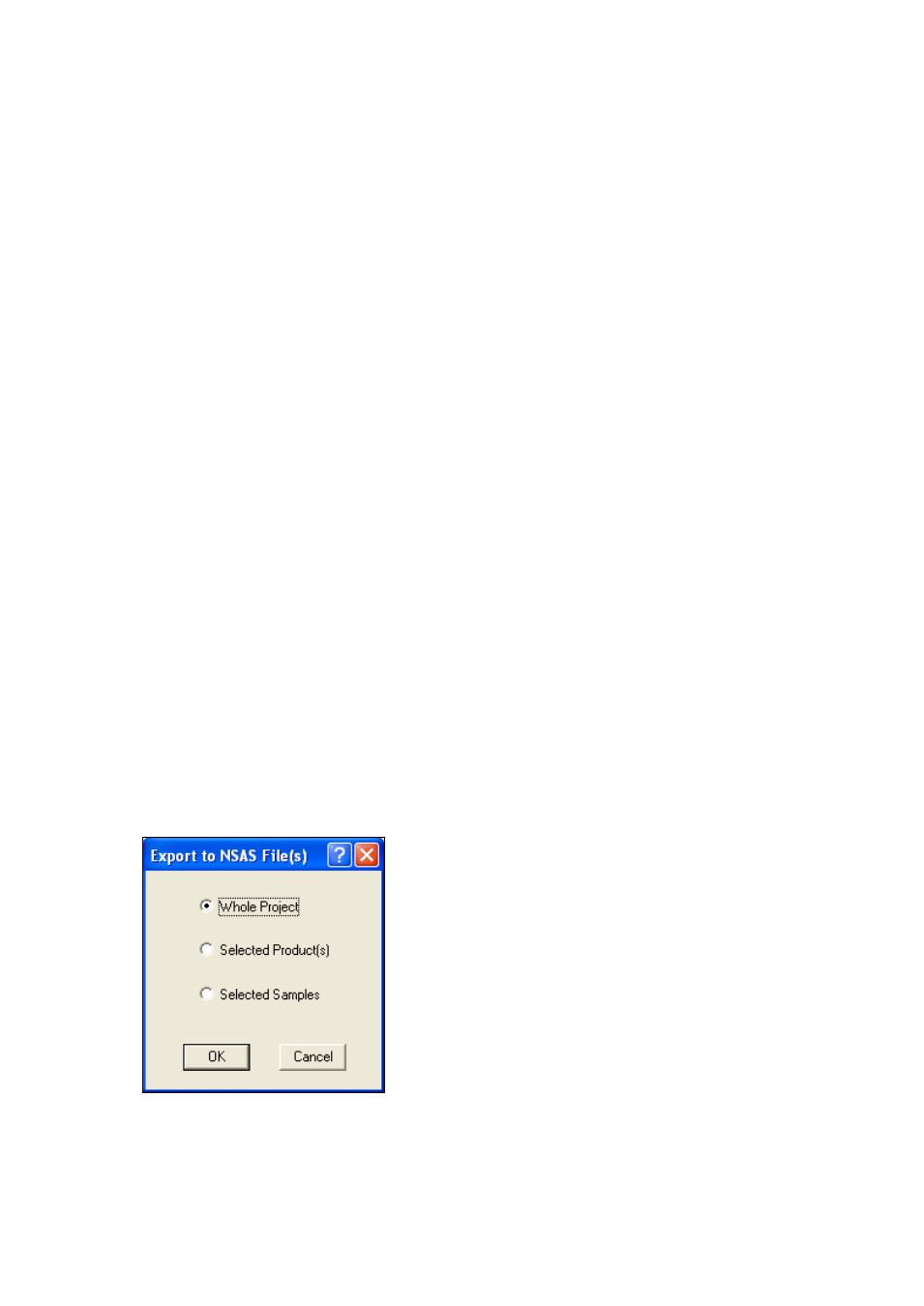
68
▪▪▪▪▪▪▪
•
Click on the Open Project icon or on File/Project/Open. Close the active project and turn the
lamp off. Closing the project when connected will load the chosen DCM to the Vision
configuration file.
•
From the Open Project dialog box, select the project you just closed and click on Open. Click
on the large View Spectra button.
•
Click on Diagnostics/Performance Test Timer. (If the Performance Test Timer entry has a check
mark, it is already running.). Select the By Time of Day method and enter the time to start the
instrument. Vision uses the 24 hour (military) clock. Click on OK when done.
•
Click on Configure/Options and make sure that the “Instrument must stabilize before data
acquisition” option is active.
•
You can dim the computer screen or switch it off. At the set time Vision will turn the lamp on,
wait until the instrument is ready and complete the performance test.
It is important that the proper DCM is defined in the VISION.INI file. Each time you close the project,
Vision replaces the DCM name with the last active DCM. If you close the project while disconnected,
the DCM is defined as VIEW.
3.11
Export of Vision Data
Vision data from the active project can be exported and transferred to other applications as either
NSAS files or in the ASCII proprietary format.
Vision also can export whole projects and libraries to be transferred to other computers.
3.11.1
Export to NSAS data files
A whole project, selected products, or selected spectra can be exported to NSAS format.
Exporting the whole project
•
Click on File/Export/NSAS. From the Export to NSAS Files window select Whole Project and
click on OK.
•
From the Save As dialog box select the destination directory. In the File Name field, enter the
name of the file with the first product, or accept the default name. Click on Save.
