Metrohm Vision Manual User Manual
Page 60
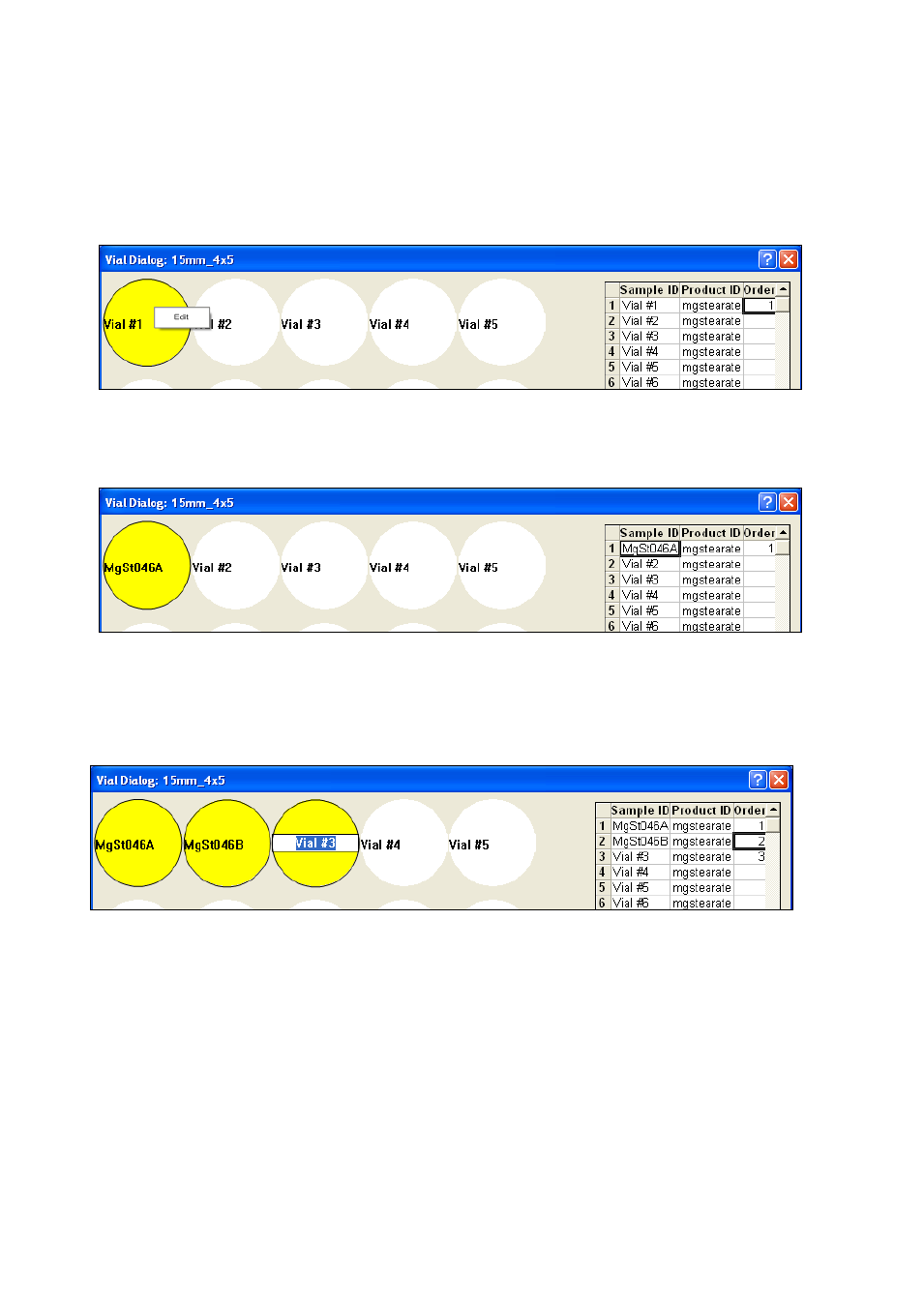
58
▪▪▪▪▪▪▪
Entering Sample ID
•
There are several ways to enter the Sample ID:
•
Entry Method 1: Right-click on the circle that represents the vial position. The circle turns
yellow (It is shown with a circle here, for clarity in “black and white”.)
•
The “Edit” box appears as shown. Click on “Edit”, and then type the sample name into the vial
position. Press “Enter”. The Sample ID will also be shown in the table at right, as shown
below:
•
Vision fills in the “Order” column, in the entry sequence of sample ID. Note the “1” in the
Order column.
•
Entry Method 2: Double-click on the upper part of the vial position, which brings up the box
shown:
•
The Sample ID may be typed into this box. Press “Enter” when finished.
•
Entry Method 3: Click on the cell in the Sample ID column, and type the sample name directly
into the cell. Be sure to click the vial position (to turn it yellow) to make the vial position
active.
•
Entry Method 4: Sample ID names can be copied from an Excel spreadsheet and pasted using
the Paste button.
•
To remove all entries from the Vial Dialog screen, click on the “Clear” button, at the lower left
corner of the screen. This will clear the entire Sample ID column. Click “OK” to close.
•
To delete only one entry, highlight that entry and use the “Delete” key on the PC keyboard.
