Metrohm Vision Manual User Manual
Page 174
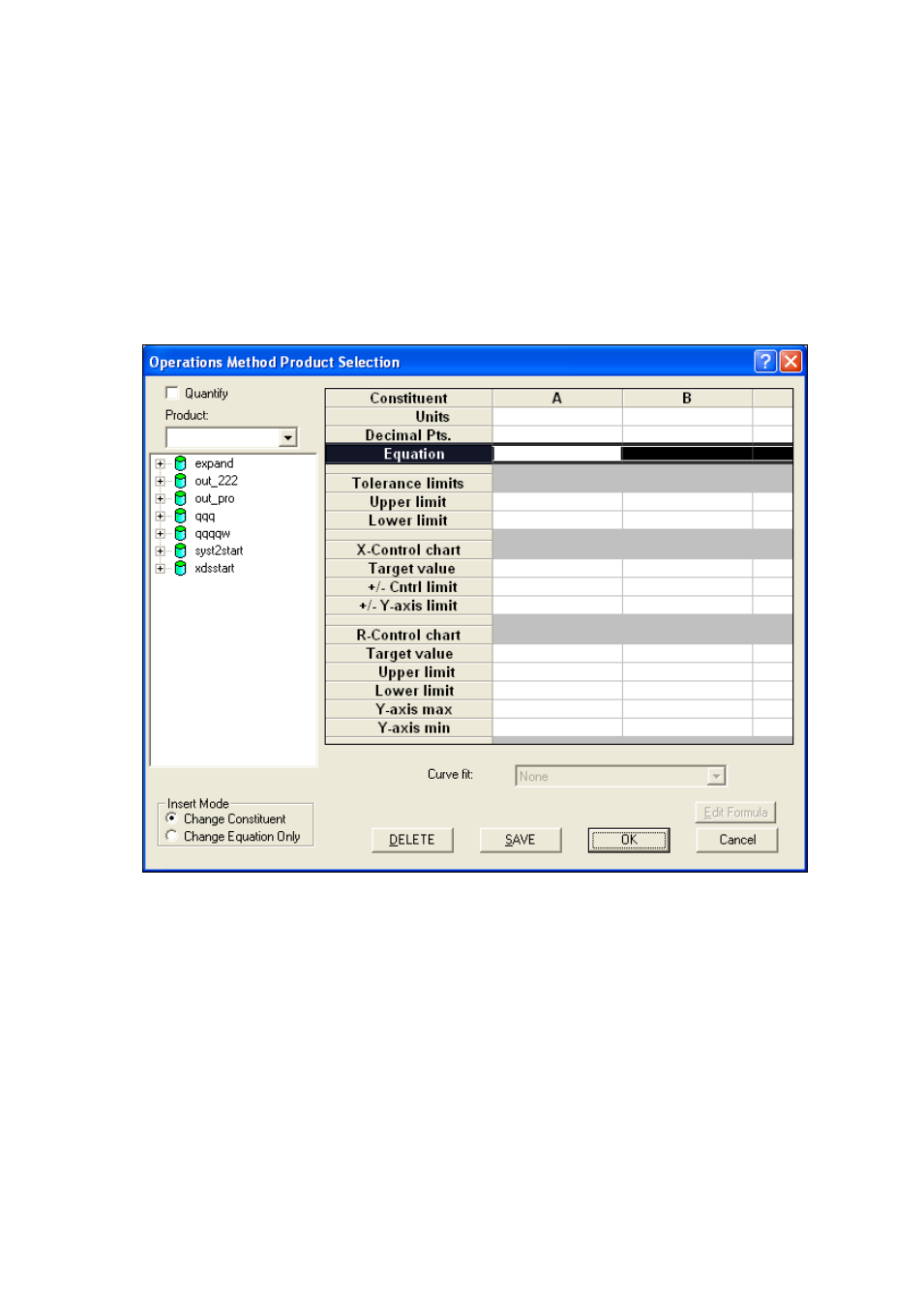
172
▪▪▪▪▪▪▪
If a library has been selected in the previous wizard screen, you can attach calibration
equations from all Projects to any product from this library. If no library has been selected,
you can attach calibration equations from any project to any product from the active project.
Once a calibration equation is connected to a library in the Operations Method, you will not
be able to change the library specified in this operations method.
In order to link calibrations to library or project products follow these steps:
16.
Click on Quant Setup button to attach calibration equations to Library or Project database
products. The "Operations Method Product Selection" window appears.
From the Product drop-down list, select a product from the Library or the active Project.
Expand the tree with Projects below, and double-click on the equation to be linked to the
product. Only the equations consistent with the selected DCM and standardization type are
displayed and can be connected to a product.
To add more equations click on the letter designating the next empty column to highlight the
whole column, and double-click on the new equation in the Project tree.
To enter tolerance limits and control chart parameters, click on the proper cell of the
spreadsheet and type in the numbers.
To replace the existing equation, click on the constituent name to highlight the whole
column, and then double-click on the new equation in the Project tree. Select the "Insert
Mode" from the field below the tree. If you are in the "Change Constituent" mode, the whole
equation is replaced. If you are in the "Change Equation Only" mode, the constituent name is
