Metrohm Vision Manual User Manual
Page 67
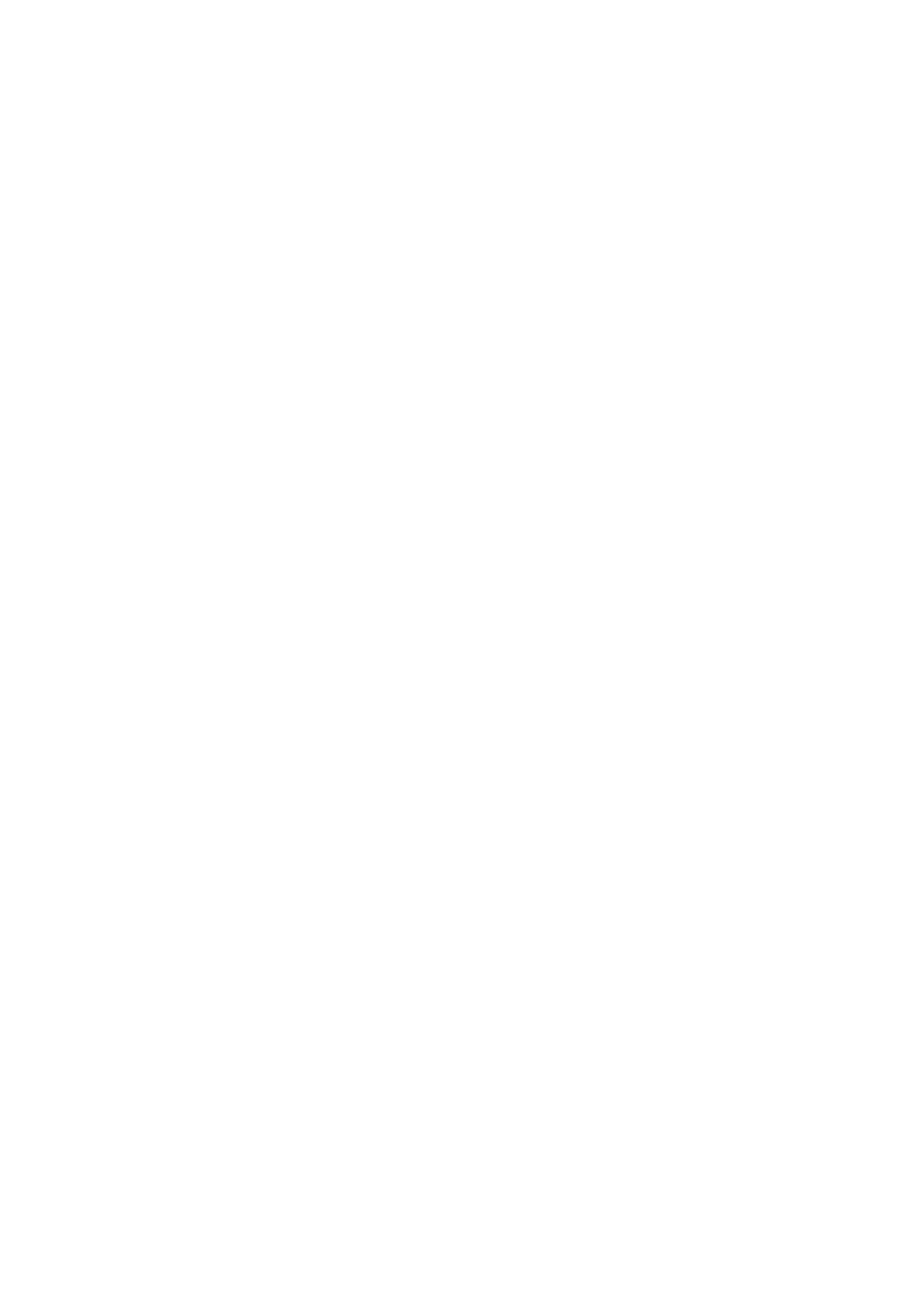
▪▪▪▪▪▪▪
65
4.
Click on “Use Order” to have Vision follow the designated order.
Additional Vial Dialog Functions
There are several other important functions to be set or used in the Vial Dialog box.
Samples per Reference:
•
This setting defines the number of sample spectra to be taken per reference scan. With
multiple samples, it is cumbersome to take a reference scan for each sample spectrum, and
very time-consuming. Because it is not necessary to take a reference spectrum for every
sample scan, Vision may use the same reference scan for a number of sample spectra.
•
The default is “10”, as shown above. This means that on a tray of 20 vials, Vision will take an
initial reference scan, then scan the first ten vials. Then Vision will take another reference
scan, and go on to scan the last 20 vials. If the tray has fewer than 10 vials, Vision will scan
up to ten vials, if the setting is “10”. If the setting is another number (other than 10) Vision
will use that setting as the maximum number of vials to be scanned per reference.
•
A “0” may be entered in this field, and Vision will scan the whole tray with a single reference
scan.
•
Repeat:
A given tray may be scanned multiple times, to acquire “replicate” data. This is not often
done, though some users may want two or more replicates of the data for statistical reasons.
As a rule, this should be left at “1” unless there is a specific reason that replicates are
required.
•
Paste:
As explained in the previous section, if the Sample ID names exist in an Excel spreadsheet,
they may be pasted directly into the table. The “Paste” button is used to place the Sample ID
names into the highlighted area of the table.
•
Print:
This prints the table containing the Sample ID, Product ID, Order, and Comments.
•
Use Iris:
If the user needs to scan a sample using the Iris Adapter, this box should be clicked. (This
resets the choice made in the “Select Tray” dialog box.)
•
Use Boat:
If the user needs to scan a sample using the large Sample Cell (boat), this box should be
clicked. (This resets the choice made in the “Select Tray” dialog box.)
•
OK:
The “OK” button saves the settings made and closes the dialog box. When the user initiates a
sample scan, the information in the dial box will be applied.
•
Clear:
The “Clear” button removes all data from the dialog box. The user should clear the box before
entry of information on a new tray.
Note that this clears the Sample ID, Order, and Comments. It does not clear the Product ID
column. To edit the Product ID, double click on that row and the selection list is shown.
