Rockwell Automation 7000L PowerFlex Medium Voltage AC Drive (C Frame) - Classic Control User Manual
Page 451
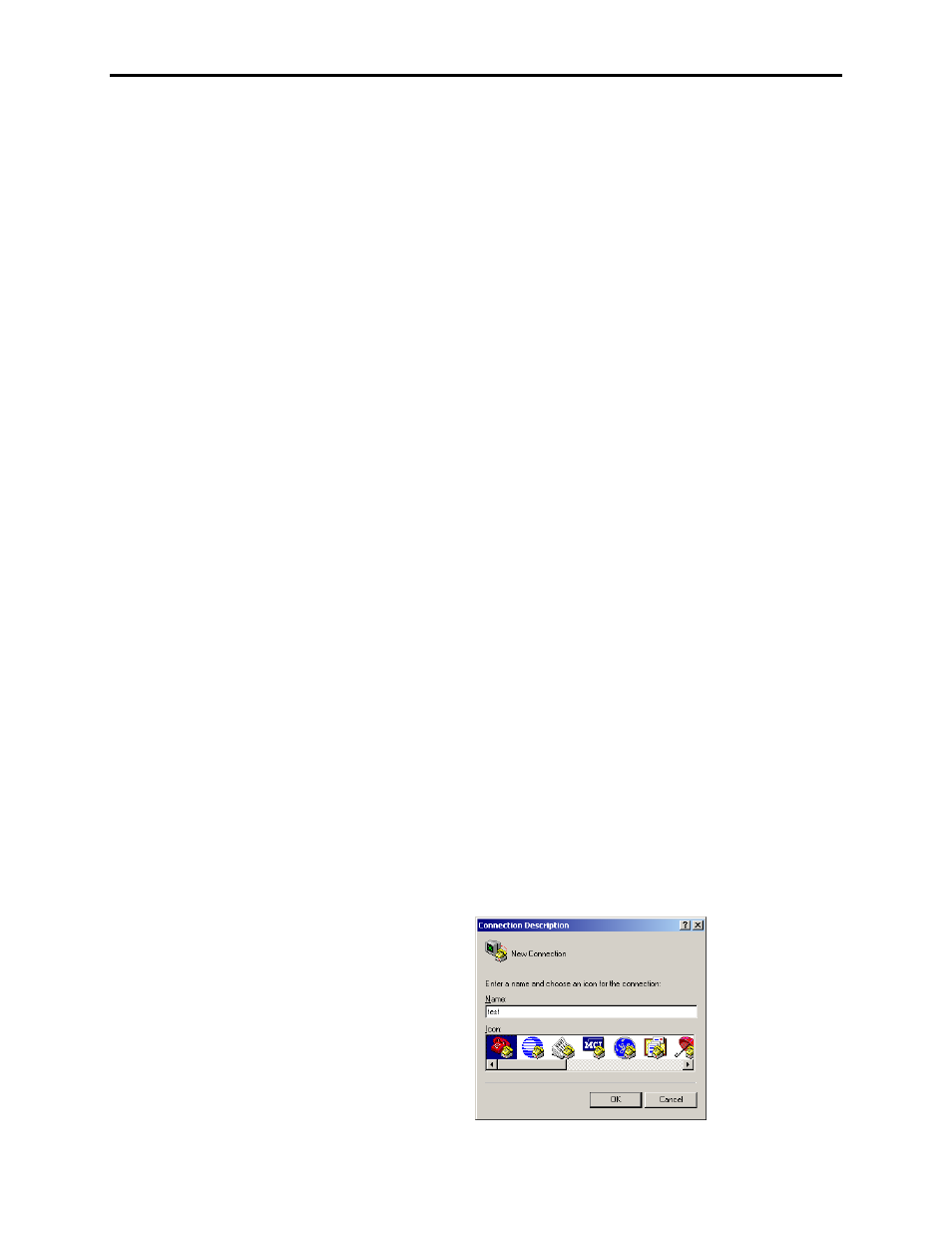
Component Definition and Maintenance 6-107
7000 “C” Frame
7000L-UM300I-EN-P – June 2013
Download Mode
If the drive is running, you will not be able to place it into firmware
download mode. Ensure the drive is stopped, and the E-Stop is
pressed. This is just a precaution, as all versions of firmware 2.xxx
and later will not allow you to attempt a firmware download while
running.
To place the drive in firmware download mode, you need to obtain a
minimum of „ADVANCED‟ access level. Once that has been
obtained, then from the main screen select UTILITY (F2) ->
TRANSFER (F7) -> SYSTEM (F9). This will place the drive into
firmware download mode.
When the system is in download mode, the status of LEDs on CIB
board labeled OBP1 (D1), and on two DCBs labeled D1, provide
indication of the firmware download process. These LEDs are
bicolor and may flash at different rates to indicate the current
condition. The following illustrates the states of LEDs:
Solid Green – the Application firmware is running. The system is
not in download mode.
Green 0.25Hz – the board is in download mode
Green 0.5Hz – the board is in download mode and is currently being
flashed with new firmware
Method
The following illustrates how to download firmware on the PF7000
Drive. The method involves two steps, which are explained below:
Step-1: Configuring HyperTerminal Connection
-
Run HyperTerminal program
-
The „Connection Description‟ window will pop up.
Enter any name for new connection in the Name field as
shown below, and then click OK.
