Rockwell Automation 7000L PowerFlex Medium Voltage AC Drive (C Frame) - Classic Control User Manual
Page 170
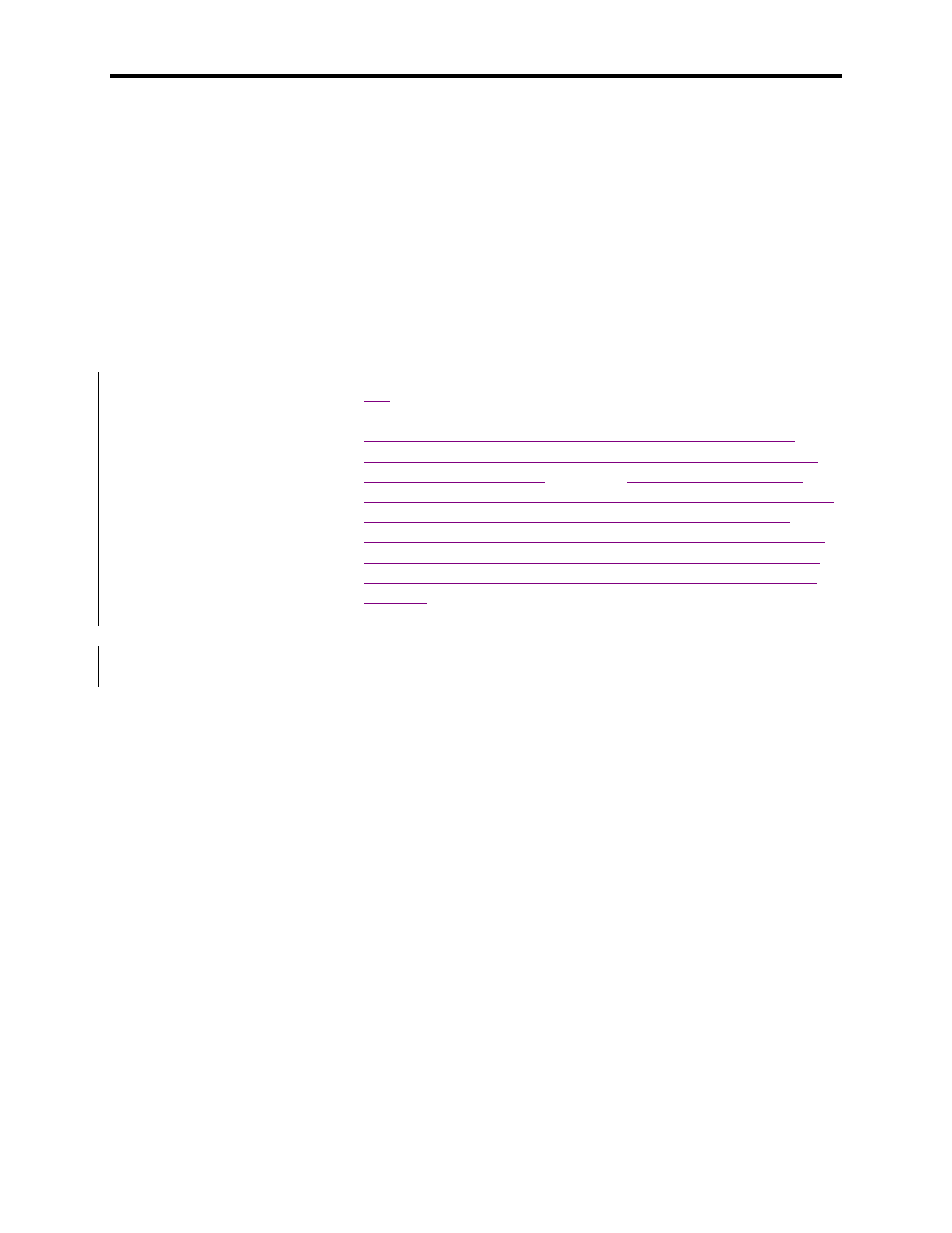
3-48
Operator Interface
7000L-UM300I-EN-P – June 2013
7000 “C” Frame
This will begin the selection process of a tag as described in the
section entitled "Select a Parameter ". When selecting a tag for the
output words, only parameters will be allowed. Both parameters and
read-only parameters are allowed for the selection of input words.
When you have completed the selection process, the selected tag
will be assigned to the link. To remove an assignment to the
highlighted link, press the [delete] (Backspace) key.
The changes made do not take affect until you press [F10] and exit
the screen. Any time prior to this you may cancel all of the changes
made after coming to the screen by pressing the [F7] key.
XIO
The drive uses XIO adapters to hardwire to discrete inputs and
outputs. Each drive contains one or more of these modules. Each
module contains a unique
address that
is assigned automatically
according to where it is attached on the link. This address value can
be seen on the LED display of the module. The drive must be
configured with these address values to link them to a parameter in
the drive. To setup the XIO configuration, use the up/down arrow
keys on the SETUP screen to select the 'XIO' option and press the
enter key
Note: This feature is currently inactive and is reserved for future
enhancements.
Message Prompting
All the changes you made while you were configuring the drive are
stored in volatile memory of the drive. This means that when power
to the drive is lost, so will be the changes. To permanently store the
changes, the contents of the memory must be stored to NVRAM
memory.
When you exit a group of screens on which you have changed the
drive data, you will be prompted as in Figure 3.62 to save the data.
If you wish to save the data, press [F8] 'Yes' and the NVRAM screen
(refer to Store/Retrieve Configuration) will be entered (Figure
3.63). If you wish the data to reside as temporary data in RAM only,
press [F9] 'No'. Pressing [F10] Exit will return you to the screen
from which you previously exited.
Note that the data can still be saved at a later time by accessing the
NVRAM screen directly from the Top Level Menu. Refer to
Store/Retrieve Configuration.
