Rockwell Automation 7000L PowerFlex Medium Voltage AC Drive (C Frame) - Classic Control User Manual
Page 192
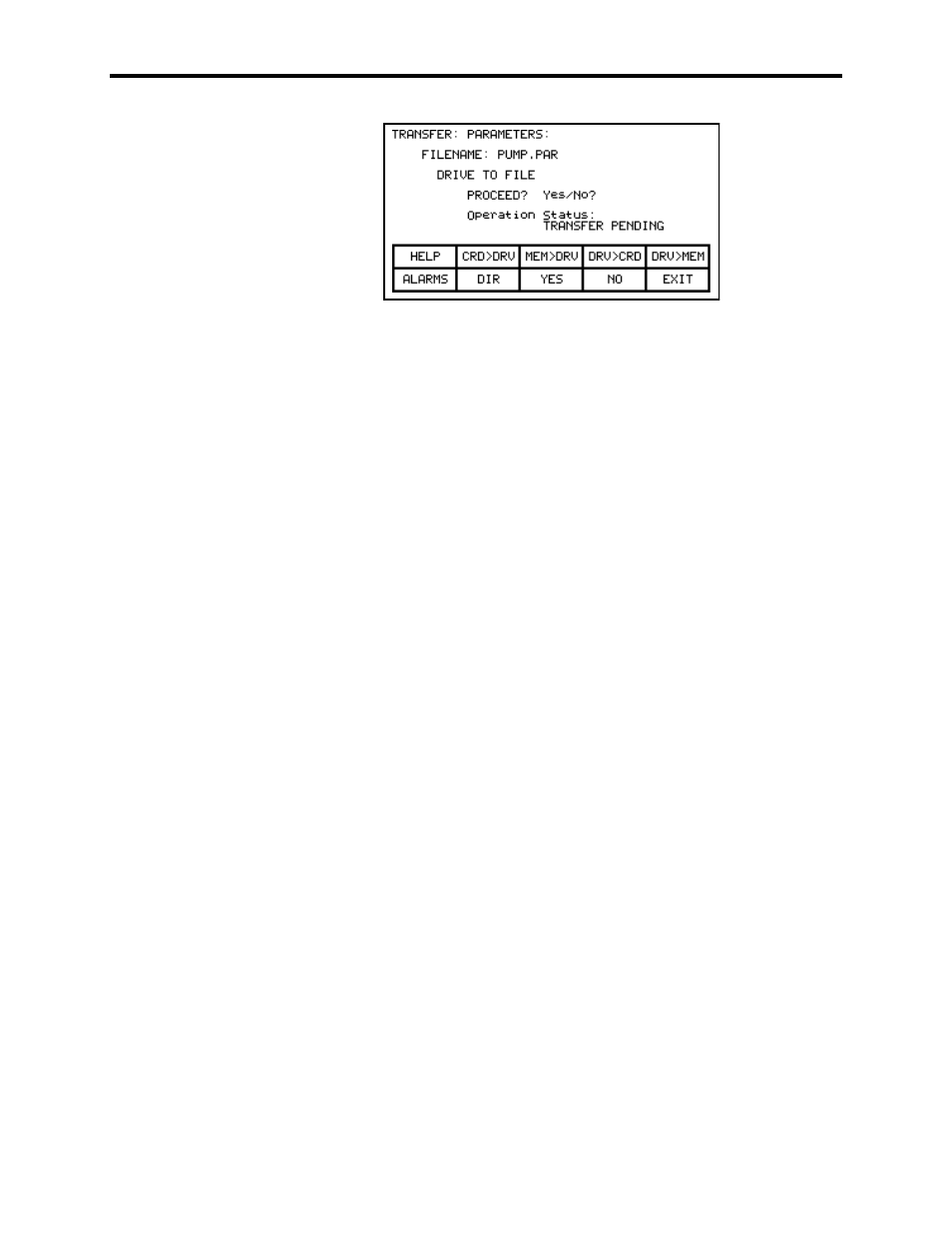
3-70
Operator Interface
7000L-UM300I-EN-P – June 2013
7000 “C” Frame
Figure 3.94 – Transfer File Parameters
The screen will then ask you to confirm the operation. Press the
[F8] key to proceed, or the [F9] key to abort. Pressing the [F4] key
may restart an aborted transfer or one that failed. To select or enter
a different filename, press the [F7] key.
Download from Memory Card
The parameters are read from a memory card and written to the drive
by pressing the [F2] key. The operator interface will enter the
DIRECTORY screen from which an existing parameter filename can
be selected or entered. Refer to the sections entitled “Select a
filename” and “Enter a filename”. When the filename has been
obtained, the TRANSFER: PARAMETERS screen similar to that
shown in Figure 3.94 (except the operation will show “FILE TO
DRIVE”) will be displayed, showing the filename, indicating the
operation you are about to perform and showing the current status of
the operation.
The screen will then ask you to confirm the operation. Press the
[F8] key to proceed, or the [F9] key to abort. Pressing the [F4] key
may restart an aborted transfer or one that failed. To select or enter
a different filename, press the [F7] key.
Parameter File Format
The parameter file stored on the flash card is in a DOS file format.
This parameter file can be created off-line on a PC using any ASCII
text editor and then written to the memory card via a PCMCIA Card
Drive.
Information is this section is not needed to operate the operator
interface. It is required knowledge if you wish to create a parameter
file off-line and then download into a drive. The filename must have
the extension of *.PAR in order to be recognized as a parameter file.
The format of the file is as follows:
