Printing a reduced or enlarged document – Xerox WorkCentre PE120-120i-3124 User Manual
Page 97
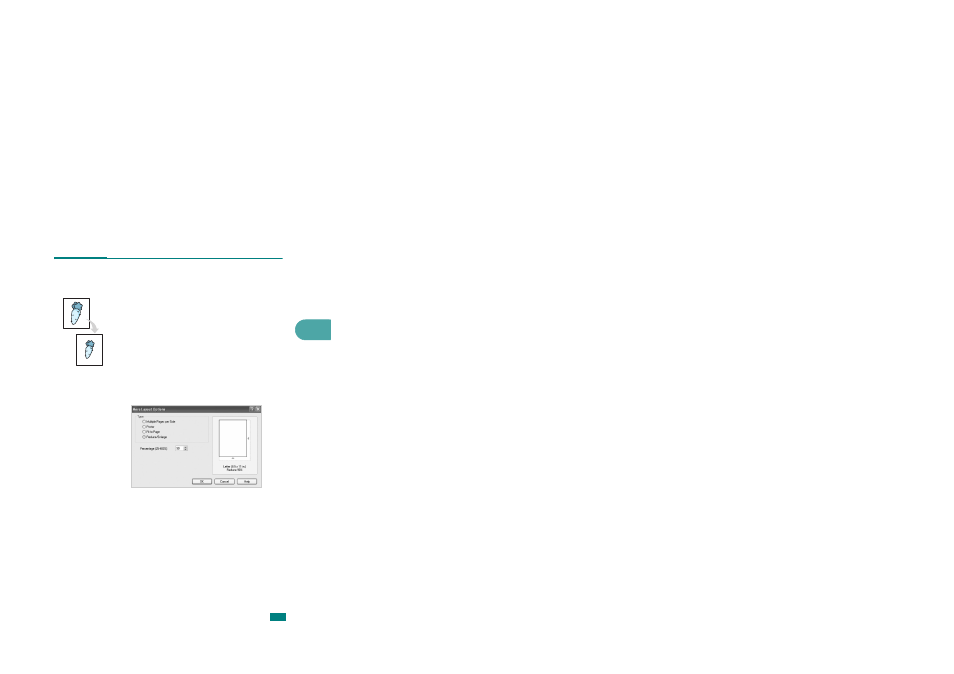
Printing Tasks
4.19
4
Printing a Reduced or Enlarged
Document
You can change the size of a page’s content to appear larger or
smaller on the printed page.
1
To change the print settings from your software application,
access printer properties. See page 4.2.
2
From the Layout tab, click the More Layout Options
button.
3
Select Reduce/Enlarge from the Type option.
4
Enter the scaling rate in the Percentage input box.
You can also click the S or T button.
5
Click OK.
6
Click the Paper tab and select the paper source, size, and
type.
7
Click OK and print the document.
This manual is related to the following products:
